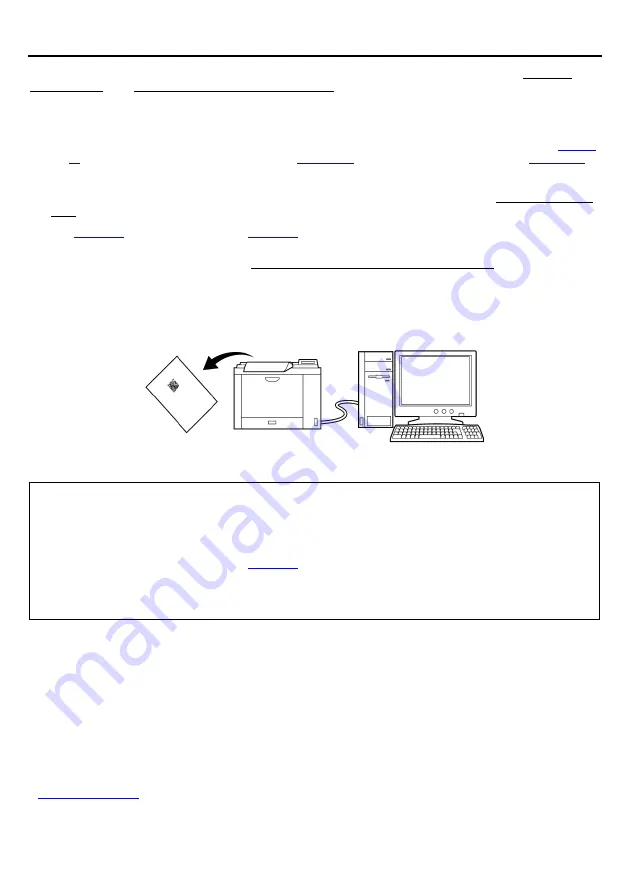
10
Chapter 4
Parameter Settings
With this scanner, communication, code types and other parameters can be set using one of two methods, the QR-coded
parameter menu or the configuration software (ScannerSetting_2D).* The set parameter values will be retained even after the
scanner is turned off.
Note
: Scanner parameters and communications adapter parameters can both be stored in the memory of the scanner; it is also
possible to set the communications adapter from the scanner using Bluetooth
®
wireless communication. See
for details. There are codes for scanner setting (
) and communications adapter setting (
in the QR-coded parameter menu.
(1)
Parameters can be set by pulling the trigger switch and reading the QR code for parameter setting (QR-coded parameter
menu).
(See
for setting the communications adapter using the scanner.)
(2)
Parameters can be set through the computer using the configuration software (ScannerSetting_2D)*. In this case, we
recommend that the scanner be set as the master device.
(It is possible to generate a batch setting QR Code with the configuration software, and set parameters by reading it with
the scanner.)
Note: Because Bluetooth® wireless communication is disconnected when the scanner is set using the configuration
software and batch setting QR code, reconnection is required once settings have been configured successfully.
However, when “Bluetooth® wireless communication connection” is set to “No change” using the configuration
software, Bluetooth® wireless communication will not be disconnected.
Note: Settings cannot be configured when the scanner is in the End operation state. Be sure to switch to the Start
operation state before setting. Refer to
for details regarding Start operation and End operation.
Note: The configuration software cannot be used when HID (Human Interface Device Profile) is selected. Generate a
batch setting QR code with the configuration software and set parameters.
Note: Parameters will not be retained if the battery is low. Set the parameters after charging.
* The configuration software (ScannerSetting_2D) can be downloaded from our website “QBdirect” free of charge by
registered users.






























