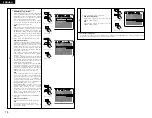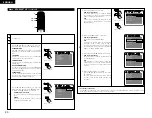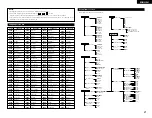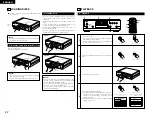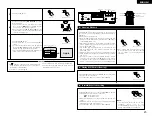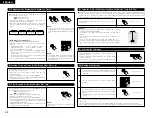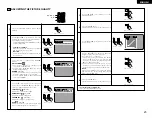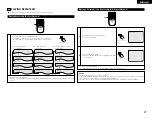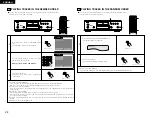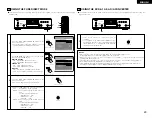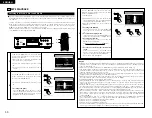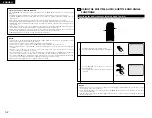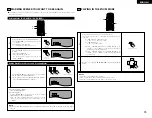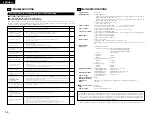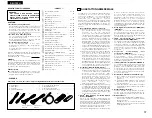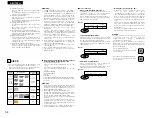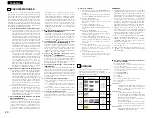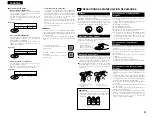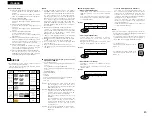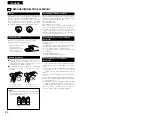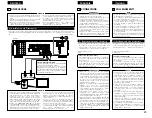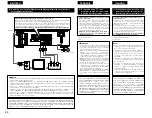32
ENGLISH
Special play modes for MP3 and JPEG files
Use the
0
and
1
cursor buttons to select the play mode, the
•
and
ª
cursor buttons to select the special
play mode.
• FOLDER (the MP3 and JPEG files in the folder are played in order starting from the selected file)
• FOLDER REPEAT (all the MP3 and JPEG files in the folder are played repeatedly starting from the
selected file)
• DISC (all the MP3 and JPEG files on the disc are played in order starting from the selected file)
• DISC REPEAT (all the MP3 and JPEG files on the disc are played repeatedly starting from the selected file)
• RANDOM ON (all the MP3 and JPEG files in the folder are played in random order starting from the
selected file)
• JPEG PLAY1 (the JPEG files only are played in order starting from the selected JPEG file, and during this
time the MP3 files in the folder are played in order starting from the first MP3 file)
• JPEG PLAY2 (the MP3 files only are played in order starting from the selected MP3 file, and during this
time the JPEG files in the folder are played in order starting from the first JPEG file)
• TRACK REPEAT (the select MP3 or JPEG file is played repeatedly)
NOTES:
• The DVD-A1 is compatible with image data stored in JPEG format, but Denon does not guarantee that all
image data stored in JPEG format can be viewed.
• Pictures with resolutions of up to 2048 x 1536 pixels can be displayed.
• It may not be possible to play some CD-Rs/RWs due to disc properties, dirt, scratches, etc.
• When storing JPEG files on the CD-R/RW, set the writing program to store the files in the “ISO9660 level
1” format.
• Be sure to give JPEG files the extension “.JPG” and “.JPE”. Files with other extensions or with no
extensions cannot be viewed on the DVD-A1.
• Do not apply stickers, tape, etc., to either the label side or the signal side of CD-R/RW discs. If adhesive
gets on the surface of a disc, the disc may get stuck inside the DVD-A1 and be impossible to eject.
• Do not play CD-R/RW discs containing any files other than music CD files (in CDA format), MP3 and JPEG
files. Doing so may result in malfunction or damage, depending on the type of file.
• JPEG files written using Macintosh computers cannot be played.
19
USING THE MULTIPLE AUDIO, SUBTITLE AND ANGLE
FUNCTIONS
2
With DVDs containing multiple audio language signals, the audio language can be switched during playback.
Switching the Audio Language (Multiple Audio Function)
REMOTE CONTROL UNIT
RC-552
POWER
ON
POWER
OFF
OPEN /
CLOSE
NTSC /
PAL
DISPLAY
SUBTITLE
ANGLE
SKIP
SLOW / SEARCH
MENU
RETURN
PURE DIRECT
MEMORY
PICTURE
ADJUST
DIMMER
ZOOM
PROG/DIR
CLEAR
CALL
MARKER
REPEAT
A-B
RANDOM
V.S.S.
SETUP
PAGE -
PAGE +
1
2
3
4
5
6
7
8
9
0
SEARCH MODE
AUDIO
STOP
PLAY
STILL / PAUSE
TOP MENU
+10
ENTER
1
2
1
2
During playback, press the AUDIO button.
• The current audio language number is displayed.
Use the
•
and
ª
cursor buttons to select the
desired language.
• The display turns off when the AUDIO button is
pressed.
AUDIO 1/3 :DOLBY D 3 /2.1 ENGLISH
AUDIO
Remote control unit
Remote control unit
AUDIO 2/3 :DOLBY D 3 /2.1 FRENCH
NOTES:
• With some discs it is not possible to change the audio language during playback. In such cases, select
from the DVD menu. (See page 33.)
• If the desired language is not set after pressing the
•
and
ª
cursor buttons several times, the disc does
not include that language.
• The language selected in the default settings (see page 13) is set when the power is turned on and when
the disc is replaced.
Summary of Contents for DVD-A1
Page 121: ...121...