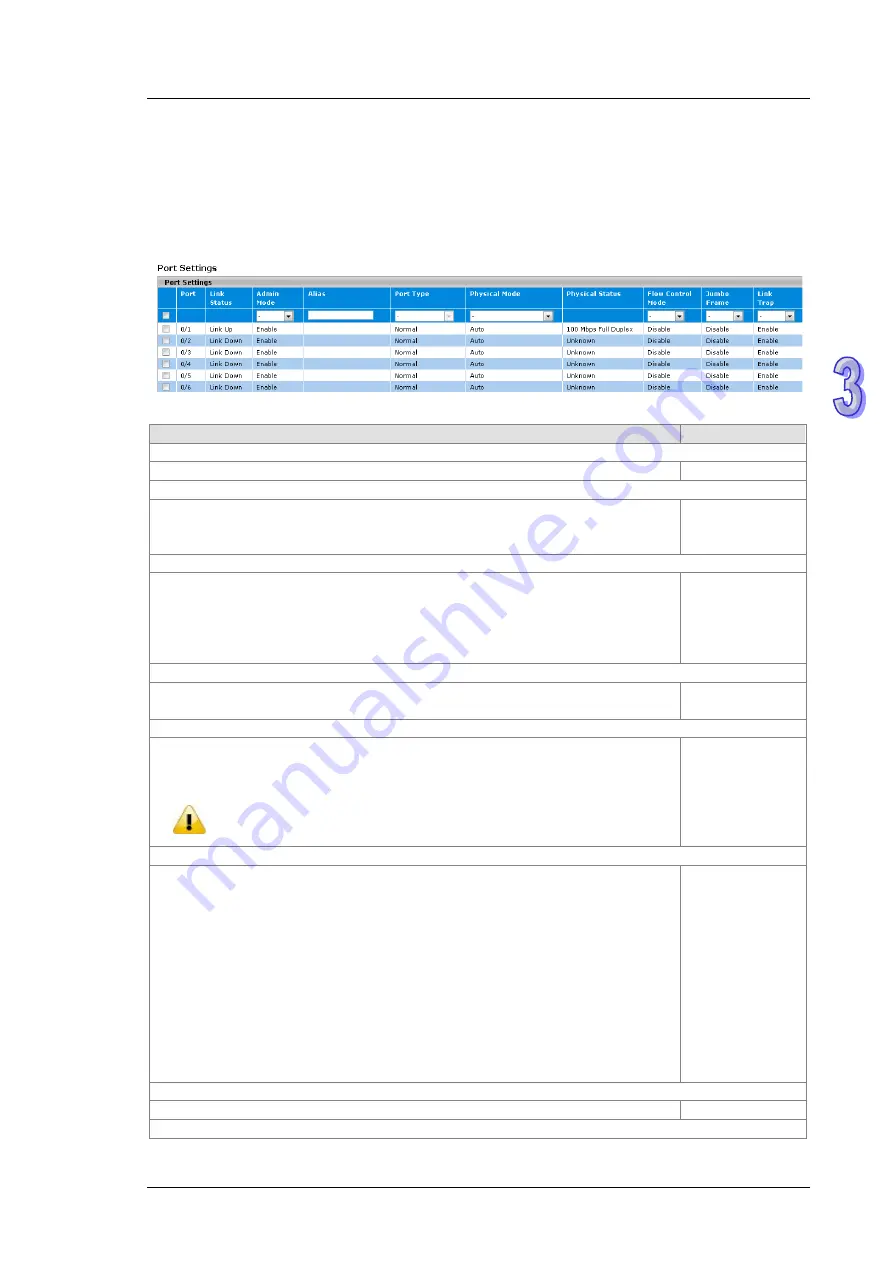
C h a p t e r 3 F e a t u r e d F u n c t i o n s
3 - 9
3.1.3
Port Settings
You can configure the basic port settings and LAG settings of the Delta switch in the Port Settings group.
3.1.3.1
Port Settings
You can configure and monitor the port status on this page.
Port Settings
Description
Factory default
Port
This field displays the interface number.
interface number
Link Status
This field displays the connection of the interface.
Link Up
: There is a network device connecting to the interface.
Link Down
: No network device is connecting to the interface.
Link down
Admin Mode
The administrative state of the interface:
Enable
: The interface is switched on and the network device can connect to the
interface.
Disable
: The interface is switched off and the network device can not connect to
the interface.
Enable
Alias
Specify an alias for the port to help administrators differentiate between different ports.
For example: Head port.
None
Port Type
This field displays whether the interface is a member of a port channel:
Trunk Member
: The interface is a member of a link aggregation group.
Normal
: The interface is not a member of a link aggregation group (port channel).
Note:
If you add ports in the lag, the port type will show “Trunk Member”. The
LAG configuration could be configured in Port Trunk.
Normal
Physical Mode
Specify the speed capability of each interface:
Auto
: The duplex mode and the speed of the interface are set by the
auto-negotiation process. The interface can support the maximum capability: Full
duplex and 1 Gbps or 100Mbps.
10 Mbps Half Duplex
: Indicates that the interface works at 10 Mbps in the half
duplex mode.
10 Mbps Full Duplex
: Indicates that the interface works at 10 Mbps in the full
duplex mode.
100 Mbps Half Duplex
: Indicates that the interface works at 100 Mbps in the half
duplex mode.
100 Mbps Full Duplex
: Indicates that the interface works at 100 Mbps in the full
duplex mode.
Auto
Physical Status
This field displays the actual port speed and the duplex mode.
None
Flow Control Mode
Summary of Contents for DVS-328 series
Page 8: ...vii ...
Page 13: ...Chapter 1 Introduction 1 5 MEMO ...
Page 21: ...DVS Managed Industrial Rack mount Ethernet Switch User Manual 2 8 MEMO ...
Page 64: ...Chapter 3 Featured Functions 3 43 ...
Page 161: ...DVS Managed Industrial Rack Mount Ethernet Switch User Manual 3 140 MEMO ...
Page 172: ...A 1 Appendix A Private MIB Group Table of Contents A 1 Private MIB Group A 2 ...
Page 245: ...D 1 Appendix D EDS File Table of Contents D 1 EDS Electronic Data Sheet File D 2 ...
















































