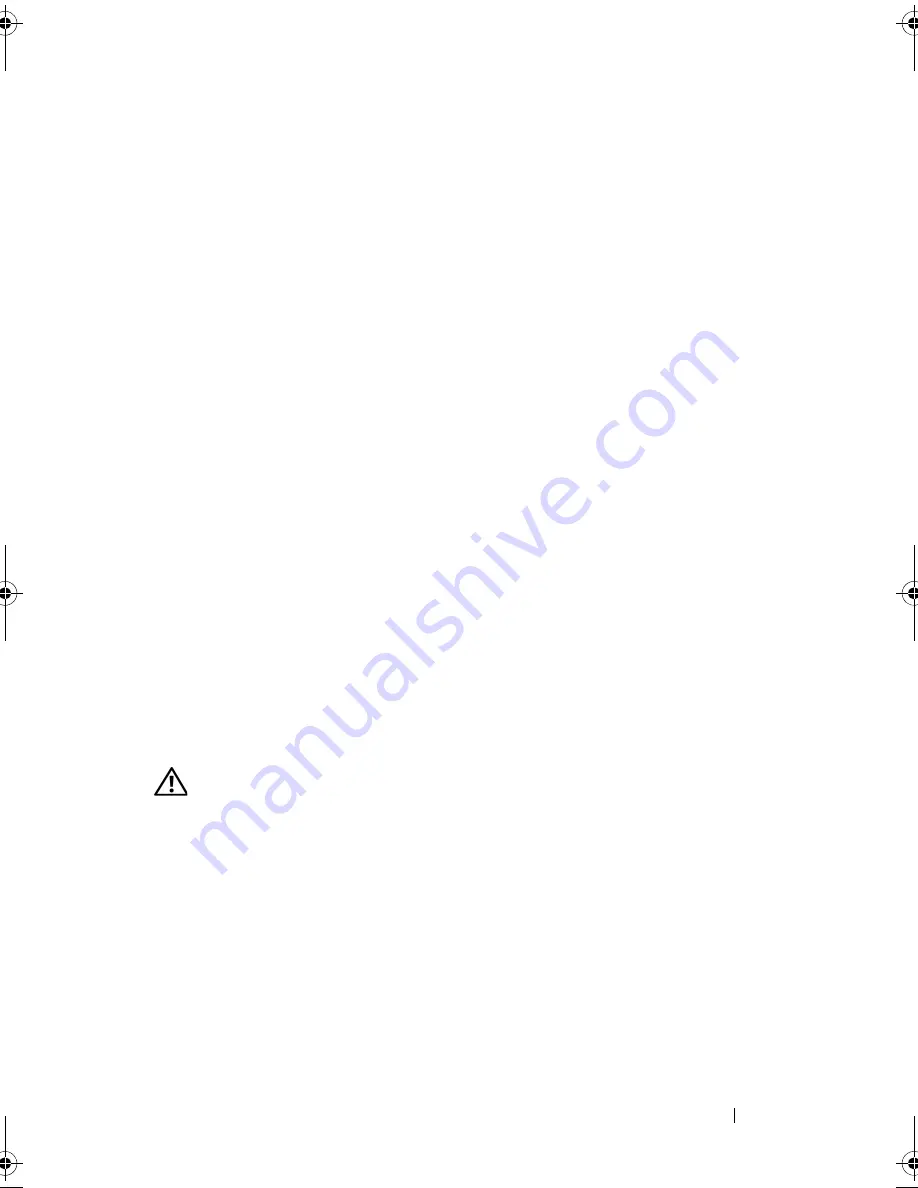
Troubleshooting
115
3D image quality is poor
C
HECK
THE
GRAPHICS
CARD
POWER
CABLE
CONNECTION
—
Ensure that the power
cable for the graphics card(s) is correctly attached to the card.
C
HECK
THE
MONITOR
SETTINGS
—
See the monitor documentation for instructions
on adjusting the contrast and brightness, demagnetizing (degaussing) the monitor,
and running the monitor self-test.
Only part of the display is readable
C
ONNECT
AN
EXTERNAL
MONITOR
—
1
Shut down your computer and connect an external monitor to the computer.
2
Turn on the computer and the monitor and adjust the monitor brightness
and contrast controls.
If the external monitor works, the computer display or video controller may be
defective.
Contact Dell (see "Contacting Dell
" on page 141
).
Overclocking Problems
Overclocking may result in system instability. After three unsuccessful boot
attempts, the system automatically resets the overclock settings in the system
setup program to the BIOS defaults.
To correct the issue manually, you must change the overclock setting in the
system setup program (see "Entering System Setup" on page 77) or reset
CMOS defaults (see "Clearing CMOS Settings" on page 87).
Power Lights
CAUTION:
Before you begin any of the procedures in this section, follow the
safety instructions in the
Product Information Guide
.
The power button light located on the front of the computer illuminates and
blinks or remains solid to indicate different states:
•
If the power light is steady white and the computer is not responding, see
"Beep Codes" on page 90.
•
If the power light is blinking white, the computer is in standby mode.
Press a key on the keyboard, move the mouse, or press the power button to
resume normal operation.
book.book Page 115 Friday, April 25, 2008 3:58 PM
Summary of Contents for XPS 630
Page 1: ...w w w d e l l c o m s u p p o r t d e l l c o m Dell XPS 630i Owner s Manual Model DCDR01 ...
Page 10: ...10 Contents ...
Page 19: ...About Your Computer 19 Back View of the Computer 5 4 3 2 1 ...
Page 24: ...24 About Your Computer ...
Page 84: ...84 System Setup ...
Page 100: ...100 Troubleshooting Tools ...
Page 142: ...142 Getting Help ...
Page 162: ...162 Glossary ...
Page 168: ...168 Index ...
















































