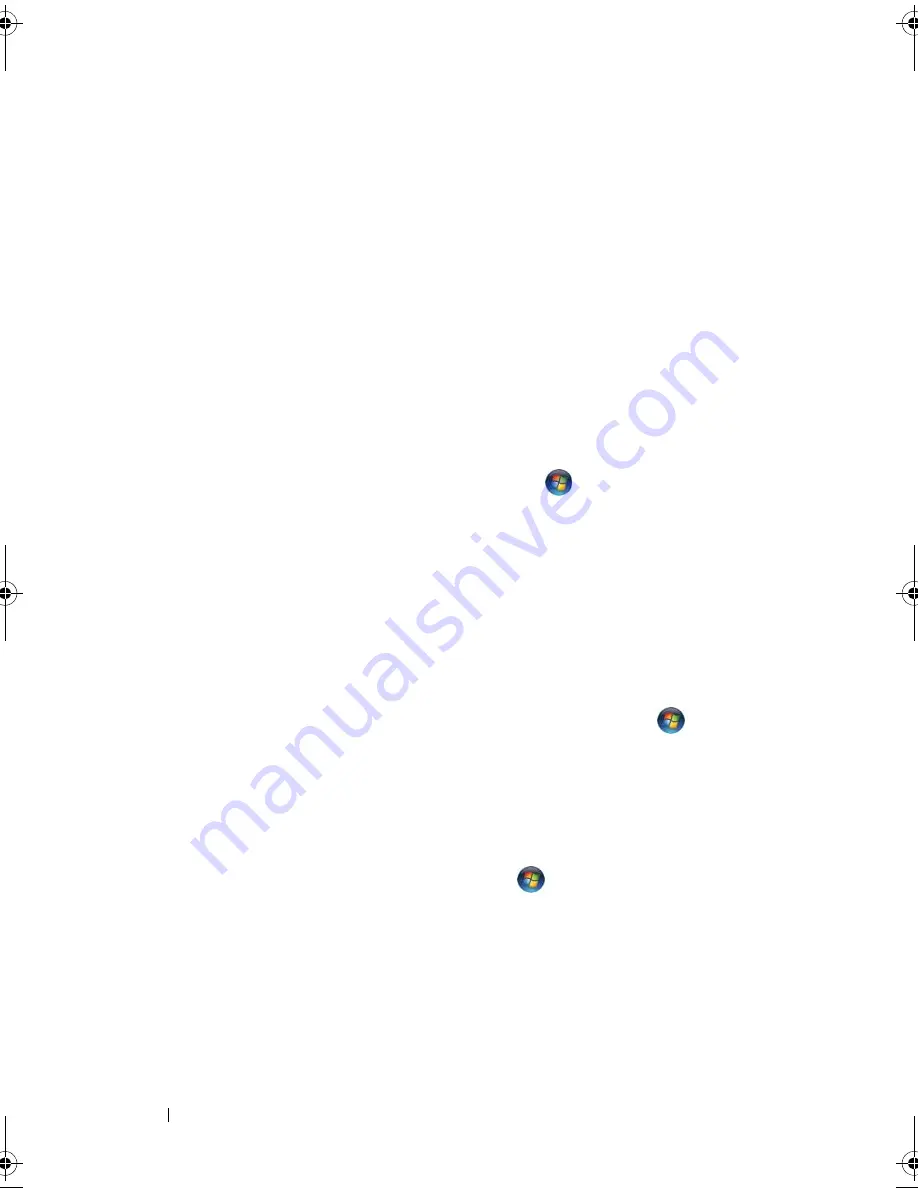
42
Setting Up Your Computer
Power Management Options in Windows Vista
The Microsoft Vista power management features can reduce the amount of
electricity your computer uses when it is on and you are not using it. You can
reduce power to just the monitor or the hard drive, or you can use sleep mode
or hibernate mode to reduce power to the entire computer. When the
computer exits from a power conservation mode, it returns to the operating
state it was in prior to entering the mode.
Sleep Mode
Sleep mode conserves power by turning off the display and the hard drive
after a predetermined period of inactivity (a time-out). When the computer
exits sleep mode, it returns to the same operating state it was in before
entering sleep mode.
To enter sleep mode in Windows Vista, click
Start
,
click the arrow in the
lower-right corner of the Start menu, and then
click
Sleep
.
To exit sleep mode, press a key on the keyboard or move the mouse.
Hibernate Mode
Hibernate mode conserves power by copying system data to a reserved area on
the hard drive and then completely turning off the computer. When the
computer exits hibernate mode, it returns to the same operating state it was
in before entering hibernate mode.
To manually enter hibernate mode in Windows Vista, click
Start
,
click the
arrow in the lower-right corner of the Start menu, and then
click
Hibernate
.
Configuring Power Management Settings
You can use the Windows Power Options Properties to configure the power
management settings on your computer.
To access Power Options Properties, click
Start
→
Control Panel
→
System and Maintenance
→
Power Options
.
book.book Page 42 Friday, April 25, 2008 3:58 PM
Summary of Contents for XPS 630
Page 1: ...w w w d e l l c o m s u p p o r t d e l l c o m Dell XPS 630i Owner s Manual Model DCDR01 ...
Page 10: ...10 Contents ...
Page 19: ...About Your Computer 19 Back View of the Computer 5 4 3 2 1 ...
Page 24: ...24 About Your Computer ...
Page 84: ...84 System Setup ...
Page 100: ...100 Troubleshooting Tools ...
Page 142: ...142 Getting Help ...
Page 162: ...162 Glossary ...
Page 168: ...168 Index ...






























