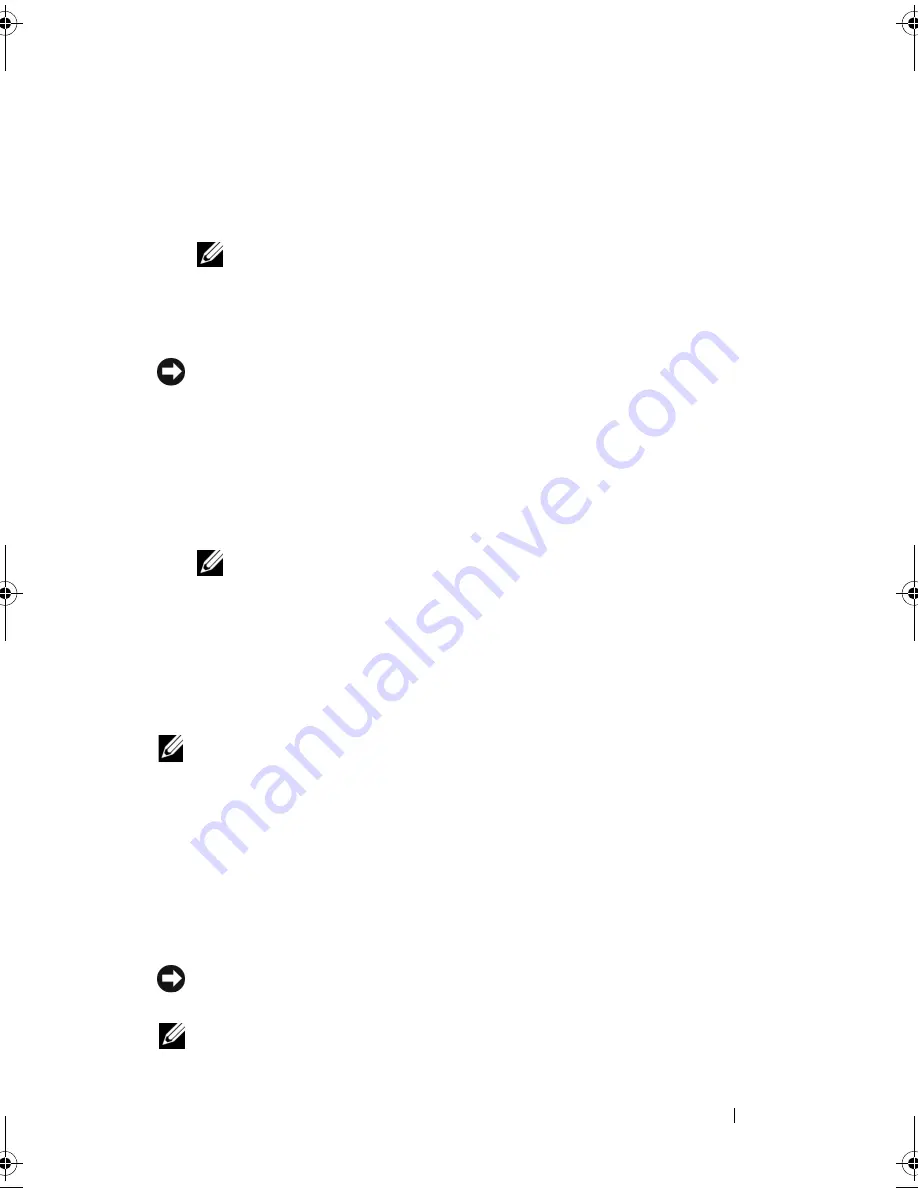
About RAID Configurations
71
6
Use the up- and down-arrow keys to select a hard drive to include in the
RAID array and then use the right-arrow key to move the selected drive
from the
Free Disks
field to the
Array Disks
field. Repeat for each disk you
want to include in the RAID array.
NOTE:
Your computer supports a maximum of two drives per RAID 1 array and
four drives per RAID 0 array.
7
After assigning the hard drives to an array, press <F9>.
The
Clear disk data
prompt appears.
NOTICE:
You will lose all data on the selected drives in the next step.
8
Press <Y> to clear all data from the selected drives.
The
Array List
window appears.
9
To review the details of the array that you set up, use the arrow keys to
highlight the array in the
Array Detail
window and press <Enter>.
The
Array Detail
window appears.
NOTE:
To delete an array, use the arrow keys to select the array and press <D>.
10
Press <Enter> to return to the previous screen.
11
Press <Ctrl><X> to exit the RAID BIOS.
Using Nvidia MediaShield
Nvidia MediaShield allows you to create, view, and manage RAID configurations.
NOTE:
Use Nvidia MediaShield to create a RAID configuration only when you are
adding one or more new hard drives to an existing (non-RAID) single-drive
computer, and you want to configure the new drive(s) into a RAID array.
Hard drives of any size may be used to create a RAID configuration using
Nvidia MediaShield. Ideally, however, the drives should be of equal size to
avoid unallocated or unused space. For an explanation of RAID levels and
their requirements, see "About RAID Configurations" on page 67.
Creating a RAID Array
NOTICE:
The following procedure will result in the loss of all data on your hard drive(s).
Back up any data you want to keep before continuing.
NOTE:
Do not use the following procedure to migrate an existing RAID configuration (see
"Converting From One RAID Configuration to Another RAID Configuration" on page 73).
book.book Page 71 Friday, April 25, 2008 3:58 PM
Summary of Contents for XPS 630
Page 1: ...w w w d e l l c o m s u p p o r t d e l l c o m Dell XPS 630i Owner s Manual Model DCDR01 ...
Page 10: ...10 Contents ...
Page 19: ...About Your Computer 19 Back View of the Computer 5 4 3 2 1 ...
Page 24: ...24 About Your Computer ...
Page 84: ...84 System Setup ...
Page 100: ...100 Troubleshooting Tools ...
Page 142: ...142 Getting Help ...
Page 162: ...162 Glossary ...
Page 168: ...168 Index ...















































