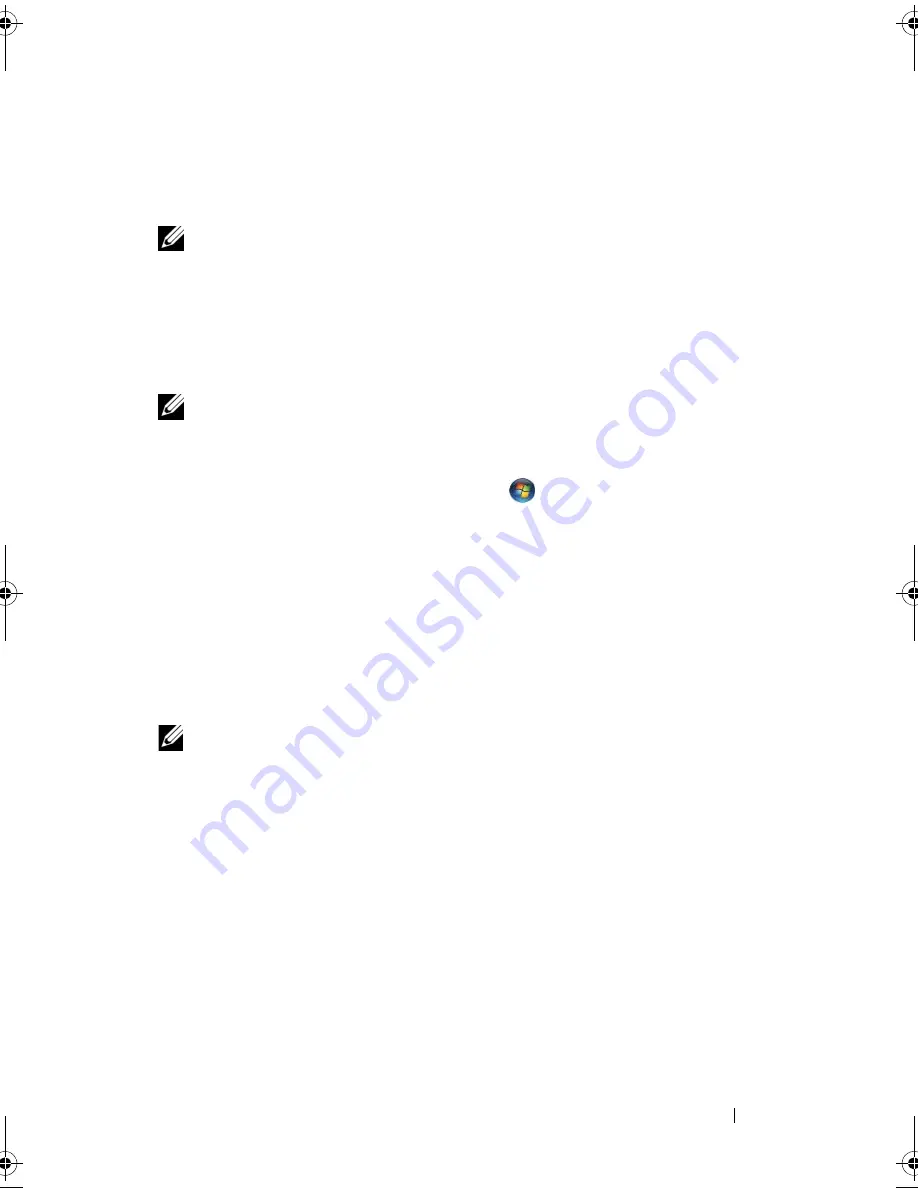
Setting Up Your Computer
29
5
Click
Next
.
If you selected
Set up my connection manually
, continue to step 6.
Otherwise, follow the instructions on the screen to complete the setup.
NOTE:
If you do not know which type of connection to select, contact your ISP.
6
Click the appropriate option under
How do you want to connect to the
Internet?
, and then click
Next
.
7
Use the setup information provided by your ISP to complete the setup.
Windows Vista
®
NOTE:
Have your ISP information ready. If you do not have an ISP, the
Connect to
the Internet
wizard can help you get one.
1
Save and close any open files, and exit any open programs.
2
Click the Windows Vista Start button
, and click
Control Panel
3
Under
Network and Internet,
click
Connect to the Internet
.
The
Connect to the Internet
window appears.
4
Click either
Broadband (PPPoE)
or
Dial-up
, depending on how you want
to connect:
•
Choose
Broadband
if you will use a DSL, satellite modem, cable TV
modem, or Bluetooth wireless technology connection.
•
Chose
Dial-up
if you will use a dial-up modem or ISDN.
NOTE:
If you do not know which type of connection to select, click
Help me choose
or contact your ISP.
5
Follow the instructions on the screen and use the setup information
provided by your ISP to complete the setup.
Transferring Information to a New Computer
You can use your operating system "wizards" to help you transfer files and
other data from one computer to another—for example, from an
old
computer to a
new
computer. For instructions, see the following section that
corresponds to the operating system that your computer is running.
book.book Page 29 Friday, April 25, 2008 3:58 PM
Summary of Contents for XPS 630
Page 1: ...w w w d e l l c o m s u p p o r t d e l l c o m Dell XPS 630i Owner s Manual Model DCDR01 ...
Page 10: ...10 Contents ...
Page 19: ...About Your Computer 19 Back View of the Computer 5 4 3 2 1 ...
Page 24: ...24 About Your Computer ...
Page 84: ...84 System Setup ...
Page 100: ...100 Troubleshooting Tools ...
Page 142: ...142 Getting Help ...
Page 162: ...162 Glossary ...
Page 168: ...168 Index ...






























