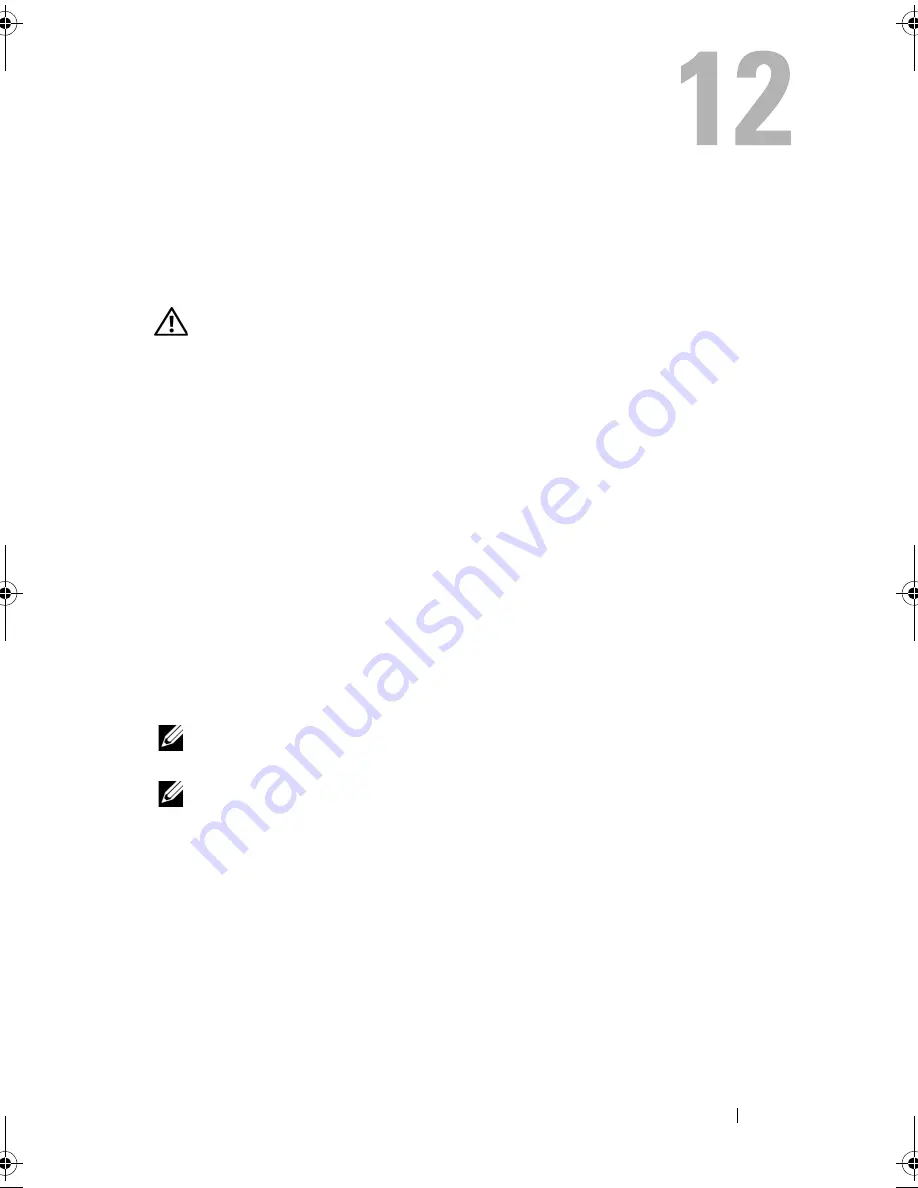
Getting Help
135
Getting Help
Obtaining Assistance
CAUTION:
If you need to remove the computer cover, first disconnect the
computer power and modem cables from all electrical outlets.
If you experience a problem with your computer, you can complete the
following steps to diagnose and troubleshoot the problem:
1
See "Troubleshooting" on page 101 for information and procedures that
pertain to the problem your computer is experiencing.
2
See "Dell Diagnostics" on page 95 for procedures on how to run Dell
Diagnostics.
3
Fill out the "Diagnostics Checklist" on page 140.
4
Use Dell's extensive suite of online services available at Dell Support
(
support.dell.com
) for help with installation and troubleshooting
procedures. See "Online Services" on page 136 for a more extensive list of
Dell Support online.
5
If the preceding steps have not resolved the problem, see "Contacting
Dell" on page 141.
NOTE:
Call Dell Support from a telephone near or at the computer so that the
support staff can assist you with any necessary procedures.
NOTE:
Dell's Express Service Code system may not be available in all countries.
When prompted by Dell's automated telephone system, enter your Express
Service Code to route the call directly to the proper support personnel. If you
do not have an Express Service Code, open the
Dell Accessories
folder,
double-click the
Express Service Code
icon, and follow the directions.
book.book Page 135 Friday, April 25, 2008 3:58 PM
Summary of Contents for XPS 630
Page 1: ...w w w d e l l c o m s u p p o r t d e l l c o m Dell XPS 630i Owner s Manual Model DCDR01 ...
Page 10: ...10 Contents ...
Page 19: ...About Your Computer 19 Back View of the Computer 5 4 3 2 1 ...
Page 24: ...24 About Your Computer ...
Page 84: ...84 System Setup ...
Page 100: ...100 Troubleshooting Tools ...
Page 142: ...142 Getting Help ...
Page 162: ...162 Glossary ...
Page 168: ...168 Index ...
















































