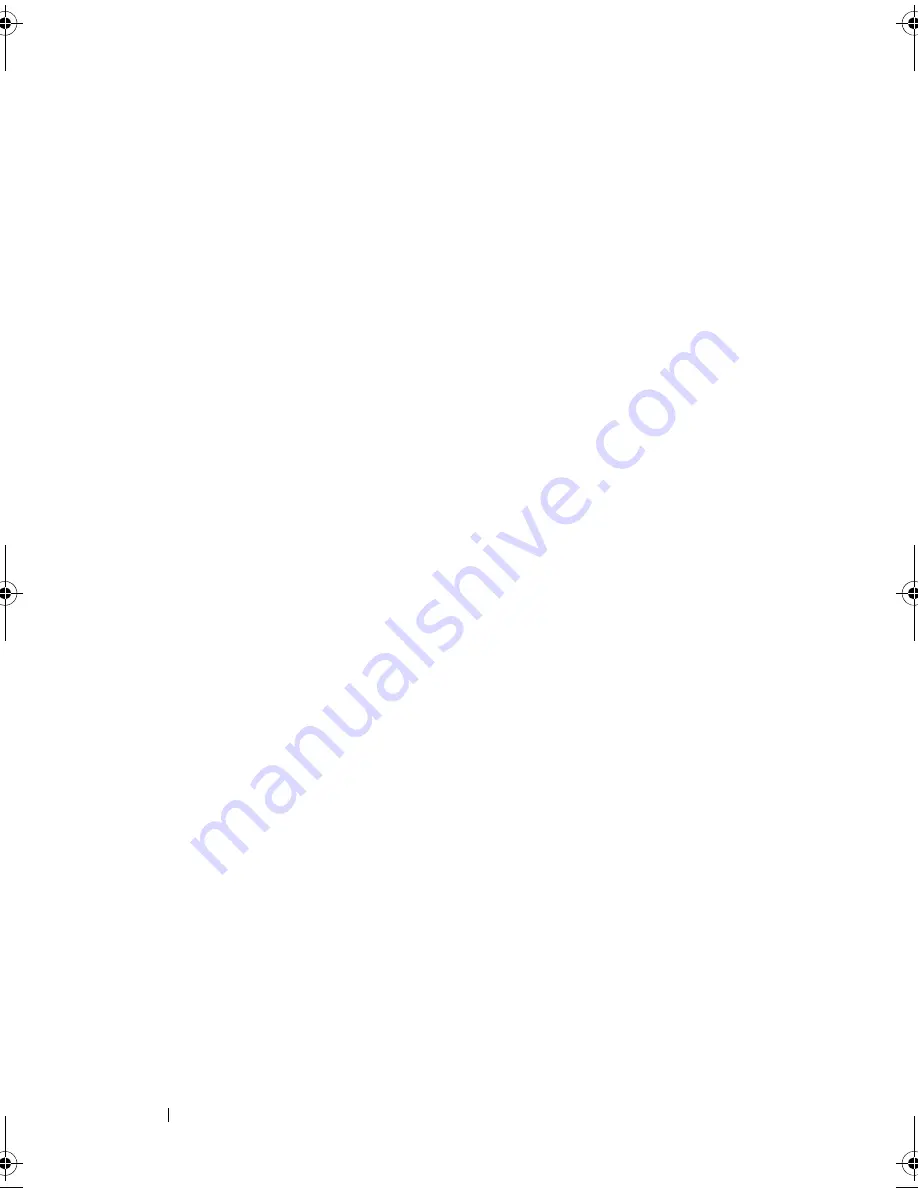
116
Troubleshooting
•
If the power light is off, the computer is either turned off or is not
receiving power.
–
Reseat the power cable into both the power connector on the back of
the computer and the electrical outlet.
–
If the computer is plugged into a power strip, ensure that the power
strip is plugged into an electrical outlet and that the power strip is
turned on.
–
Bypass power protection devices, power strips, and power extension
cables to verify that the computer turns on properly.
–
Ensure that the electrical outlet is working by testing it with another
device, such as a lamp.
–
Ensure that the main power cable and front panel cable are securely
connected to the system board (see "System Board Components" in
the
Service Manual
on the Dell Support website at support.dell.com).
•
Eliminate interference. Some possible causes of interference are:
–
Power, keyboard, and mouse extension cables
–
Too many devices on a power strip
–
Multiple power strips connected to the same electrical outlet
The power supply diagnostic LED located on the back of the computer
indicates different states of the power supply. To test the power supply, press
the power supply test switch.
•
If the power supply diagnostic LED is green, power is available for the
power supply.
•
If the power supply diagnostic LED is off:
–
The power supply is not receiving power — Ensure that the main
power cable is connected to the system.
–
The power supply is not working — This issue occurs either due to a
bad power supply or a device attached to the power supply.
To resolve the issue, contact Dell (See "Contacting Dell" on page 141).
book.book Page 116 Friday, April 25, 2008 3:58 PM
Summary of Contents for XPS 630
Page 1: ...w w w d e l l c o m s u p p o r t d e l l c o m Dell XPS 630i Owner s Manual Model DCDR01 ...
Page 10: ...10 Contents ...
Page 19: ...About Your Computer 19 Back View of the Computer 5 4 3 2 1 ...
Page 24: ...24 About Your Computer ...
Page 84: ...84 System Setup ...
Page 100: ...100 Troubleshooting Tools ...
Page 142: ...142 Getting Help ...
Page 162: ...162 Glossary ...
Page 168: ...168 Index ...
















































