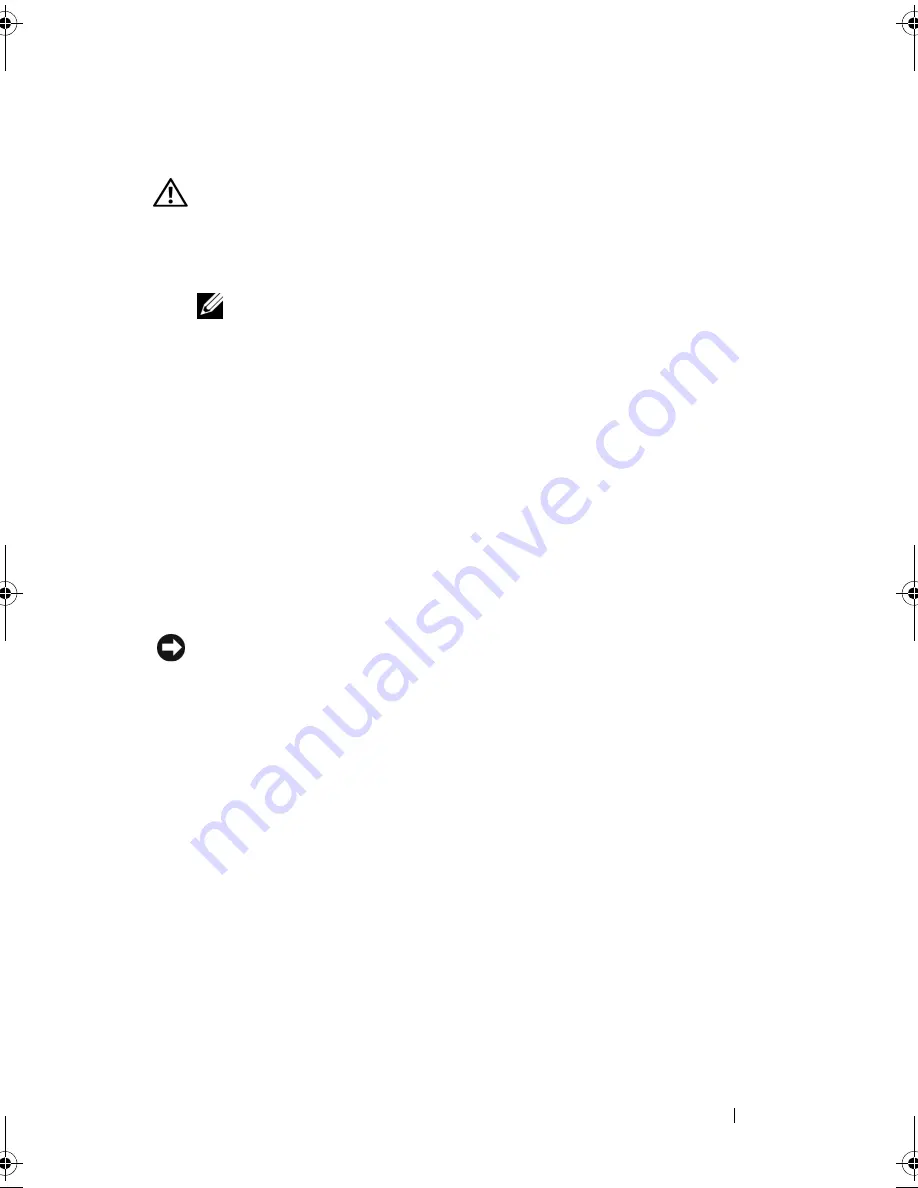
Clearing Passwords and CMOS Settings
87
Clearing CMOS Settings
CAUTION:
Before you begin any of the procedures in this section, follow the
safety instructions located in the
Product Information Guide
.
1
Follow the procedures in "Before You Begin" in the
Service Manual
on the
Dell Support website at
support.dell.com
.
NOTE:
The computer must be disconnected from the electrical outlet to clear
the CMOS setting.
2
Remove the computer cover (see "Removing the Computer Cover" in the
Service Manual
on the Dell Support website at
support.dell.com
).
3
Locate the 3-pin CMOS jumper on the system board (see "System Board
Components" in the
Service Manual
on the Dell Support website at
support.dell.com
).
4
Move the 3-pin jumper plug from pins 3 and 2 to pins 1 and 2.
5
Wait five seconds for the CMOS to clear.
6
Move the 2-pin jumper plug back to pins 3 and 2.
7
Replace the computer cover (see "Replacing the Computer Cover" in the
Service Manual
on the Dell Support website at
support.dell.com
).
NOTICE:
To connect a network cable, first plug the cable into the network port or
device and then plug it into the computer.
8
Connect your computer and devices to electrical outlets, and turn
them on.
book.book Page 87 Friday, April 25, 2008 3:58 PM
Summary of Contents for XPS 630
Page 1: ...w w w d e l l c o m s u p p o r t d e l l c o m Dell XPS 630i Owner s Manual Model DCDR01 ...
Page 10: ...10 Contents ...
Page 19: ...About Your Computer 19 Back View of the Computer 5 4 3 2 1 ...
Page 24: ...24 About Your Computer ...
Page 84: ...84 System Setup ...
Page 100: ...100 Troubleshooting Tools ...
Page 142: ...142 Getting Help ...
Page 162: ...162 Glossary ...
Page 168: ...168 Index ...






























