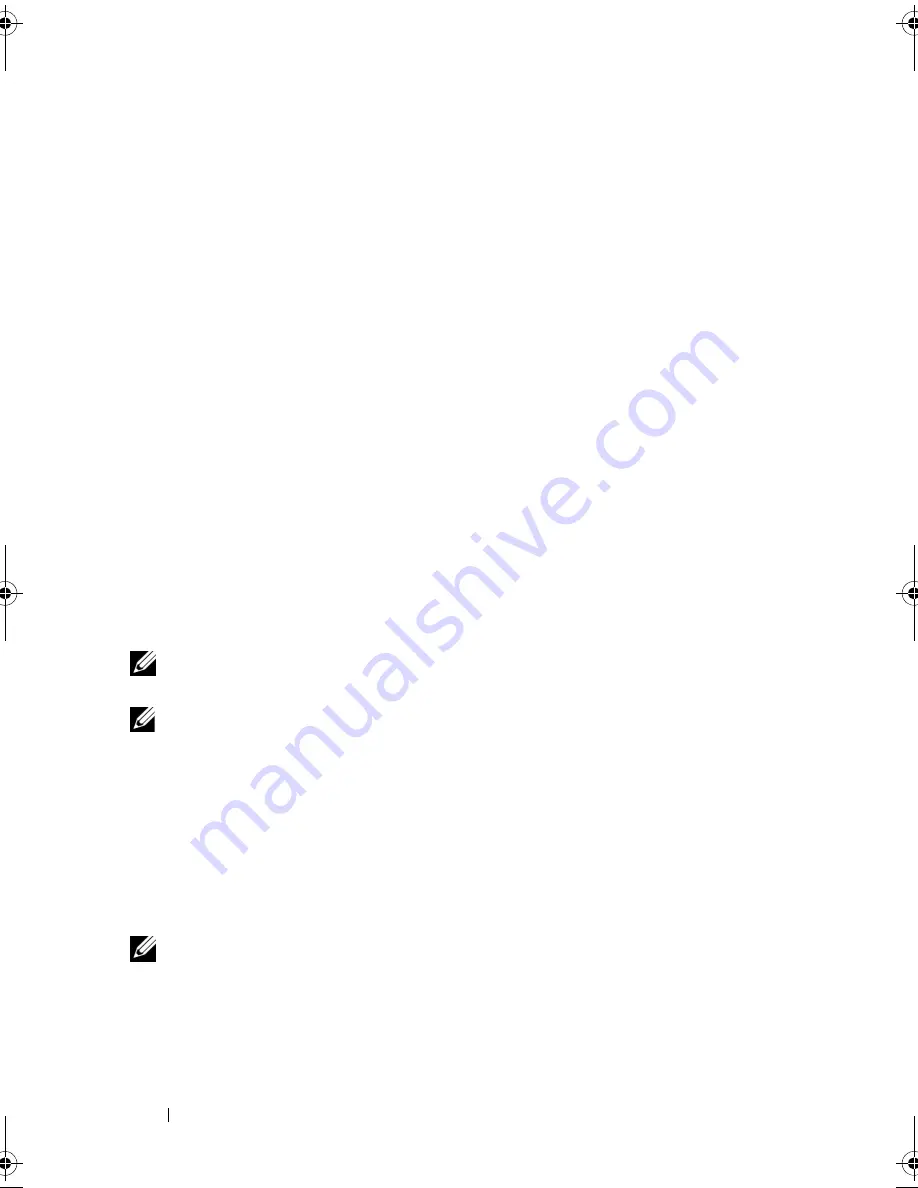
82
System Setup
Boot Sequence
This feature allows you to change the boot sequence for the bootable devices
installed on your computer.
Option Settings
•
Diskette Drive —
The computer attempts to boot from the floppy drive.
If the floppy disk in the drive is not bootable, if no floppy disk is in the drive,
or if there is no floppy drive installed in the computer, the computer attempts
to boot from the next bootable device in the boot sequence.
•
Hard Drive
— The computer attempts to boot from the primary hard
drive. If no operating system is on the drive, the computer attempts to
boot from the next bootable device in the boot sequence.
•
CD Drive
— The computer attempts to boot from the CD drive. If no CD
is in the drive, or if the CD has no operating system, the computer
attempts to boot from the next bootable device in the boot sequence.
•
USB Flash Device —
Insert the memory device into a USB port and
restart the computer. When
F12 = Boot Menu
appears in the upper-right
corner of the screen, press <F12>. The BIOS detects the device and adds
the USB flash option to the boot menu.
NOTE:
To boot to a USB device, the device must be bootable. To ensure that your
device is bootable, check the device documentation.
NOTE:
An error message is generated only after the computer attempts to boot
from every device in the boot sequence and no operating system is found.
Changing Boot Sequence for the Current Boot
You can use this feature, for example, to tell the computer to boot from the
CD drive so that you can run the Dell Diagnostics on the
Driver and Utilities
media, but you want the computer to boot from the hard drive when the
diagnostic tests are complete. You can also use this feature to restart your
computer to a USB device such as a floppy drive, memory key, or CD-RW drive.
NOTE:
If you are booting to a USB floppy drive, you must first set the floppy drive to
OFF
in system setup (see "System Setup" on page 77).
1
If you are booting to a USB device, connect the USB device to a USB
connector (see "Back View of the Computer" on page 19).
2
Turn on (or restart) your computer.
book.book Page 82 Friday, April 25, 2008 3:58 PM
Summary of Contents for XPS 630
Page 1: ...w w w d e l l c o m s u p p o r t d e l l c o m Dell XPS 630i Owner s Manual Model DCDR01 ...
Page 10: ...10 Contents ...
Page 19: ...About Your Computer 19 Back View of the Computer 5 4 3 2 1 ...
Page 24: ...24 About Your Computer ...
Page 84: ...84 System Setup ...
Page 100: ...100 Troubleshooting Tools ...
Page 142: ...142 Getting Help ...
Page 162: ...162 Glossary ...
Page 168: ...168 Index ...






























