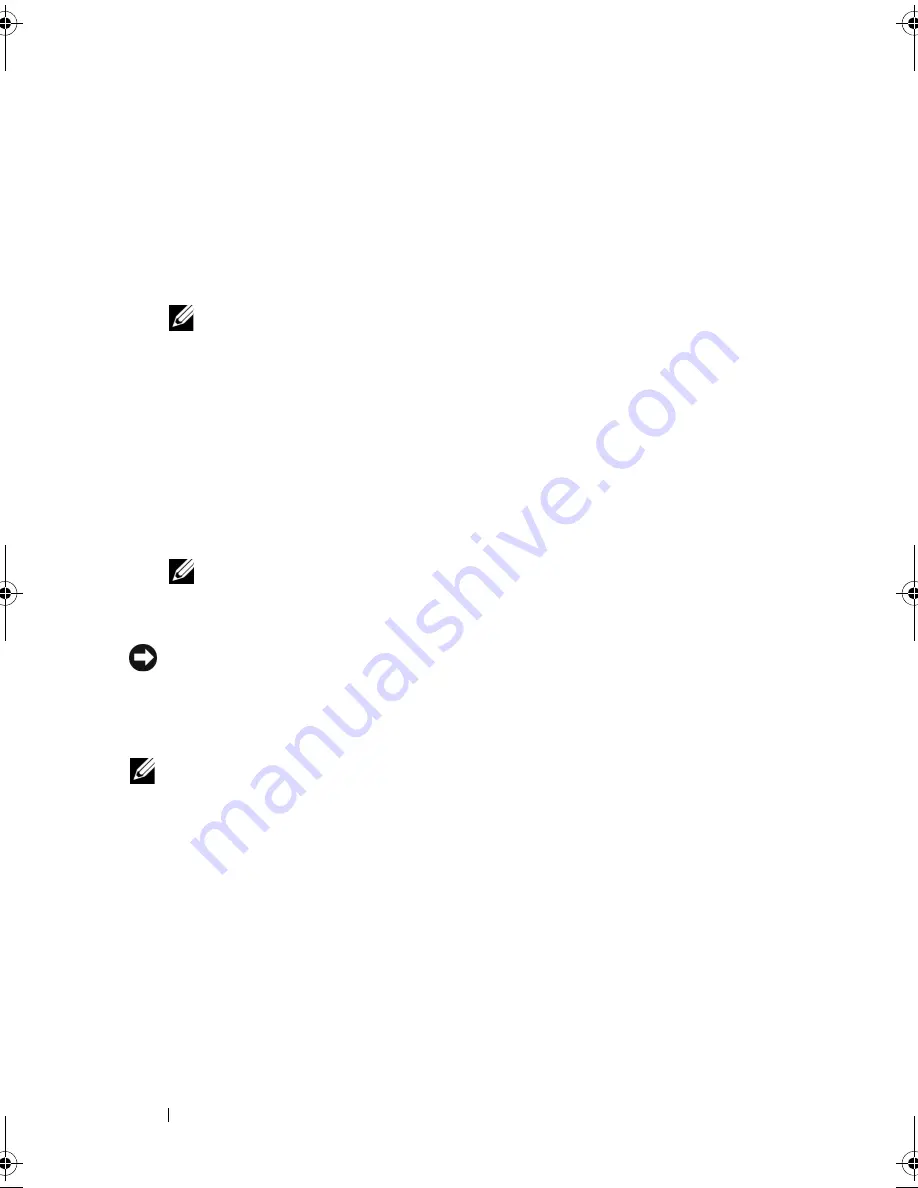
86
Clearing Passwords and CMOS Settings
5
Replace the computer cover (see "Replacing the Computer Cover" in the
Service Manual
on the Dell Support website at
support.dell.com
).
6
Connect your keyboard and mouse, then connect your computer and
monitor to electrical outlets and turn them on.
7
After the Microsoft
®
Windows
®
desktop appears on your computer, turn
off the computer.
NOTE:
Ensure that the computer is off and not in a power management mode.
If you cannot shut down the computer using the operating system, press and
hold the power button for 4 seconds.
8
Disconnect the keyboard and mouse, then disconnect the computer and
monitor from their electrical outlets.
9
Press the power button on the computer to ground the system board.
10
Remove the computer cover.
11
Replace the 2-pin jumper plug onto the pins of the password connector on
the system board.
NOTE:
The password jumper plug must be reinstalled on the password
jumper pins in order to enable the password feature.
12
Replace the computer cover.
NOTICE:
To connect a network cable, first plug the cable into the network wall jack
and then plug it into the computer.
13
Connect your computer and devices to electrical outlets, and then turn
them on.
NOTE:
In System Setup (s
ee "System Setup
" on page 77
)
, both system and
administrator password options appear as
Not Set
. The password feature is
enabled, but a password is not assigned.
book.book Page 86 Friday, April 25, 2008 3:58 PM
Summary of Contents for XPS 630
Page 1: ...w w w d e l l c o m s u p p o r t d e l l c o m Dell XPS 630i Owner s Manual Model DCDR01 ...
Page 10: ...10 Contents ...
Page 19: ...About Your Computer 19 Back View of the Computer 5 4 3 2 1 ...
Page 24: ...24 About Your Computer ...
Page 84: ...84 System Setup ...
Page 100: ...100 Troubleshooting Tools ...
Page 142: ...142 Getting Help ...
Page 162: ...162 Glossary ...
Page 168: ...168 Index ...






























