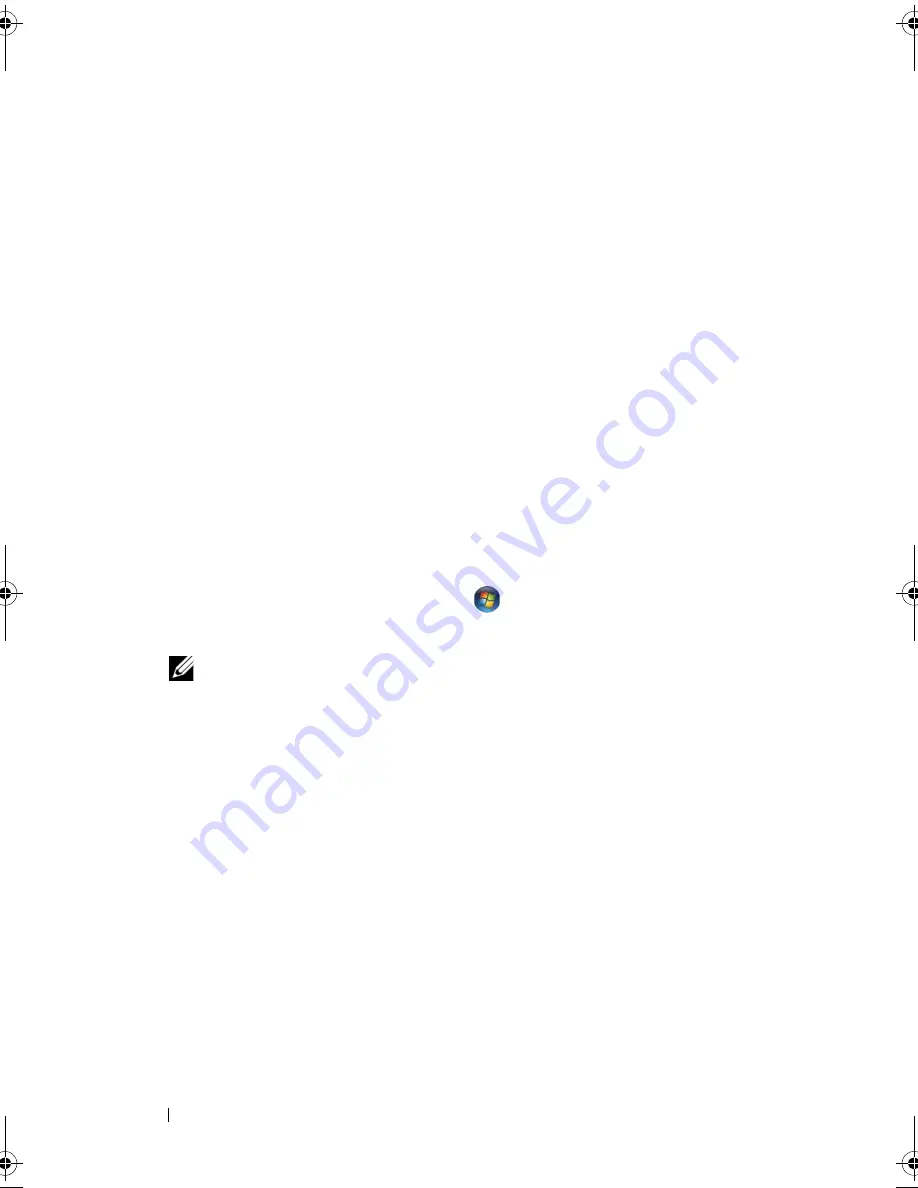
120
Reinstalling Software
Manually Reinstalling Drivers
After extracting the driver files to your hard drive as described in the previous
section:
Windows XP:
1
Click
Start
→
My Computer
→
Properties
→
Hardware
→
Device Manager
.
2
Double-click the type of device for which you are installing the driver (for
example,
Audio
or
Video
).
3
Double-click the name of the device for which you are installing the driver.
4
Click the
Driver
tab
→
Update Driver
.
5
Click
Install from a list or specific location (Advanced)
→
Next
.
6
Click
Browse
and browse to the location to which you previously copied
the driver files.
7
When the name of the appropriate driver appears, click
Next
.
8
Click
Finish
and restart your computer.
Windows Vista:
1
Click the Windows Vista start button
,
and right-click
Computer
.
2
Click
Properties
→
Device Manager
.
NOTE:
The
User Account Control
window may appear. If you are an
administrator on the computer, click
Continue
; otherwise, contact your
administrator to enter the Device Manager.
3
Double-click the type of device for which you are installing the driver
(for example,
Audio
or
Video
).
4
Double-click the name of the device for which you are installing the driver.
5
Click the
Driver
tab
→
Update Driver
→
Browse my computer for driver
software
.
6
Click
Browse
and browse to the location to which you previously copied
the driver files.
7
When the name of the appropriate driver appears, click the name of the
driver
→
OK
→
Next
.
8
Click
Finish
and restart your computer.
book.book Page 120 Friday, April 25, 2008 3:58 PM
Summary of Contents for XPS 630
Page 1: ...w w w d e l l c o m s u p p o r t d e l l c o m Dell XPS 630i Owner s Manual Model DCDR01 ...
Page 10: ...10 Contents ...
Page 19: ...About Your Computer 19 Back View of the Computer 5 4 3 2 1 ...
Page 24: ...24 About Your Computer ...
Page 84: ...84 System Setup ...
Page 100: ...100 Troubleshooting Tools ...
Page 142: ...142 Getting Help ...
Page 162: ...162 Glossary ...
Page 168: ...168 Index ...






























