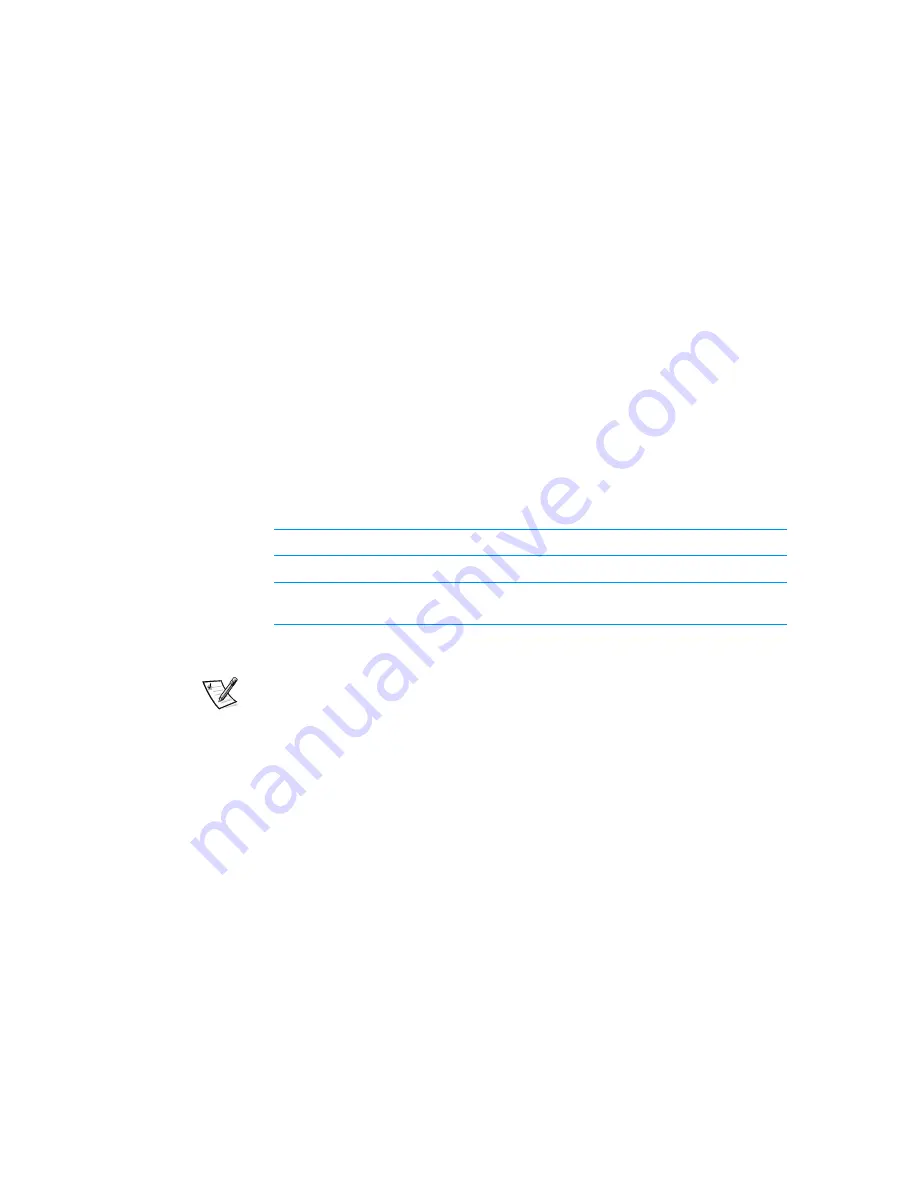
3-4
Dell WebPC Computers User’s Guide
Plug the computer directly into that known good electrical outlet, bypassing any
power protection devices, power strips, and extension cables to verify that the
computer turns on.
Turn off the computer and any attached devices, and disconnect them from their
electrical outlets. Disconnect any devices attached to the computer except for
the keyboard and the monitor. Reseat the power cable at the back of the com-
puter; then reconnect the computer and monitor to an electrical outlet, making
sure that all connections fit tightly together. Turn on the computer. If the com-
puter boots (starts), turn it off again and reconnect devices one at a time, turning
on the computer each time to see if the problem returns.
Turn off the computer, and swap the monitor and computer power cables.
6WDUW8S5RXWLQH
Use Table 3-1 to verify that your computer is starting up properly. Most of the checks
in the table require you to observe multiple computer functions and indications, some
of which can occur simultaneously. Therefore, you may need to restart the computer
several times to complete all these checks.
6SHDNHUV
NOTE: If the following checks do not correct the problem and your speakers are inte-
grated with a monitor you purchased from Dell, use the E-support tool to check the
monitor. For more information, see Chapter 2, “Using Dell E-support.”
You can also use speakers separately from your monitor. Check the documentation
that came with the speakers for fault indications and troubleshooting procedures spe-
cific to the speakers.
If your speakers are integrated with the monitor you purchased from Dell, perform the
following checks for speaker problems:
Ensure that the speakers are properly connected as follows:
—
The green speakers cable from the monitor is connected to the green speak-
ers jack on the computer’s back panel.
—
The pink microphone cable from the monitor is connected to the pink micro-
phone jack on the computer’s back panel.
—
The blue monitor cable is connected to the blue video connector on the com-
puter’s back panel.
7DEOH6WDUW8S5RXWLQH,QGLFDWLRQV
,QGLFDWLRQ
$FWLRQ
A message is displayed on the monitor.
See Table C-2.
The diagnostic lights on the back of the
computer are not all green.
See Table C-1.
Summary of Contents for WebPC
Page 1: ... HOO HE3 RPSXWHUV 86 5 6 8 5 7 ZZZ GHOO FRP ...
Page 6: ...viii ...
Page 10: ...xii ...
Page 16: ...xviii 35 0 1 5 23 35 0 1 5 23 ...
Page 29: ...Using E Support 2 5 35 0 1 5 23 35 0 1 5 23 LJXUH QWUR ...
Page 30: ...2 6 Dell WebPC User s Guide 35 0 1 5 23 35 0 1 5 23 LJXUH HDUQ ...
Page 31: ...Using E Support 2 7 35 0 1 5 23 35 0 1 5 23 LJXUH 6 VWHP QIR ...
Page 32: ...2 8 Dell WebPC User s Guide 35 0 1 5 23 35 0 1 5 23 LJXUH 6XSSRUW 7RROV ...
Page 33: ...Using E Support 2 9 35 0 1 5 23 35 0 1 5 23 LJXUH RPPRQ 4XHVWLRQV ...
Page 34: ...2 10 Dell WebPC User s Guide 35 0 1 5 23 35 0 1 5 23 LJXUH HOS LWK 6RIWZDUH ...
Page 35: ...Using E Support 2 11 35 0 1 5 23 35 0 1 5 23 LJXUH 6XSSRUW 5HTXHVWV ...
Page 42: ...2 18 Dell WebPC User s Guide 35 0 1 5 23 35 0 1 5 23 ...
Page 53: ...4 3 Dell WebPC Computers User s Guide ...
Page 54: ...Reinstalling Software 4 4 ...
Page 78: ...B 16 Dell WebPC User s Guide 35 0 1 5 23 35 0 1 5 23 ...
Page 82: ...C 4 Dell WebPC User s Guide 35 0 1 5 23 35 0 1 5 23 ...






























