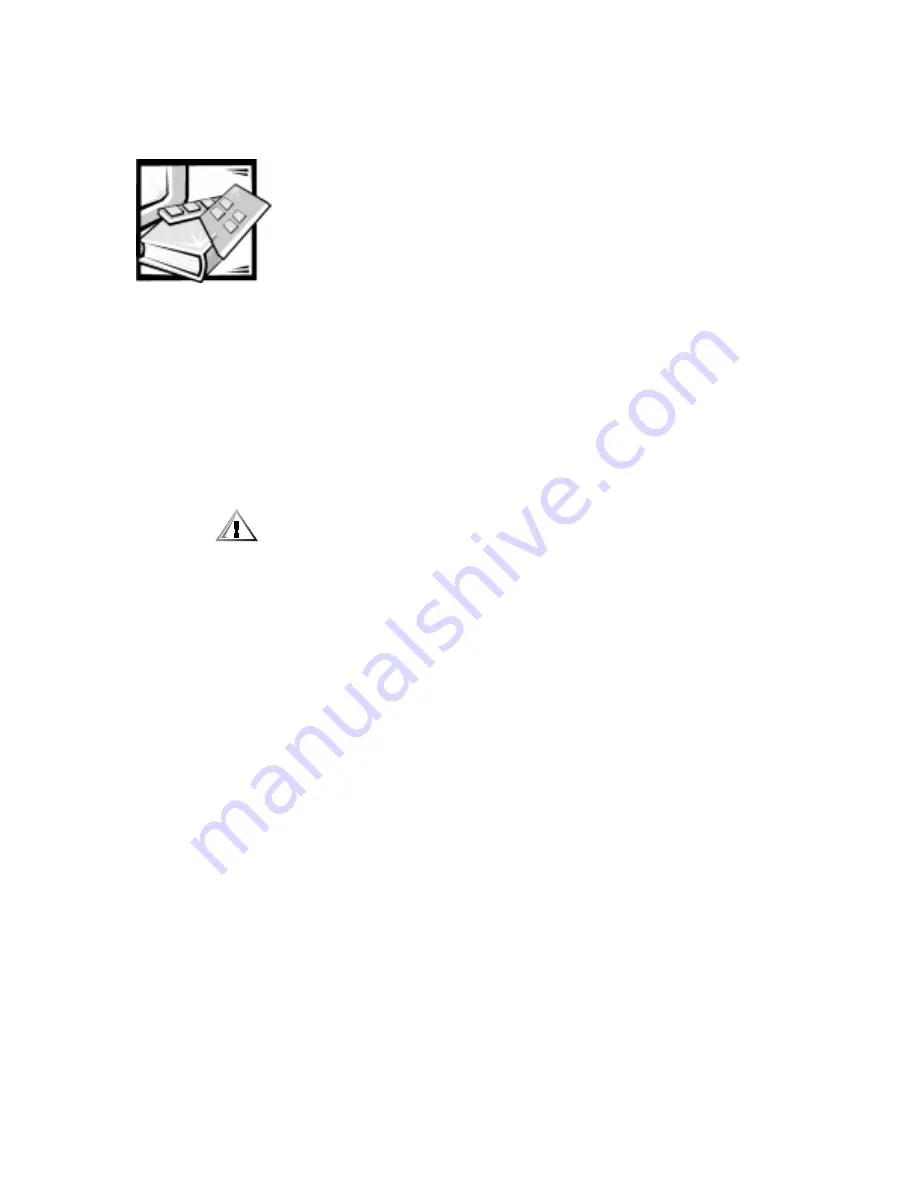
v
6DIHW\,QVWUXFWLRQV
Use the following safety guidelines to help protect your computer system from poten-
tial damage and to ensure your own personal safety.
:KHQ8VLQJ<RXU&RPSXWHU6\VWHP
As you use your computer system, observe the following safety guidelines.
&$87,21'RQRWRSHUDWH\RXUFRPSXWHUV\VWHPZLWKDQ\FRYHUVLQFOXG
LQJFRPSXWHUFRYHUVEH]HOVILOOHUEUDFNHWVIURQWSDQHOLQVHUWVDQGVRRQ
UHPRYHG
To help avoid damaging your computer, be sure the voltage selection switch on
the power supply is set to match the AC power available at your location:
—
115 volts (V)/60 hertz (Hz) in most of North and South America and some Far
Eastern countries such as South Korea and Taiwan
—
100 V/50 Hz in eastern Japan and 100 V/60 Hz in western Japan
—
230 V/50 Hz in most of Europe, the Middle East, and the Far East
Also be sure your monitor and attached peripherals are electrically rated to oper-
ate with the AC power available in your location.
To help prevent electric shock, plug the computer and peripheral power cables
into properly grounded power sources. These cables are equipped with
three-prong plugs to help ensure proper grounding. Do not use adapter plugs or
remove the grounding prong from a cable. If you must use an extension cable,
use a three-wire cable with properly grounded plugs.
To help protect your computer system from sudden, transient increases and
decreases in electrical power, use a surge suppressor, line conditioner, or uninter-
ruptible power supply (UPS).
Be sure nothing rests on your computer system’s cables and that the cables are
not located where they can be stepped on or tripped over.
Do not spill food or liquids on your computer. If your computer gets wet, see
Chapter 5, “Contacting Dell,” for instructions on obtaining technical assistance.
Summary of Contents for WebPC
Page 1: ... HOO HE3 RPSXWHUV 86 5 6 8 5 7 ZZZ GHOO FRP ...
Page 6: ...viii ...
Page 10: ...xii ...
Page 16: ...xviii 35 0 1 5 23 35 0 1 5 23 ...
Page 29: ...Using E Support 2 5 35 0 1 5 23 35 0 1 5 23 LJXUH QWUR ...
Page 30: ...2 6 Dell WebPC User s Guide 35 0 1 5 23 35 0 1 5 23 LJXUH HDUQ ...
Page 31: ...Using E Support 2 7 35 0 1 5 23 35 0 1 5 23 LJXUH 6 VWHP QIR ...
Page 32: ...2 8 Dell WebPC User s Guide 35 0 1 5 23 35 0 1 5 23 LJXUH 6XSSRUW 7RROV ...
Page 33: ...Using E Support 2 9 35 0 1 5 23 35 0 1 5 23 LJXUH RPPRQ 4XHVWLRQV ...
Page 34: ...2 10 Dell WebPC User s Guide 35 0 1 5 23 35 0 1 5 23 LJXUH HOS LWK 6RIWZDUH ...
Page 35: ...Using E Support 2 11 35 0 1 5 23 35 0 1 5 23 LJXUH 6XSSRUW 5HTXHVWV ...
Page 42: ...2 18 Dell WebPC User s Guide 35 0 1 5 23 35 0 1 5 23 ...
Page 53: ...4 3 Dell WebPC Computers User s Guide ...
Page 54: ...Reinstalling Software 4 4 ...
Page 78: ...B 16 Dell WebPC User s Guide 35 0 1 5 23 35 0 1 5 23 ...
Page 82: ...C 4 Dell WebPC User s Guide 35 0 1 5 23 35 0 1 5 23 ...


















