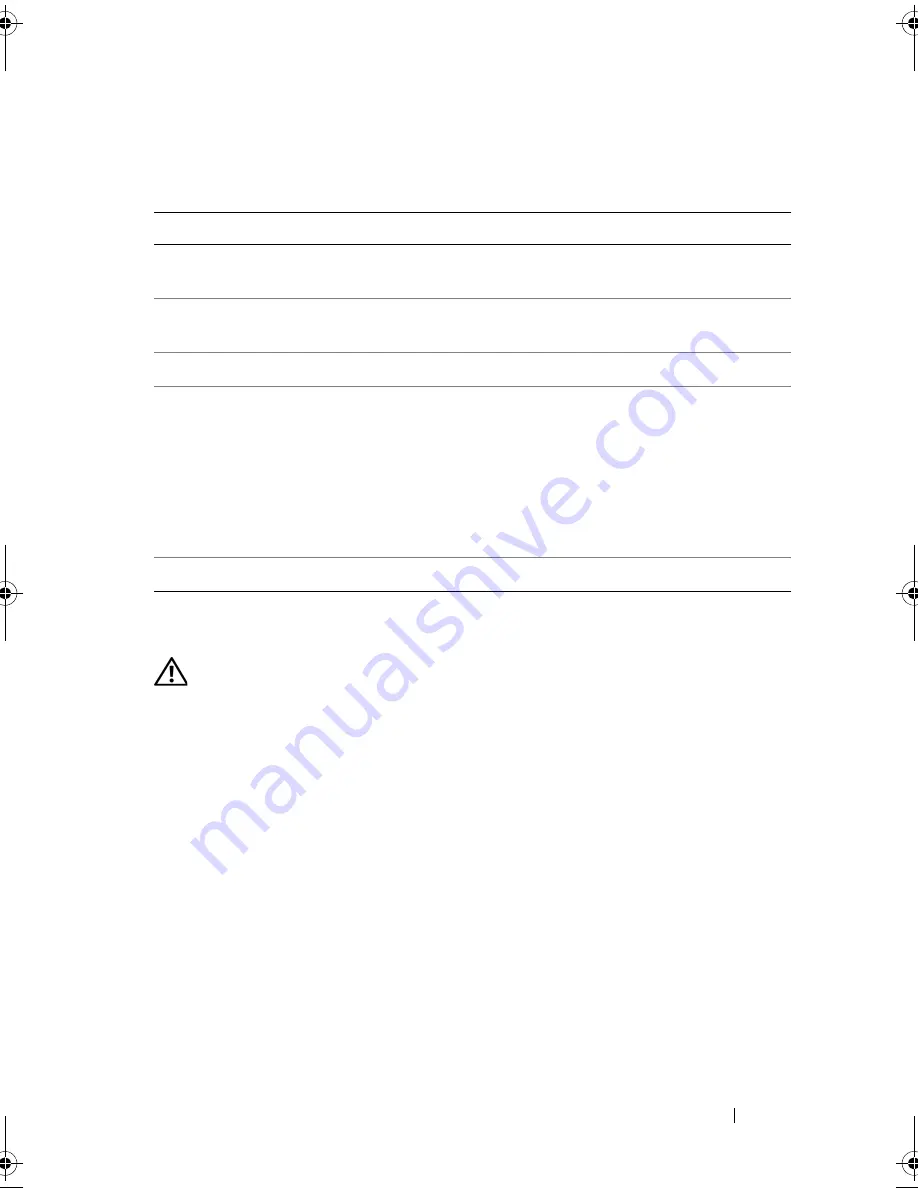
Troubleshooting
79
The following tabs provide additional information for tests run from the
Custom Test
or
Symptom Tree
option:
Drive Problems
CAUTION:
Before you begin any of the procedures in this section, follow the
safety instructions in the
Product Information Guide
.
Fill out the "Diagnostics Checklist" on page 131 as you complete these checks.
E
NSURE
THAT
M
ICROSOFT®
W
INDOWS®
RECOGNIZES
THE
DRIVE
—
Click
Start
→
My Computer
.
T
EST
THE
DRIVE
—
•
Insert another floppy disk, CD, or DVD to eliminate the possibility that
the original media is defective.
•
Insert a bootable floppy disk and restart the computer.
C
LEAN
THE
DRIVE
OR
DISK
—
See "Cleaning Your Computer" on page 144.
Tab
Function
Results
Displays the results of the test and any error conditions
encountered.
Errors
Displays error conditions encountered, error codes, and the
problem description.
Help
Describes the test and any requirements for running the test.
Configuration
Displays your hardware configuration for the selected device.
The Dell Diagnostics obtains configuration information for
all devices from system setup, memory, and various internal
tests, and it displays the information in the device list in the
left pane of the screen. The device list may not display the
names of all the components installed on your computer or
all devices attached to your computer.
Parameters
Allows you to customize the test by changing the test settings.
book.book Page 79 Thursday, August 7, 2008 5:00 PM
Summary of Contents for PP29L
Page 1: ...w w w d e l l c o m s u p p o r t d e l l c o m Dell 500 Owner s Manual Model PP29L ...
Page 12: ...12 Contents ...
Page 18: ...18 Finding Information ...
Page 19: ...About Your Computer 19 About Your Computer Front View 1 2 12 3 11 4 10 5 9 8 7 6 ...
Page 38: ...38 Setting Up Your Computer ...
Page 46: ...46 Using the Keyboard and Touch Pad ...
Page 54: ...54 Using a Battery ...
Page 66: ...66 Using Cards ...
Page 124: ...124 Adding and Replacing Parts ...
Page 140: ...140 Specifications ...
Page 170: ...170 Index ...
















































