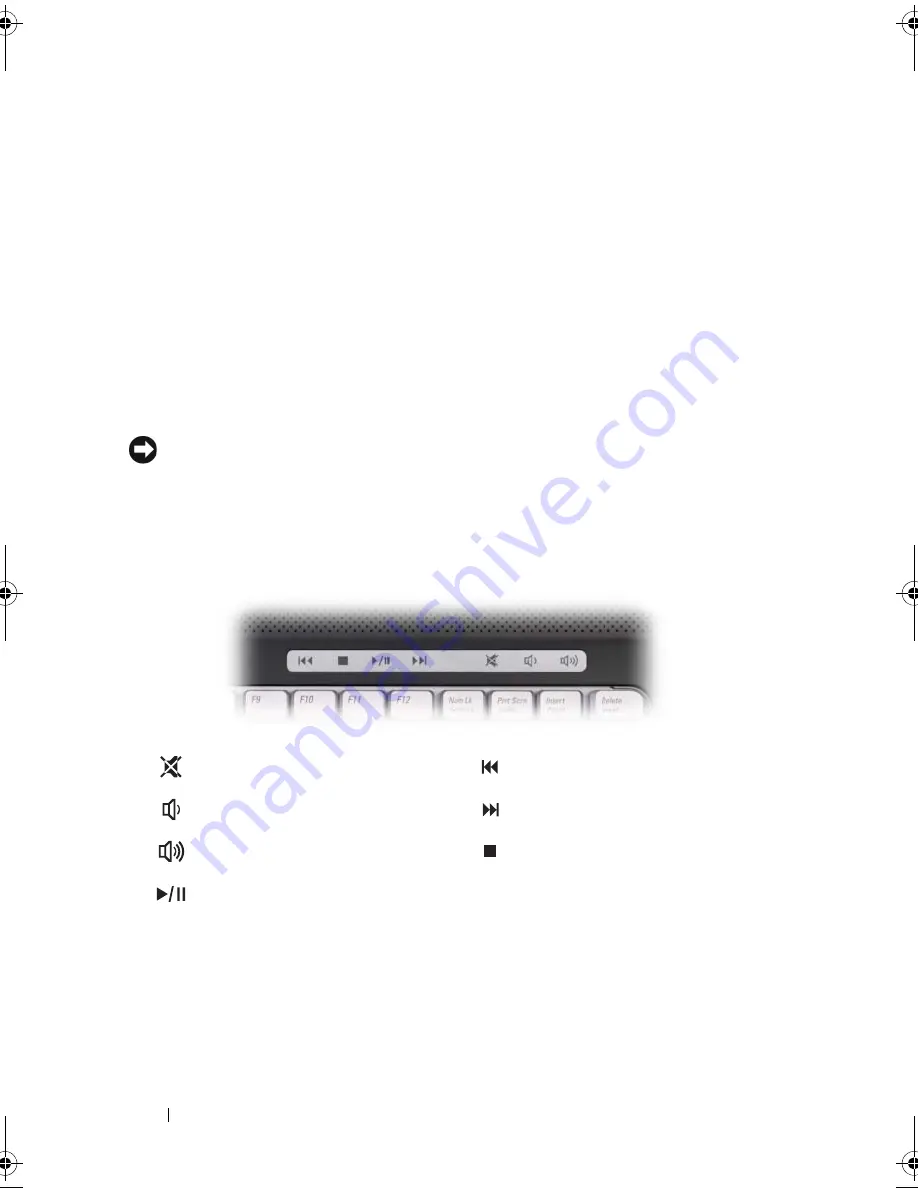
20
About Your Computer
DISPLAY
—
For more information about your display, see "Using the Display" on page 39.
POWER
BUTTON
—
Press the power button to turn on the computer or exit a power
management mode (see "Configuring Power Management Settings" on page 50).
NOTICE:
To avoid losing data, turn off your computer by performing a Microsoft
®
Windows
®
operating system shutdown rather than by pressing the power button.
If the computer stops responding, press and hold the power button until the
computer turns off completely (may take several seconds).
MEDIA
CONTROL
BUTTONS
—
Control CD, DVD, and Media Player playback.
KEYBOARD
—
For more information about the keyboard, see "Using the Keyboard and
Touchpad" on page 41.
TOUCH
PAD
—
Provides the functionality of a mouse (see "Touch Pad" on page 43).
1
display
2
power button
3
media control buttons (7)
4
keyboard
5
touch pad
6
8-in-1 media card reader
7
analog microphone
8
microphone connector
9
headphone connectors (2)
10
touch pad buttons (2)
11
device status lights
12
keyboard status lights
Mute the sound
Play the previous track
Turn the volume down
Play the next track
Turn the volume up
Stop
Play or pause
book.book Page 20 Thursday, August 7, 2008 5:00 PM
Summary of Contents for PP29L
Page 1: ...w w w d e l l c o m s u p p o r t d e l l c o m Dell 500 Owner s Manual Model PP29L ...
Page 12: ...12 Contents ...
Page 18: ...18 Finding Information ...
Page 19: ...About Your Computer 19 About Your Computer Front View 1 2 12 3 11 4 10 5 9 8 7 6 ...
Page 38: ...38 Setting Up Your Computer ...
Page 46: ...46 Using the Keyboard and Touch Pad ...
Page 54: ...54 Using a Battery ...
Page 66: ...66 Using Cards ...
Page 124: ...124 Adding and Replacing Parts ...
Page 140: ...140 Specifications ...
Page 170: ...170 Index ...
















































