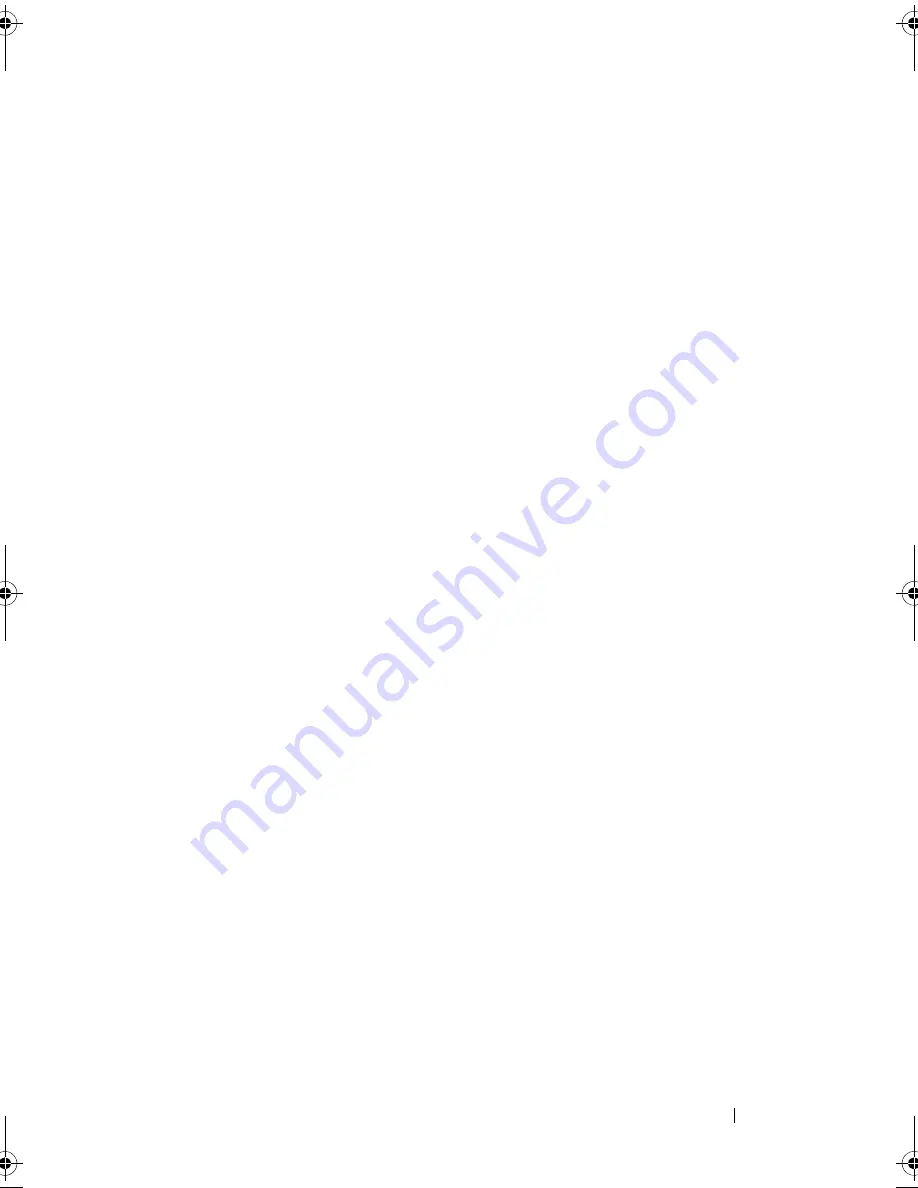
Troubleshooting
99
If the display is difficult to read
A
DJUST
THE
BRIGHTNESS
—
Press <Fn> and the up- or down-arrow key.
M
OVE
THE
EXTERNAL
SUBWOOFER
AWAY
FROM
THE
COMPUTER
OR
MONITOR
—
If
your external speaker system includes a subwoofer, ensure that the subwoofer
is at least 60 cm (2 ft) away from the computer or external monitor.
E
LIMINATE
POSSIBLE
INTERFERENCE
—
Turn off nearby fans, fluorescent lights,
halogen lamps, or other appliances.
R
OTATE
THE
COMPUTER
TO
FACE
A
DIFFERENT
DIRECTION
—
Eliminate sunlight
glare, which can cause poor picture quality.
A
DJUST
THE
W
INDOWS
DISPLAY
SETTINGS
—
1
Click
Start
→
Control Panel
→
Display
.
2
Click the area you want to change or click the
Display
icon.
3
Try different settings for
Color quality
and
Screen resolution
.
R
UN
THE
V
IDEO
DIAGNOSTICS
TESTS
—
If no error message appears and you
still have a display problem, but the display is not completely blank, run the
Video
device group in the "Dell Diagnostics" on page 75, then contact Dell
(see "Contacting Dell" on page 132).
S
EE
" E
RROR
M
ESSAGES
" —
If an error message appears, see "Error Messages"
on page 82.
If only part of the display is readable
C
ONNECT
AN
EXTERNAL
MONITOR
—
1
Shut down your computer and connect an external monitor to the computer.
2
Turn on the computer and the monitor, and then adjust the monitor
brightness and contrast controls.
If the external monitor works, the computer display or video controller
may be defective. Contact Dell (
see "Contacting Dell
" on page 132
).
book.book Page 99 Thursday, August 7, 2008 5:00 PM
Summary of Contents for PP29L
Page 1: ...w w w d e l l c o m s u p p o r t d e l l c o m Dell 500 Owner s Manual Model PP29L ...
Page 12: ...12 Contents ...
Page 18: ...18 Finding Information ...
Page 19: ...About Your Computer 19 About Your Computer Front View 1 2 12 3 11 4 10 5 9 8 7 6 ...
Page 38: ...38 Setting Up Your Computer ...
Page 46: ...46 Using the Keyboard and Touch Pad ...
Page 54: ...54 Using a Battery ...
Page 66: ...66 Using Cards ...
Page 124: ...124 Adding and Replacing Parts ...
Page 140: ...140 Specifications ...
Page 170: ...170 Index ...






























