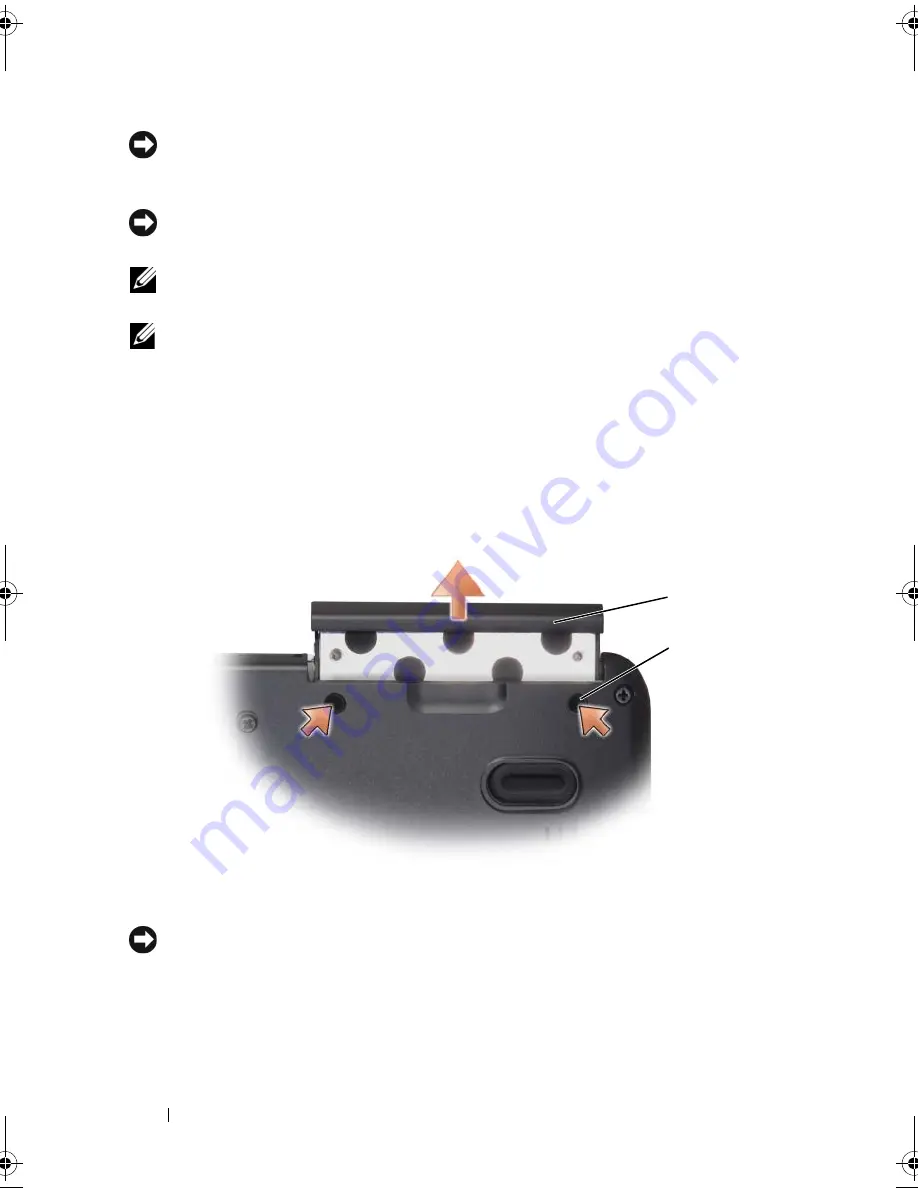
110
Adding and Replacing Parts
NOTICE:
To prevent data loss, turn off your computer (see "Turning Off Your
Computer" on page 107) before removing the hard drive. Do not remove the hard
drive while the computer is on or in Sleep state.
NOTICE:
Hard drives are extremely fragile. Exercise care when handling the
hard drive.
NOTE:
Dell does not guarantee compatibility or provide support for hard drives
from sources other than Dell.
NOTE:
If you are installing a hard drive from a source other than Dell, you need to
install an operating system, drivers, and utilities on the new hard drive (see
"Restoring Your Operating System" on page 103 and "Reinstalling Drivers and
Utilities" on page 100).
Removing the Hard Drive
1
Follow the procedures in "Before You Begin" on page 107.
2
Turn the computer over and remove the two hard drive screws.
NOTICE:
When the hard drive is not in the computer, store it in protective antistatic
packaging (see "Protecting Against Electrostatic Discharge" in the
Product Information Guide
).
3
Slide the hard drive out of the computer.
1
screws (2)
2
hard drive
2
1
book.book Page 110 Thursday, August 7, 2008 5:00 PM
Summary of Contents for PP29L
Page 1: ...w w w d e l l c o m s u p p o r t d e l l c o m Dell 500 Owner s Manual Model PP29L ...
Page 12: ...12 Contents ...
Page 18: ...18 Finding Information ...
Page 19: ...About Your Computer 19 About Your Computer Front View 1 2 12 3 11 4 10 5 9 8 7 6 ...
Page 38: ...38 Setting Up Your Computer ...
Page 46: ...46 Using the Keyboard and Touch Pad ...
Page 54: ...54 Using a Battery ...
Page 66: ...66 Using Cards ...
Page 124: ...124 Adding and Replacing Parts ...
Page 140: ...140 Specifications ...
Page 170: ...170 Index ...
















































