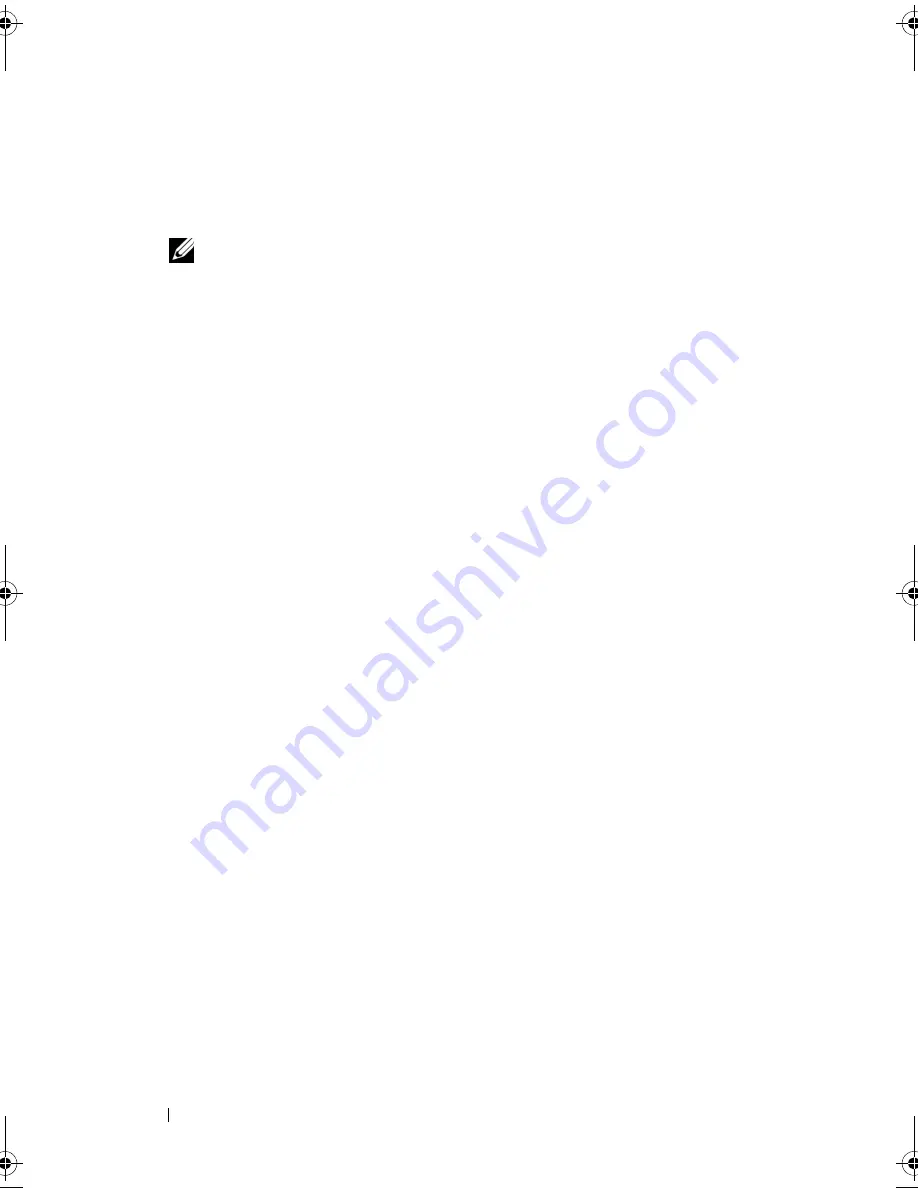
68
Setting Up and Using Networks
Setting Up a Network
1
Click
Start
→
All Programs
→
Accessories
→
Communications
→
Network
Setup Wizard
→
Next
→
Checklist for creating a network
.
NOTE:
Selecting the connection method labeled
This computer connects
directly to the Internet
enables the integrated firewall provided with
Windows XP Service Pack 2 (SP2).
2
Complete the checklist.
3
Return to the Network Setup Wizard and follow the instructions in the wizard.
Wireless Local Area Network
A wireless local area network (WLAN) is a series of interconnected computers
that communicate with each other over the air waves rather than through a
network cable connected to each computer. In a WLAN, a radio
communications device called an access point or wireless router connects
network computers and provides Internet, or network access. The access
point or wireless router and the wireless network card in the computer
communicate by broadcasting data from their antennas over the air waves.
What You Need to Establish a WLAN Connection
Before you can set up a WLAN, you need:
•
High-speed (broadband) Internet access (such as cable or DSL)
•
A broadband modem that is connected and working
•
A wireless router or access point
•
A wireless network card for each computer that you want to connect to
your WLAN
•
A network cable with a network (RJ-45) connector
Checking Your Wireless Network Card
Depending on what you selected when you purchased your computer, the
computer has a variety of configurations. To confirm that your computer has
a wireless network card and to determine the type of card:
•
Start button and
Connect To
option
•
Check the order confirmation for your computer
book.book Page 68 Thursday, August 7, 2008 5:00 PM
Summary of Contents for PP29L
Page 1: ...w w w d e l l c o m s u p p o r t d e l l c o m Dell 500 Owner s Manual Model PP29L ...
Page 12: ...12 Contents ...
Page 18: ...18 Finding Information ...
Page 19: ...About Your Computer 19 About Your Computer Front View 1 2 12 3 11 4 10 5 9 8 7 6 ...
Page 38: ...38 Setting Up Your Computer ...
Page 46: ...46 Using the Keyboard and Touch Pad ...
Page 54: ...54 Using a Battery ...
Page 66: ...66 Using Cards ...
Page 124: ...124 Adding and Replacing Parts ...
Page 140: ...140 Specifications ...
Page 170: ...170 Index ...






























