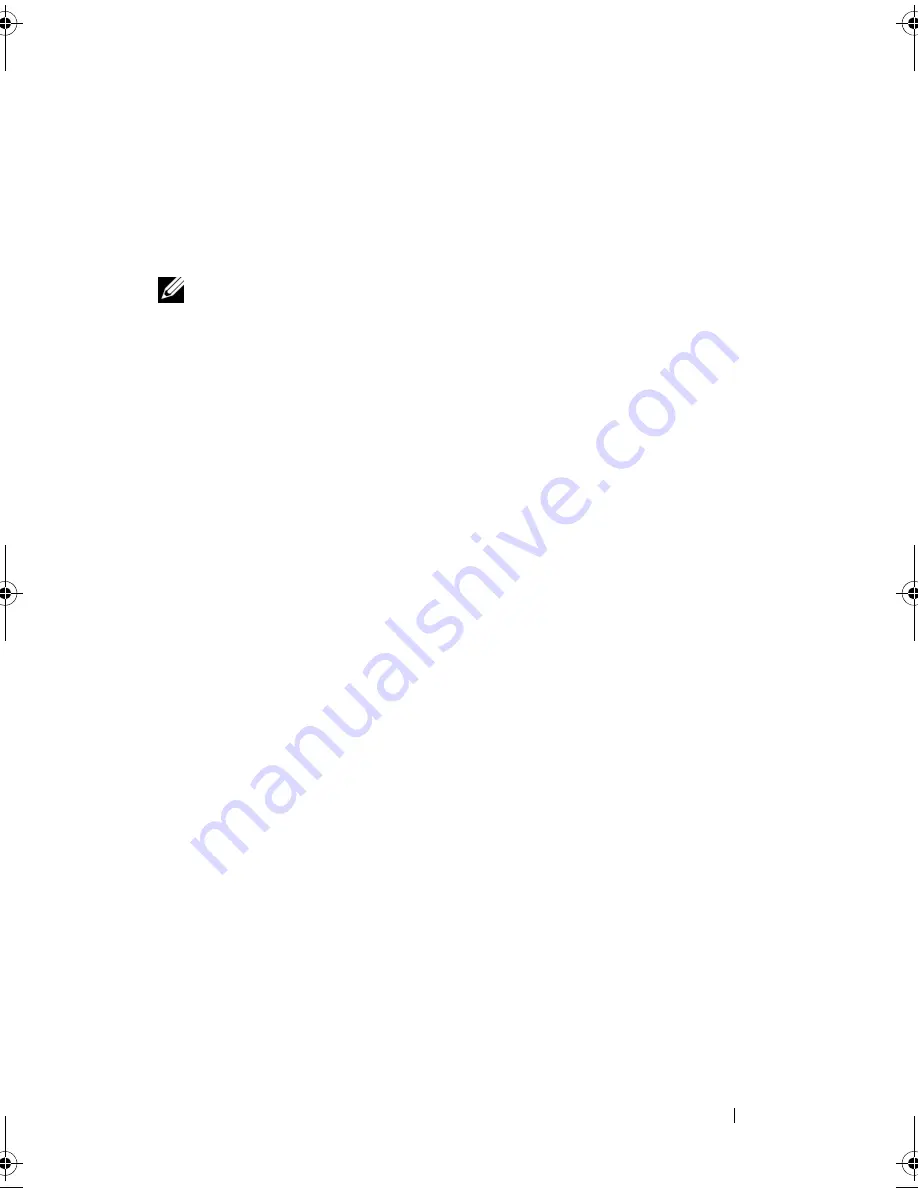
Troubleshooting
97
E
LIMINATE
POSSIBLE
INTERFERENCE
—
Turn off nearby fans, fluorescent lights,
or halogen lamps to check for interference.
R
EINSTALL
THE
AUDIO
DRIVER
—
See "Reinstalling Drivers and Utilities" on
page 100.
R
UN
THE
D
ELL
D
IAGNOSTICS
—
See "Dell Diagnostics" on page 75.
NOTE:
The volume control in some MP3 players overrides the Windows volume
setting. If you have been listening to MP3 songs, ensure that you did not turn the
player volume down or off.
No sound from headphones
C
HECK
THE
HEADPHONE
CABLE
CONNECTION
—
Ensure that the headphone
cable is securely inserted into the headphone connector (see "Right Side
View" on page 26).
A
DJUST
THE
W
INDOWS
VOLUME
CONTROL
—
Click or double-click the speaker
icon in the lower-right corner of your screen. Ensure that the volume is turned
up and that the sound is not muted.
Touch Pad or Mouse Problems
C
HECK
THE
TOUCH
PAD
SETTINGS
—
1
Click
Start
→
Control Panel
→
Printers and Other Hardware
→
Mouse
.
2
Try adjusting the settings.
C
HECK
THE
MOUSE
CABLE
—
Shut down the computer, disconnect the mouse
cable and check it for damage, then firmly reconnect the cable.
If you are using a mouse extension cable, disconnect it and connect the
mouse directly to the computer.
T
O
VERIFY
THAT
THE
PROBLEM
IS
WITH
THE
MOUSE
,
CHECK
THE
TOUCH
PAD
—
1
Shut down the computer.
2
Disconnect the mouse.
3
Turn on the computer.
4
At the Windows
desktop, use the touch pad to move the cursor around,
select an icon, and open it.
If the touch pad operates correctly, the mouse may be defective.
book.book Page 97 Thursday, August 7, 2008 5:00 PM
Summary of Contents for PP29L
Page 1: ...w w w d e l l c o m s u p p o r t d e l l c o m Dell 500 Owner s Manual Model PP29L ...
Page 12: ...12 Contents ...
Page 18: ...18 Finding Information ...
Page 19: ...About Your Computer 19 About Your Computer Front View 1 2 12 3 11 4 10 5 9 8 7 6 ...
Page 38: ...38 Setting Up Your Computer ...
Page 46: ...46 Using the Keyboard and Touch Pad ...
Page 54: ...54 Using a Battery ...
Page 66: ...66 Using Cards ...
Page 124: ...124 Adding and Replacing Parts ...
Page 140: ...140 Specifications ...
Page 170: ...170 Index ...






























