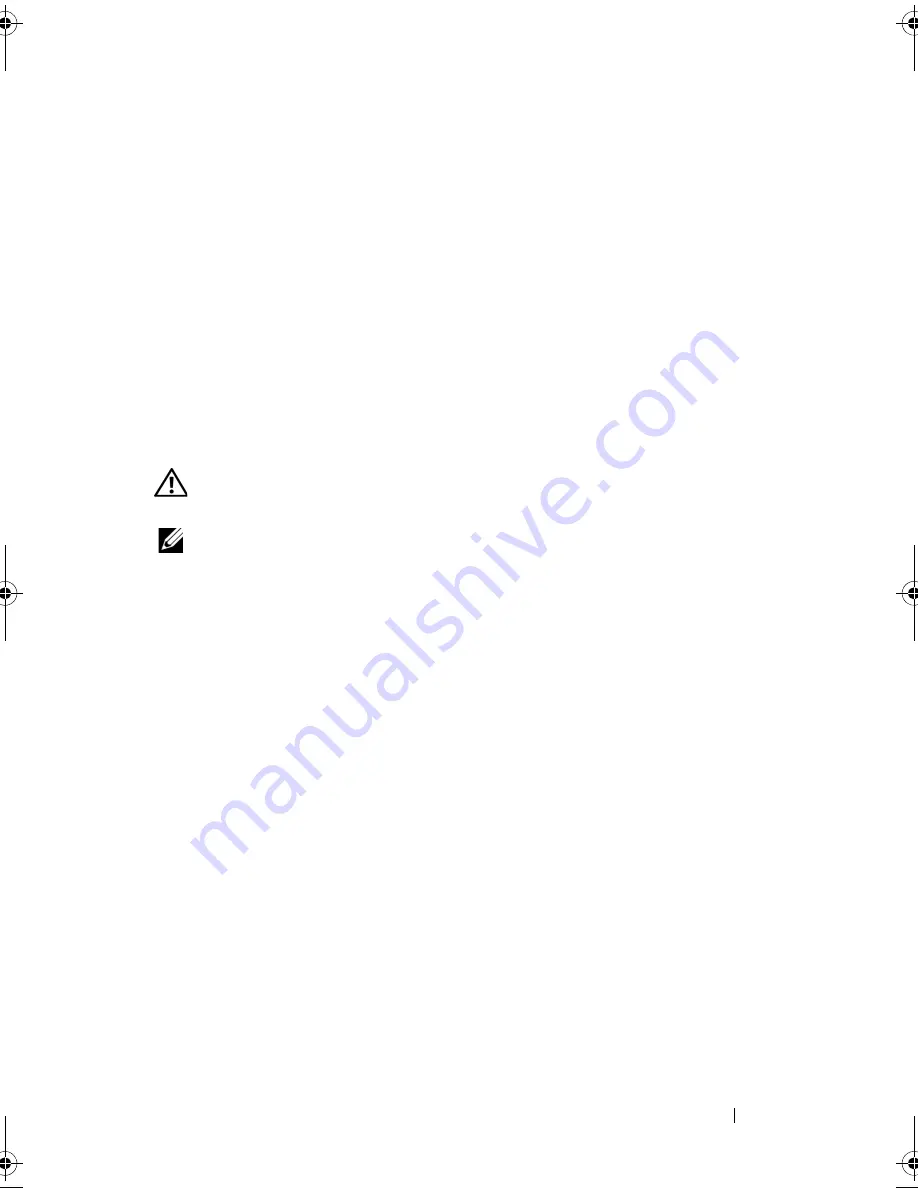
Troubleshooting
81
Hard drive problems
A
LLOW
THE
COMPUTER
TO
COOL
BEFORE
TURNING
IT
ON
—
A hot hard drive may
prevent the operating system from starting. Try allowing the computer to
return to room temperature before turning it on.
R
UN
C
HECK
D
ISK
—
1
Click
Start and click My Computer
.
2
Right-click
Local Disk C:
.
3
Click
Properties
→
Tools
→
Check Now
.
4
Click
Scan for and attempt recovery of bad sectors and click Start
.
E-Mail, Modem, and Internet Problems
CAUTION:
Before you begin any of the procedures in this section, follow the
safety instructions in the
Product Information Guide
.
NOTE:
Connect the modem to an analog telephone connector only. The modem
does not operate while it is connected to a digital telephone network.
C
HECK
THE
M
ICROSOFT
O
UTLOOK®
E
XPRESS
OR
W
INDOWS
M
AIL
S
ECURITY
S
ETTINGS
—
If you cannot open your e-mail attachments:
1
In Outlook Express, click
Tools
, click
Options
, and then click
Security
.
2
Click
Do not allow attachments
to remove the checkmark.
C
HECK
THE
TELEPHONE
LINE
CONNECTION
C
HECK
THE
TELEPHONE
CONNECTOR
C
ONNECT
THE
MODEM
DIRECTLY
TO
THE
TELEPHONE
WALL
CONNECTOR
U
SE
A
DIFFERENT
TELEPHONE
LINE
•
Verify that the telephone line is connected to the connector on the modem
(the connector has either a green label or a connector-shaped icon next to it).
•
Ensure that you hear a click when you insert the telephone line connector
into the modem.
•
Disconnect the telephone line from the modem and connect it to a
telephone, then listen for a dial tone.
•
If you have other telephone devices sharing the line, such as an answering
machine, fax machine, surge protector, or line splitter, then bypass them
and connect the modem directly to the telephone wall connector. If you
are using a line that is 3 m (10 ft) or more in length, try a shorter one.
book.book Page 81 Thursday, August 7, 2008 5:00 PM
Summary of Contents for PP29L
Page 1: ...w w w d e l l c o m s u p p o r t d e l l c o m Dell 500 Owner s Manual Model PP29L ...
Page 12: ...12 Contents ...
Page 18: ...18 Finding Information ...
Page 19: ...About Your Computer 19 About Your Computer Front View 1 2 12 3 11 4 10 5 9 8 7 6 ...
Page 38: ...38 Setting Up Your Computer ...
Page 46: ...46 Using the Keyboard and Touch Pad ...
Page 54: ...54 Using a Battery ...
Page 66: ...66 Using Cards ...
Page 124: ...124 Adding and Replacing Parts ...
Page 140: ...140 Specifications ...
Page 170: ...170 Index ...
















































