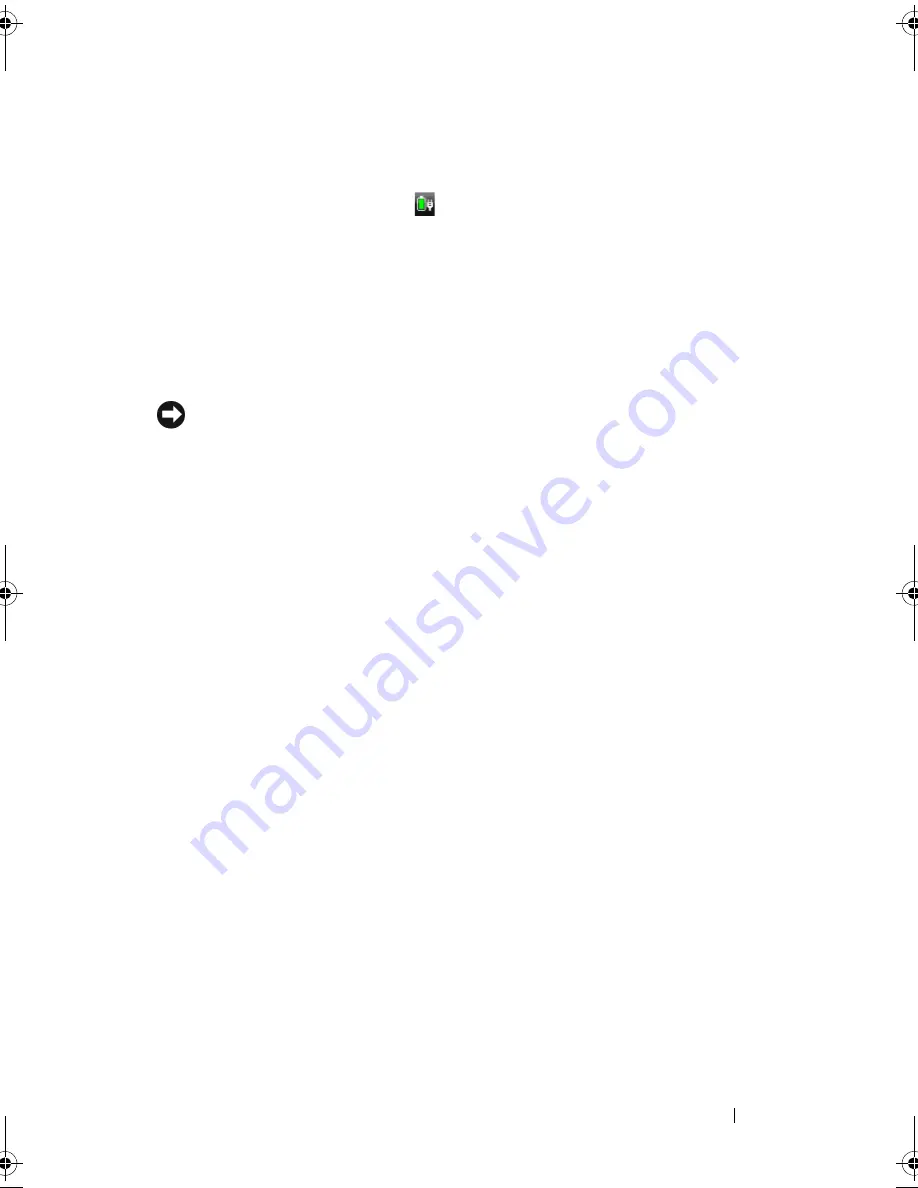
Using a Battery
49
Microsoft
®
Windows
®
Battery Meter
The battery meter indicates the remaining battery charge. To check the
battery meter, double-click the
icon in the notification area.
Check the Battery Health
You can check battery health by using the Battery Meter in Dell QuickSet. For
information about QuickSet, right-click the QuickSet icon in the notification
area, and then click
Help
.
Low-Battery Warning
NOTICE:
To avoid losing or corrupting data, save your work immediately after a
low-battery warning, then connect the computer to an electrical outlet. If the
battery runs completely out of power, Sleep state begins automatically.
A pop-up window warns you when the battery charge is approximately
90 percent depleted. The computer enters Sleep state when the battery
charge is at a critically low level.
You can change the settings for the battery alarms in Dell QuickSet or the
Power Options
window (see "Configuring Power Management Settings" on
page 51).
Conserving Battery Power
To conserve battery power on your portable computer, do any of the following:
•
Connect the computer to an electrical outlet when possible; battery life is
largely determined by the number of times the battery is used and recharged.
•
Configure the power management settings using either Dell QuickSet or
Microsoft Windows Power Options to optimize your computer’s power
usage (see "Configuring Power Management Settings" on page 51).
•
Use the Sleep power state when you leave the computer unattended for a
long time (see "Low-Battery Warning" on page 49).
book.book Page 49 Thursday, August 7, 2008 5:00 PM
Summary of Contents for PP29L
Page 1: ...w w w d e l l c o m s u p p o r t d e l l c o m Dell 500 Owner s Manual Model PP29L ...
Page 12: ...12 Contents ...
Page 18: ...18 Finding Information ...
Page 19: ...About Your Computer 19 About Your Computer Front View 1 2 12 3 11 4 10 5 9 8 7 6 ...
Page 38: ...38 Setting Up Your Computer ...
Page 46: ...46 Using the Keyboard and Touch Pad ...
Page 54: ...54 Using a Battery ...
Page 66: ...66 Using Cards ...
Page 124: ...124 Adding and Replacing Parts ...
Page 140: ...140 Specifications ...
Page 170: ...170 Index ...






























