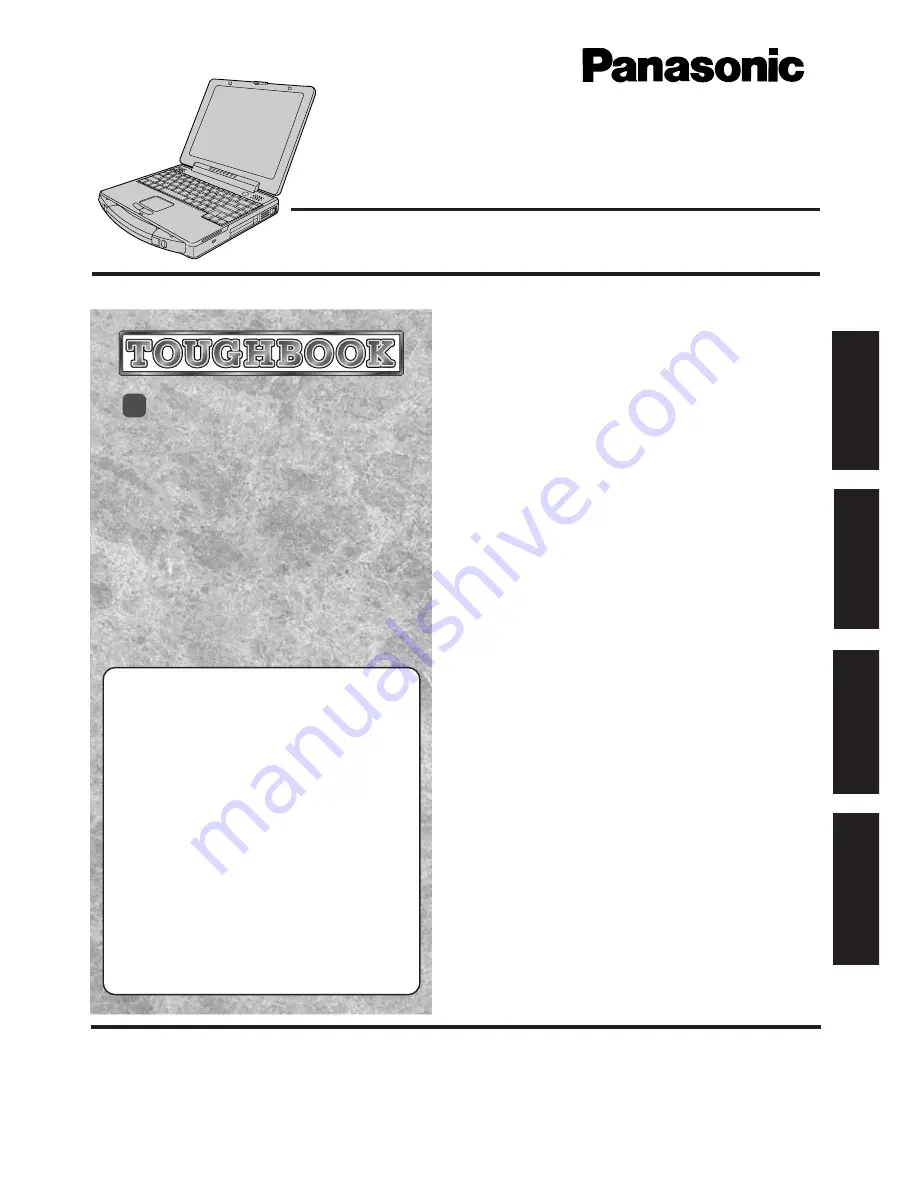
CF-71
Series
OPERATING INSTRUCTIONS
Personal Computer
®
Appendix
LIMITED USE LICENSE AGREEMENT .......
23
Names and Functions of Parts ......................
25
Specifications ................................................
27
Troubleshooting
List of Error Codes ........................................
17
Dealing With Problems ..................................
18
Reinstalling Software ....................................
20
Operation
Starting Up/Shutting Down............................
10
Usage, Carrying and Maintenance ...............
16
Getting Started
Read Me First .................................................
5
First-time Operation ........................................
6
Contents
Getting Star
ted
Tr
o
u
b
leshooting
Operation
Appendix
[Additional Manual]
Reference Manual
This manual can be accessed on your computer. Please
refer to page 15 on how to access the Reference Manual.
Contents
•
Key Combinations
•
LED Indicators
•
Panasonic Hand Writing
(Touch Pad)
•
Suspend/Hibernation
Functions
•
Security Measures
•
Computing On the Road
•
Battery Power
•
Using a Multimedia
Pocket Device
•
Using PC Cards
•
Adding Memory
95
•
Port Replicator
•
Using a Printer
•
Using an External Display
•
Using USB Devices
•
Infrared Data
Communications
•
Hard Disk Drive
•
Setup Utility
•
Technical Information
•
List of Error Codes
•
DMI Viewer
•
Dealing With Problems
















