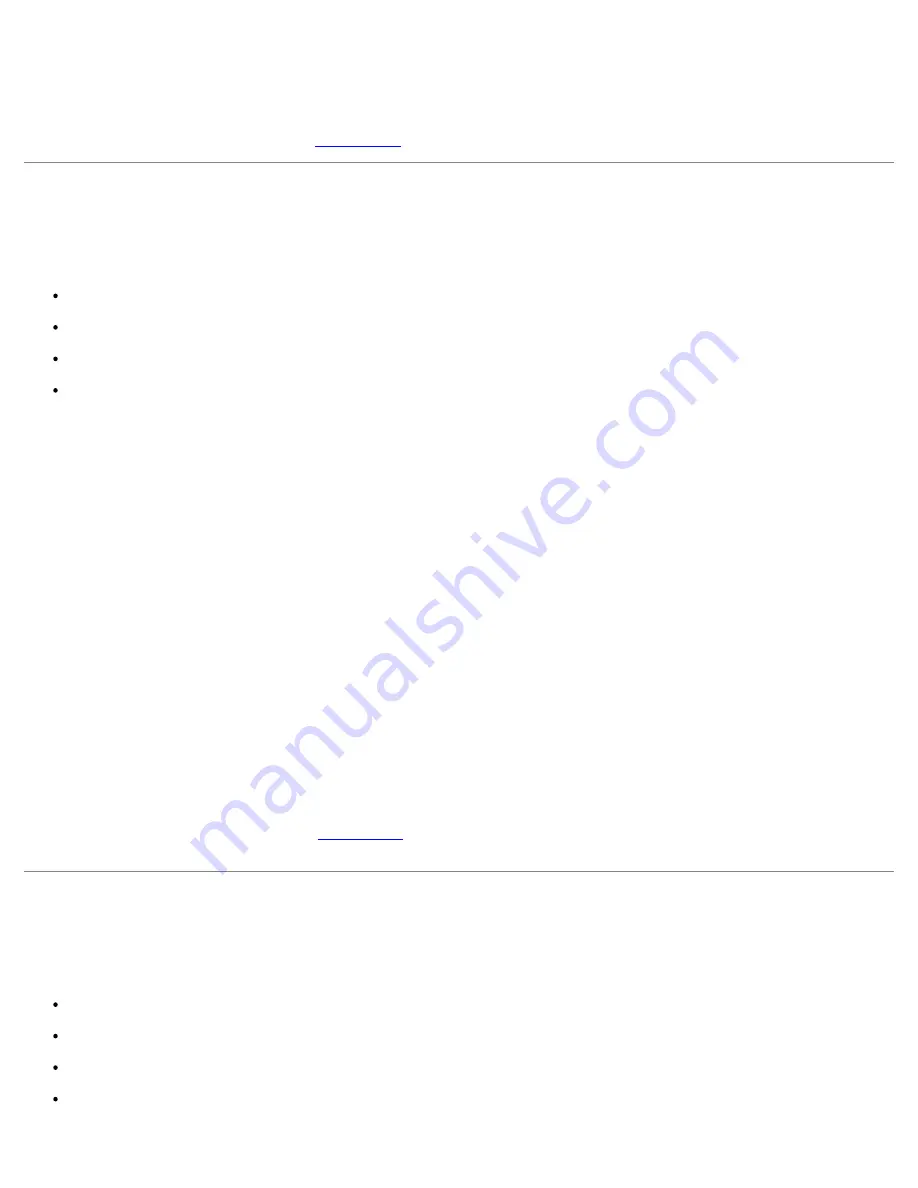
13. Reconnect the system to its electrical outlet and turn the system on, including any attached peripherals.
14. Run the IDE devices tests in the system diagnostics to determine whether the CD drive works correctly.
If the problem is not resolved, see "
Getting Help
" for instructions on obtaining technical assistance.
Troubleshooting an External SCSI Tape Drive
Problem
Defective tape drive
Defective tape cartridge
Software or device driver
Defective SCSI host adapter
Action
1. Remove the tape that was in use when the problem occurred and replace it with a tape that you know is not defective.
2. Verify that any required SCSI device drivers are installed on the hard drive and are configured correctly.
3. Reinstall the tape-backup software as instructed in the tape-backup software documentation.
4. Check the cable connections to the drive.
a. Turn off the system, including any attached peripherals, and disconnect the system from its electrical outlet.
b. Check the SCSI cable connection from the tape drive to the SCSI controller card installed in the system.
c. Check the AC power cable connection to the tape drive.
5. Verify that the tape drive is configured for a unique SCSI ID number and that the tape drive is terminated or not
terminated as appropriate.
6. See the documentation for the tape drive for instructions on selecting the SCSI ID and enabling or disabling
termination.
7. Reconnect the system to the electrical outlet and turn on the system.
8. If the problem is not resolved, see "
Getting Help
" for instructions on obtaining technical assistance.
Troubleshooting Hard Drives
Problem
Faulty hard drive
Faulty SCSI backplane board
Faulty or loose SCSI cable connections
Hard-drive status indicator signifies a problem with the drive
Summary of Contents for PowerVault 775N
Page 3: ...Back to Contents Page ...
Page 65: ...Back to Contents Page ...
















































