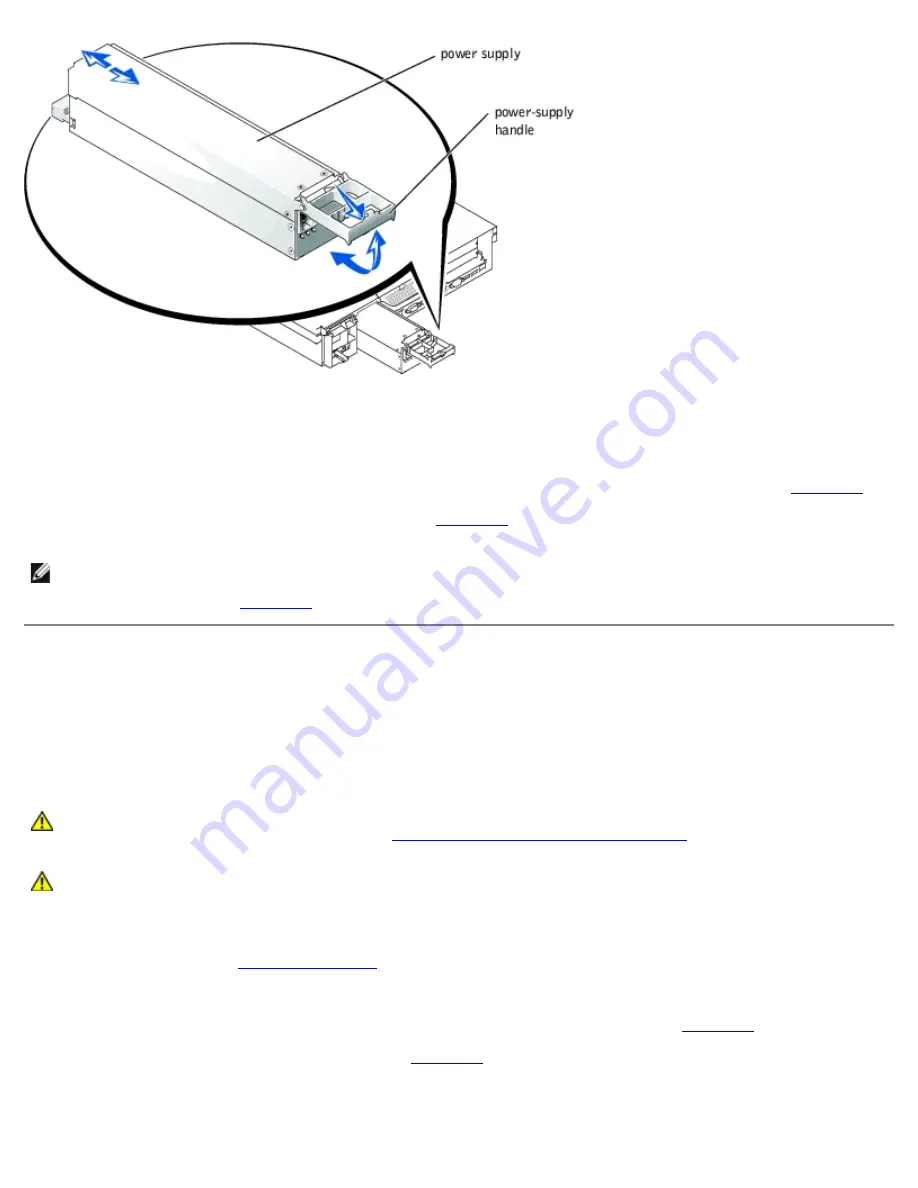
Replacing a Power Supply
1. With the power-supply handle in the extended position, slide the new power supply into the chassis (see
Figure 6-2
).
2. Rotate the handle down until it snaps into place (see
Figure 6-2
).
NOTE:
After installing a new power supply, allow several seconds for the system to recognize the power supply and
determine whether it is working properly. The power- on indicator will turn green to signify that the power supply is
functioning properly (see
Figure 2-4
).
Expansion-Card Cage
The removable expansion-card cage simplifies many installation procedures by allowing you to remove the riser board and all
installed expansion cards in a single step.
Removing the Expansion-Card Cage
CAUTION:
Before you perform this procedure, you must turn off the system and disconnect it from its
power source. For more information, see "
Safety First—For You and Your System
" in "Troubleshooting
Your System."
CAUTION:
See "Protecting Against Electrostatic Discharge" in the safety instructions in your
System
Information
document.
1. Turn off the system, including any attached peripherals, and disconnect the system from the electrical outlet.
2. Remove the cover (see "
Removing the Cover
" in "Troubleshooting Your System").
3. Disconnect all expansion-card cables.
4. Rotate the expansion-card cage lever up until the cage is released from the chassis (see
Figure 6-3
).
5. Lift the cage straight up to clear the chassis (see
Figure 6-3
).
Figure 6-3. Removing and Installing the Expansion-Card Cage
Summary of Contents for PowerVault 775N
Page 3: ...Back to Contents Page ...
Page 65: ...Back to Contents Page ...






























