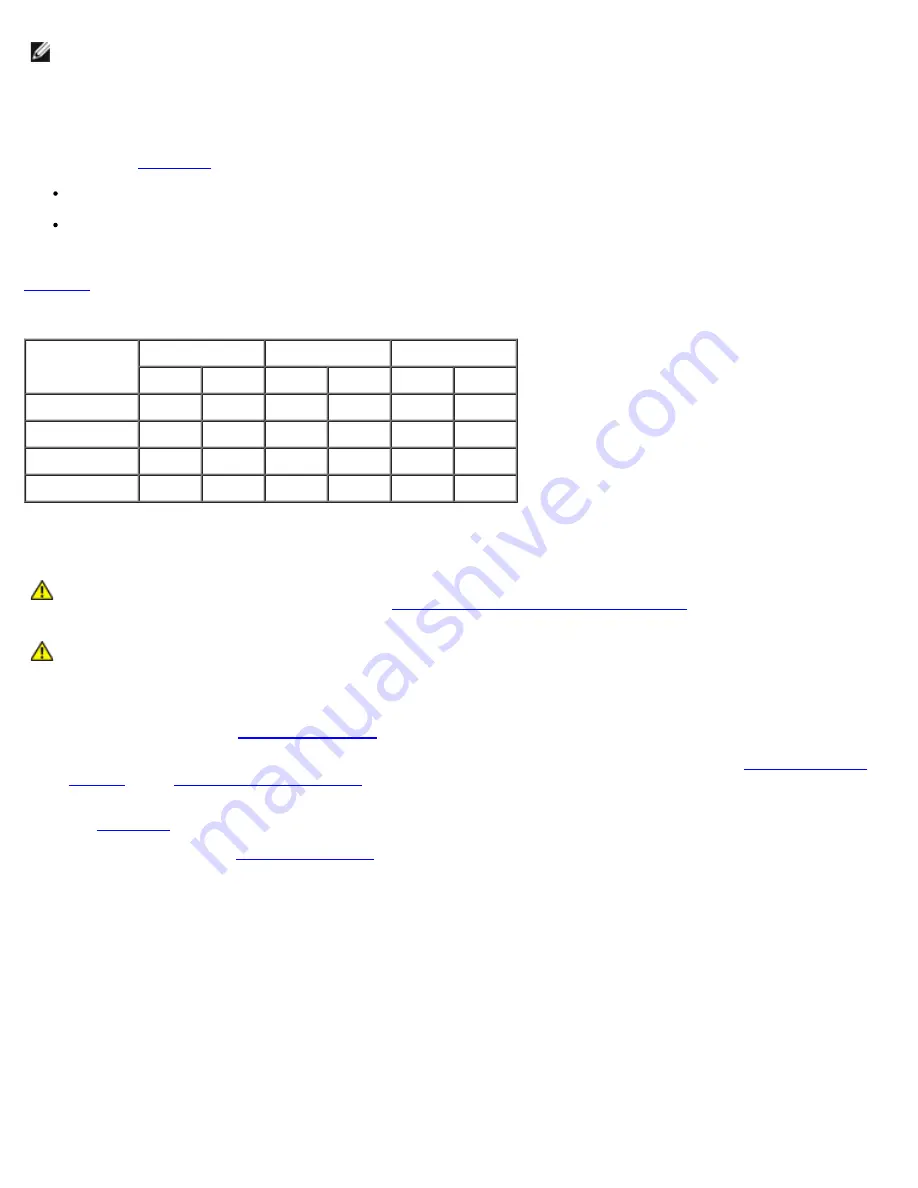
NOTE:
The memory modules must be PC-1600 compliant.
Memory Module Installation Guidelines
Starting with the connector nearest the power supplies, the memory module connectors are labeled "DIMM A1" through
"DIMM C2" (see
Figure A-3
). When you install memory modules, follow these guidelines:
You must install memory modules in matched pairs.
Install a pair of memory modules in connector DIMM A1 and A2 before installing a second pair in connectors B1 and
B2, and so on.
Table 6-3
lists several sample memory configurations based on these guidelines.
Table 6-3. Sample Memory Module Configurations
Total Desired
Memory
DIMM A
DIMM B
DIMM C
1
2
1
2
1
2
512 MB
256 MB 256 MB None
None
None
None
1 GB
512 MB 512 MB None
None
None
None
2 GB
512 MB 512 MB 512 MB 512 MB None
None
3 GB
512 MB 512 MB 512 MB 512 MB 512 MB 512 MB
Performing a Memory Upgrade
CAUTION:
Before you perform this procedure, you must turn off the system and disconnect it from its
power source. For more information, see "
Safety First—For You and Your System
" in "Troubleshooting
Your System."
CAUTION:
See "Protecting Against Electrostatic Discharge" in the safety instructions in your
System
Information
document.
1. Turn off the system, including any attached peripherals, and disconnect the system from the electrical outlet.
2. Remove the cover (see "
Removing the Cover
" in "Troubleshooting Your System").
3. Install or replace the memory module pairs as necessary to reach the desired memory total (see "
Installing Memory
Modules
" and "
Removing Memory Modules
").
See
Figure A-3
to locate the memory module connectors.
4. Replace the cover (see "
Replacing the Cover
" in "Troubleshooting Your System").
5. Reconnect the system to its electrical outlet and turn the system on, including any attached peripherals.
After the system completes the POST routine, it runs a memory test.
The system detects that the new memory does not match the system configuration information, which is stored in
NVRAM. The monitor displays an error message that ends with the following words:
Press <F1> to continue; <F2> to enter System Setup
6. Press <F2> to enter the System Setup program, and check the
System Memory
setting.
The system should have already changed the value in the
System Memory
setting to reflect the newly installed
memory.
7. If the
System Memory
value is incorrect, one or more of the memory modules may not be installed properly. Repeat
Summary of Contents for PowerVault 775N
Page 3: ...Back to Contents Page ...
Page 65: ...Back to Contents Page ...






























