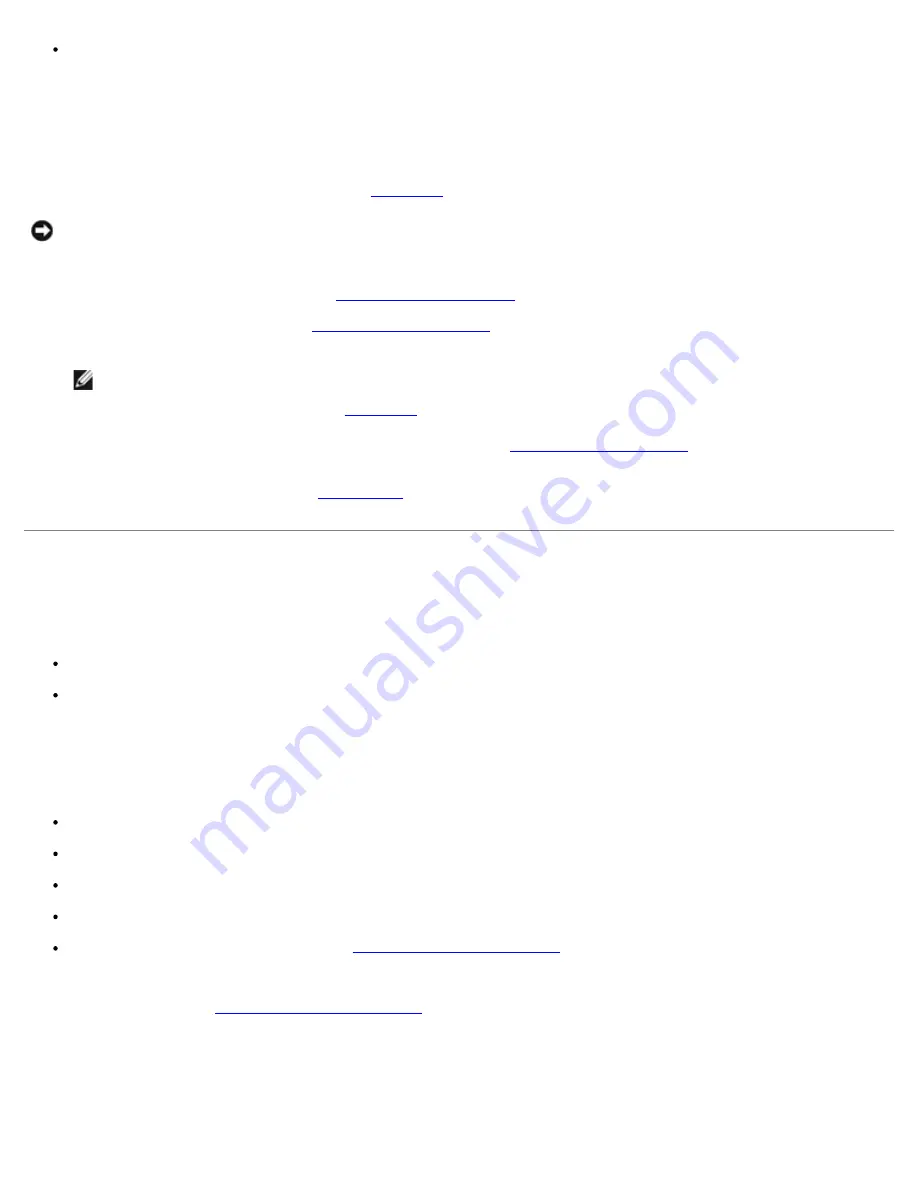
Power-supply fault indicator signifies a problem
Action
1. Locate the faulty power supply.
The power supply's fault indicator is lit (see
Figure 2-4
).
NOTICE:
The power supplies are hot-pluggable. The system requires one power supply to be installed for the system
to operate normally. The system is in the redundant mode when two power supplies are installed. Remove and replace
only one power supply at a time in a system that is powered on.
2. Remove the faulty power supply (see "
Removing a Power Supply
" in "Installing System Options").
3. Install the new power supply (see "
Replacing a Power Supply
" in "Installing System Options").
NOTE:
After installing a new power supply, allow several seconds for the system to recognize the power supply
and determine whether it is working properly. The power-on indicator will turn green to signify that the power
supply is functioning properly (see
Figure 2-4
).
4. If the problem is not resolved, install a new power supply (see "
Replacing a Power Supply
" in "Installing System
Options").
5. If the problem is not resolved, see "
Getting Help
," for information on obtaining technical assistance.
Troubleshooting System Cooling
Problem
Systems management software issues a fan-related error message
Front-panel status LCD indicating a problem with cooling
Action
Cooling of the entire system or individual components inside the system can be affected by the following conditions:
Ambient temperature surrounding the system is too high
Airflow intake and output for the system is obstructed
Cables inside the system obstruct cooling fan intake or output
Expansion-card filler brackets are not installed over empty expansion slots
An individual cooling fan has failed (see "
Troubleshooting a Cooling Fan
")
To maintain proper cooling while the system is on, ensure that none of the conditions listed above exists. If an individual
cooling fan has failed, see "
Troubleshooting a Cooling Fan
" to resolve the problem.
Troubleshooting a Cooling Fan
Problem
Summary of Contents for PowerVault 775N
Page 3: ...Back to Contents Page ...
Page 65: ...Back to Contents Page ...






























