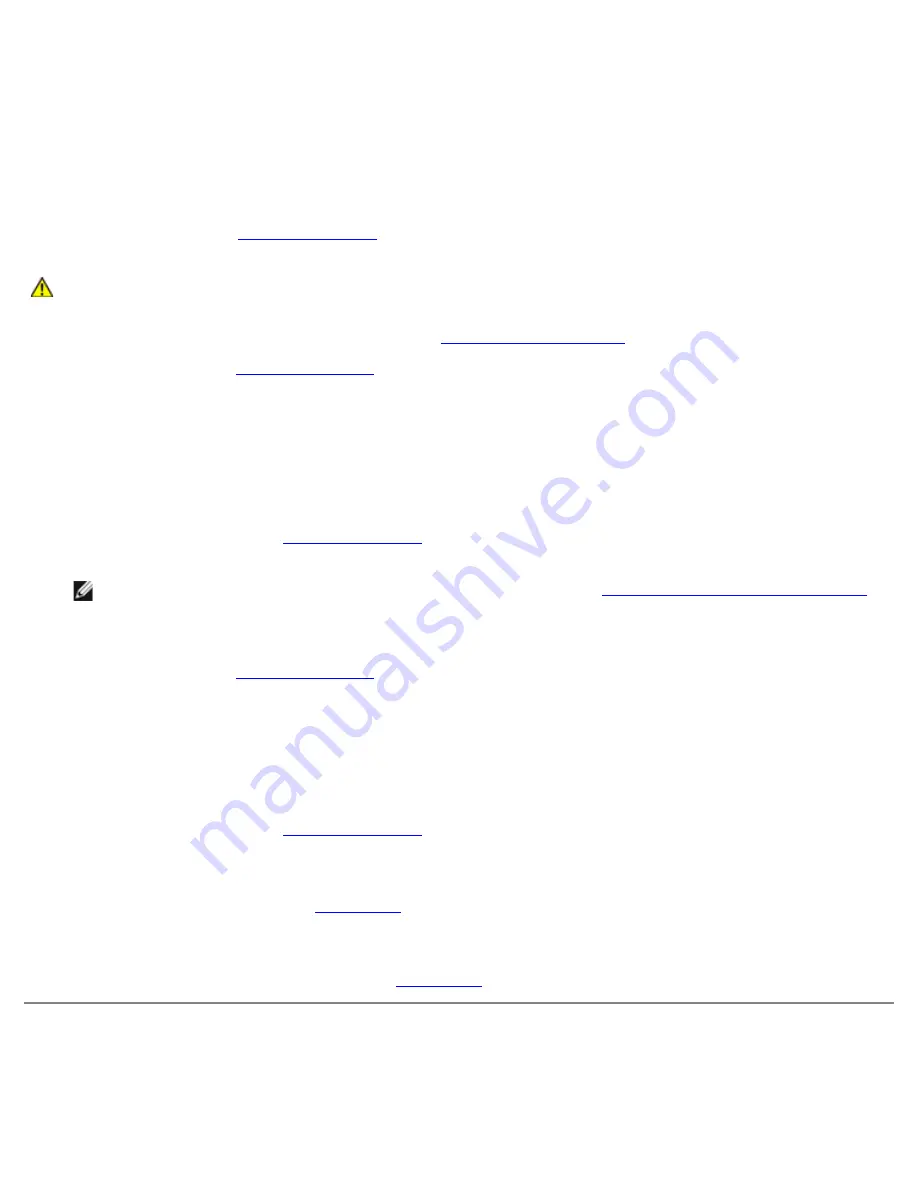
1. Turn on the system, including any attached peripherals.
If no error messages appear, go to step 15.
2. Enter the System Setup program to check the system memory setting (see "Using the System Setup Program," in the
User's Guide
for instructions).
3. If the amount of memory matches the system memory setting, go to step 15. Otherwise, continue to step 4.
4. Turn off the system, including any attached peripherals, and disconnect the system from its electrical outlet.
5. Remove the cover (see "
Removing the Cover
").
CAUTION:
See "Protecting Against Electrostatic Discharge" in the safety instructions in your
System
Information
document.
6. Reseat the memory modules in their connectors (see "
Installing Memory Modules
" in "Installing System Options").
7. Replace the cover (see "
Replacing the Cover
").
8. Reconnect the system to its electrical outlet and turn the system on, including any attached peripherals.
9. Enter the System Setup program and check the system memory again.
If the amount of memory matches the system memory setting, go to step 15. Otherwise, perform the following steps:
a. Turn off the system, including any attached peripherals, and disconnect the system from its electrical outlet.
b. Remove the cover (see "
Removing the Cover
").
NOTE:
There are multiple configurations for the memory modules; see "
Memory Module Installation Guidelines
"
in "Installing System Options." The following steps are an example of one configuration.
10. Swap the memory module pair in bank 1 with another pair of the same capacity.
11. Replace the cover (see "
Replacing the Cover
").
12. Reconnect your system and peripherals to their electrical outlets, and turn on the system.
13. As the system boots, observe the monitor screen and the indicators on the keyboard.
14. Perform the following steps:
a. Turn off the system, including any attached peripherals, and disconnect the system from its electrical outlet.
b. Remove the cover (see "
Removing the Cover
").
c. Repeat steps 10 through 13 for each memory module pair installed.
If the problem is not resolved, see "
Getting Help
."
15. Run the system memory test in system diagnostics.
If the test does not complete successfully, see "
Getting Help
."
Troubleshooting the Diskette Drive
Problem
Summary of Contents for PowerVault 775N
Page 3: ...Back to Contents Page ...
Page 65: ...Back to Contents Page ...















































