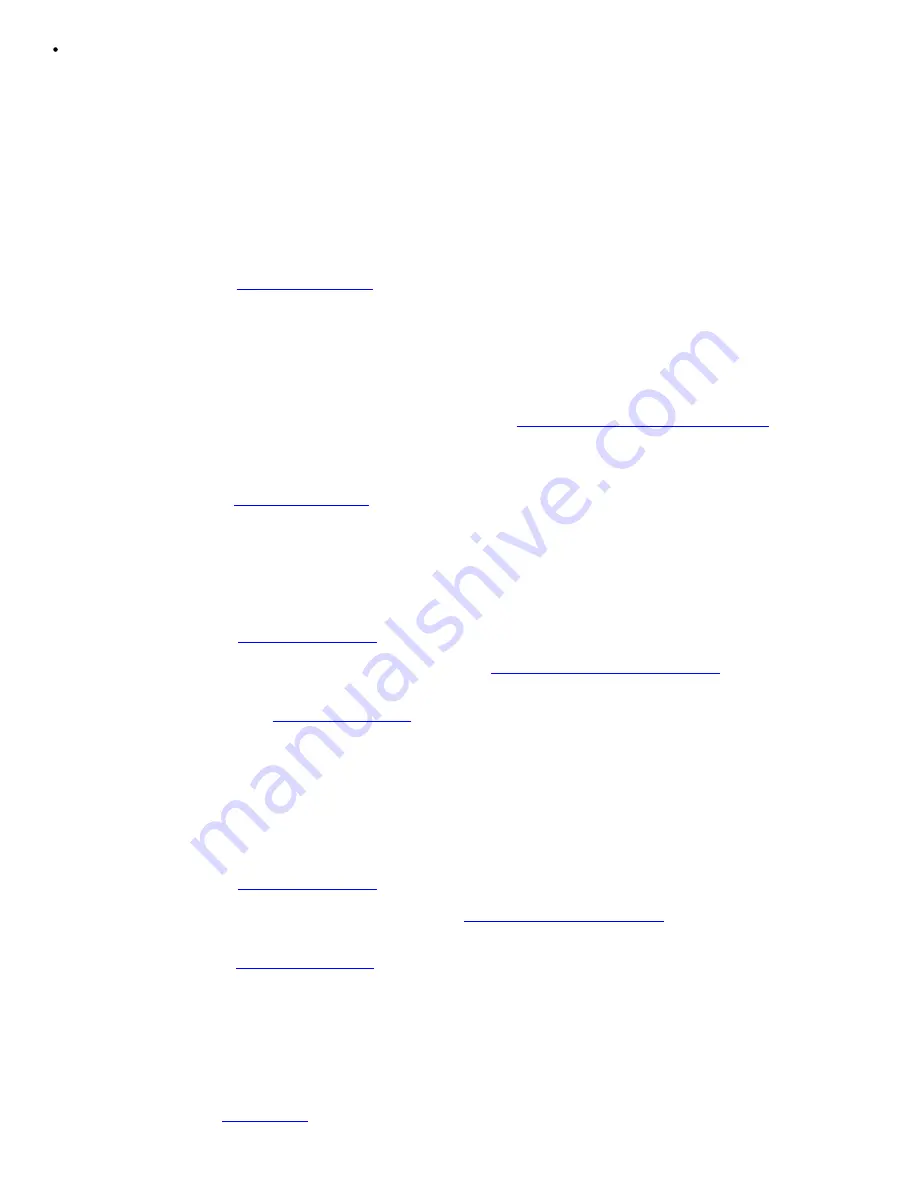
Error message indicates a diskette drive problem
Action
1. Enter the System Setup program and verify that the system is configured correctly (see "Using the System Setup
Program" in the User's Guide).
2. Log into the NAS Manager, use Terminal Services to access the NAS system, and ensure that the diskette drive is
available (see "NAS Manager" in the System Administrator's Guide).
If it is available, continue to step 3. If it is unavailable, go to step 5.
3. Remove the bezel (see "
Removing the Bezel
").
4. Run the diskette drive tests from the diagnostics diskette to see whether the diskette drive works correctly.
If the tests failed, continue to step 5.
5. Turn off the system, including any attached peripherals, and disconnect the system from its electrical outlet.
6. Ensure that the CD/diskette drive tray is properly installed (see "
Installing the CD/Diskette Drive Tray
" in "Installing
Drives").
7. Connect the system to its electrical outlet and turn on the system, including any attached peripherals.
8. Replace the bezel (see "
Replacing the Bezel
").
9. Run the diskette drive tests from the diagnostics diskette to see whether the diskette drive works correctly.
If the tests failed, continue to step 10.
10. Turn off the system, including any attached peripherals, and disconnect the system from its electrical outlet.
11. Remove the cover (see "
Removing the Cover
").
12. Ensure that the system board tray is properly installed (see "
Replacing the System Board Tray
" in "Installing System
Options").
13. Replace the back cover (see "
Replacing the Cover
").
14. Reconnect the system to its electrical outlet and turn the system on, including any attached peripherals.
15. Run the diskette drive tests from the diagnostics diskette to see whether the diskette drive works correctly.
If the problem persists, continue to step 16.
16. Turn off the system, including any attached peripherals, and disconnect the system from its electrical outlet.
17. Remove the cover (see "
Removing the Cover
").
18. Remove all expansion cards installed in the system (see "
Removing an Expansion Card
" in "Installing System Options").
19. Replace the cover (see "
Replacing the Cover
").
20. Reconnect the system to its electrical outlet and turn the system on, including any attached peripherals.
21. Run the diskette drive tests from the diagnostics diskette to see whether the diskette drive works correctly.
If the test ran successfully, an expansion card may be conflicting with the diskette drive logic, or you may have a faulty
expansion card. Continue to step 21.
If the test failed, see "
Getting Help
" for instructions on obtaining technical assistance.
Summary of Contents for PowerVault 775N
Page 3: ...Back to Contents Page ...
Page 65: ...Back to Contents Page ...






























