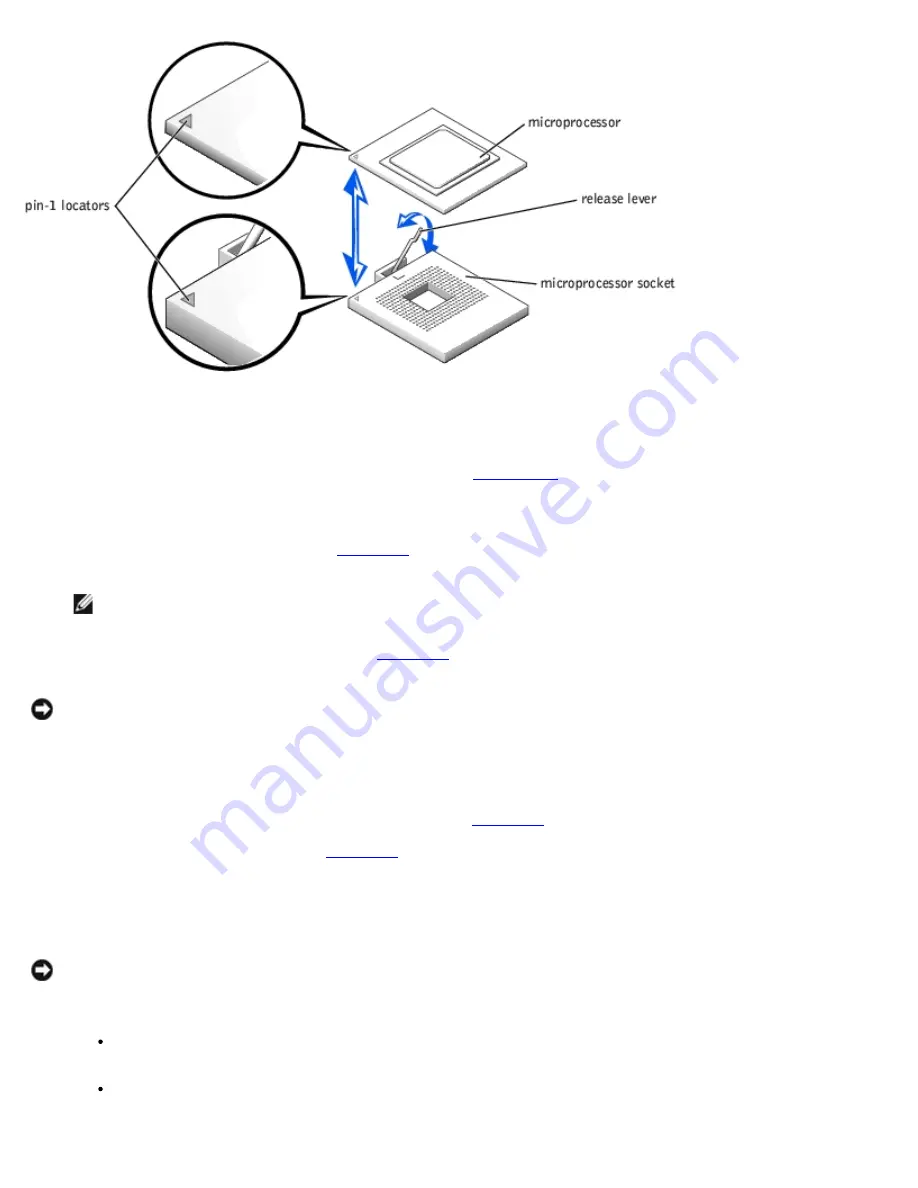
6. Unpack the new microprocessor.
If any of the pins on the microprocessor appear bent, see "
Getting Help
" for instructions on obtaining technical
assistance.
7. Ensure that the release lever on the microprocessor socket is in the upright position.
8. Align pin 1 on the microprocessor (see
Figure 6-8
) with pin 1 on the microprocessor socket.
NOTE:
No force is needed to install the microprocessor in the socket. When the microprocessor is aligned
correctly, it should drop into the socket.
9. Install the microprocessor in the socket (see
Figure 6-8
).
NOTICE:
Positioning the microprocessor incorrectly can permanently damage the microprocessor and the system when
you turn on the system. When placing the microprocessor in the socket, be sure that all of the pins on the
microprocessor go into the corresponding holes. Be careful not to bend the pins.
10. When the microprocessor is fully seated in the socket, rotate the socket release lever back down until it snaps into
place, securing the microprocessor.
11. Place the new heat sink on top of the microprocessor (see
Figure 6-7
).
12. Orient the securing clips as shown in
Figure 6-7
.
13. Hook the end of the clips without the latch to the tab on the edge of the socket.
14. Push down and pivot the securing clip latch until the hole on the clip latches onto the ZIF socket tab.
NOTICE:
A cooling fan is required for each microprocessor to maintain proper thermal conditions.
15. Ensure that the microprocessor cooling fan is installed:
If you removed the microprocessor cooling fan before you removed the microprocessor heat sink, replace the
fan.
If you installed a second microprocessor, install the fan for the new microprocessor.
Summary of Contents for PowerVault 775N
Page 3: ...Back to Contents Page ...
Page 65: ...Back to Contents Page ...
















































