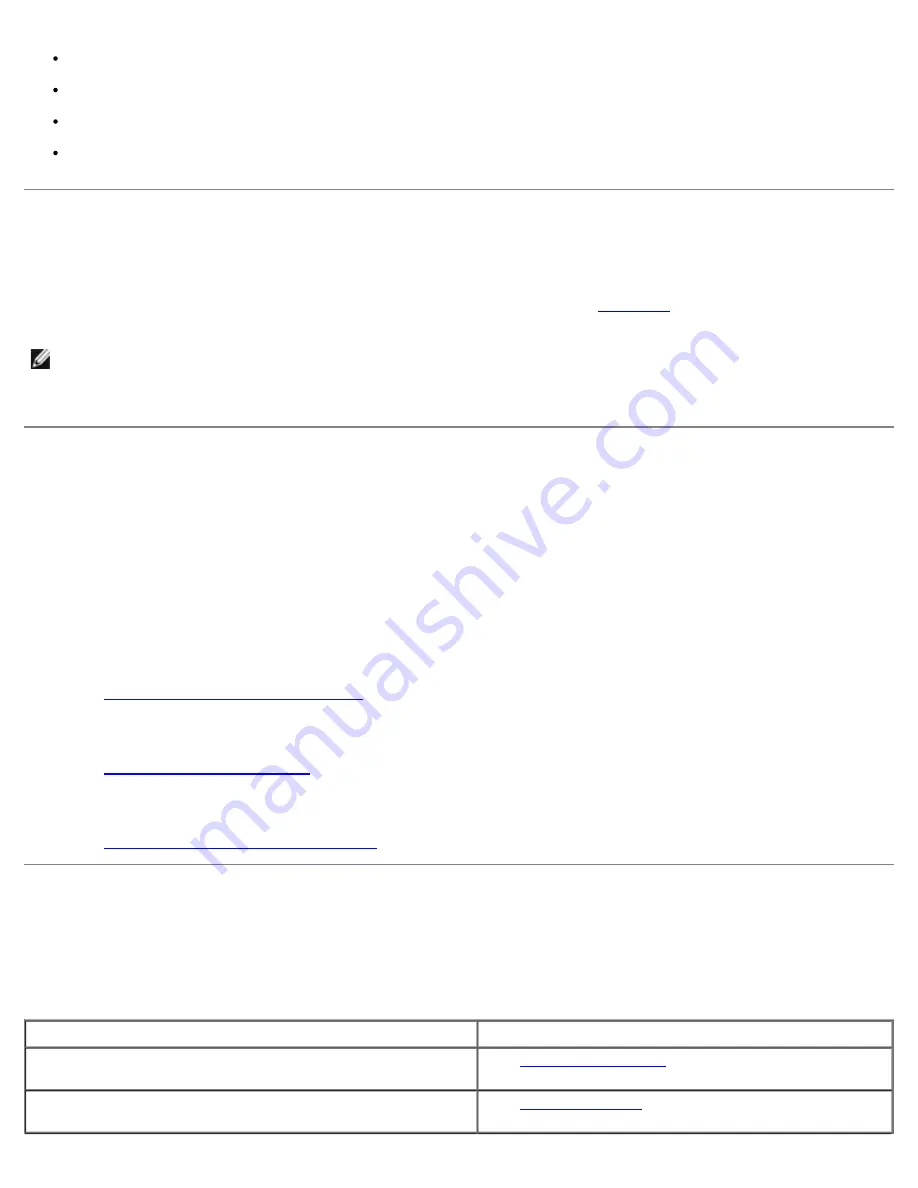
Power cables
Cables to external devices, such as monitor, mouse, keyboard, and so on
System board tray
Expansion-card cage
External Connections
Improperly set switches, controls, and loose or improperly connected cables are the most likely source of problems for the
system, monitor, or other peripherals (such as a printer, keyboard, mouse, or other external equipment). A quick check of all
the switches, controls, and cable connections can easily solve these problems. See
Figure 2-3
for the back-panel features and
connectors.
NOTE:
To enable the front-panel PS/2 connector, a monitor must be connected to the front-panel video connector.
When a monitor is connected to the front panel, the back- panel PS/2 and video connectors are disabled. When no
monitor is connected to the system or a monitor is connected to the back panel, the front-panel PS/2 and video
connectors are disabled.
Checking Specific System Problems
1. Turn off the system, including any attached peripherals. Disconnect all the power cables from their electrical outlets.
2. If the system is connected to a PDU, turn the PDU off and then on again.
If it is not receiving power, plug it into another electrical outlet. If it still is not receiving power, try another PDU.
3. Reconnect the system to the electrical outlet or PDU.
4. Is the monitor working properly?
See "
Troubleshooting the Video Subsystem
."
5. Is the keyboard working properly?
See "
Troubleshooting the Keyboard
."
6. Are the mouse and printer working properly?
See "
Troubleshooting the Basic I/O Functions
."
Start-Up Routine
Looking at and listening to the system is important in determining the source of a problem. Look and listen during the
system's start-up routine for the indication described in Table 5-1.
Table 5-1. Start-Up Routine Indications
Look/listen for:
Action
A status or error message displayed on the front-panel LCD
See "
LCD Status Messages
" in "Indicators, Messages, and
Codes."
An error message displayed on the monitor
See "
System Messages
" in "Indicators, Messages, and
Codes."
Summary of Contents for PowerVault 775N
Page 3: ...Back to Contents Page ...
Page 65: ...Back to Contents Page ...
















































