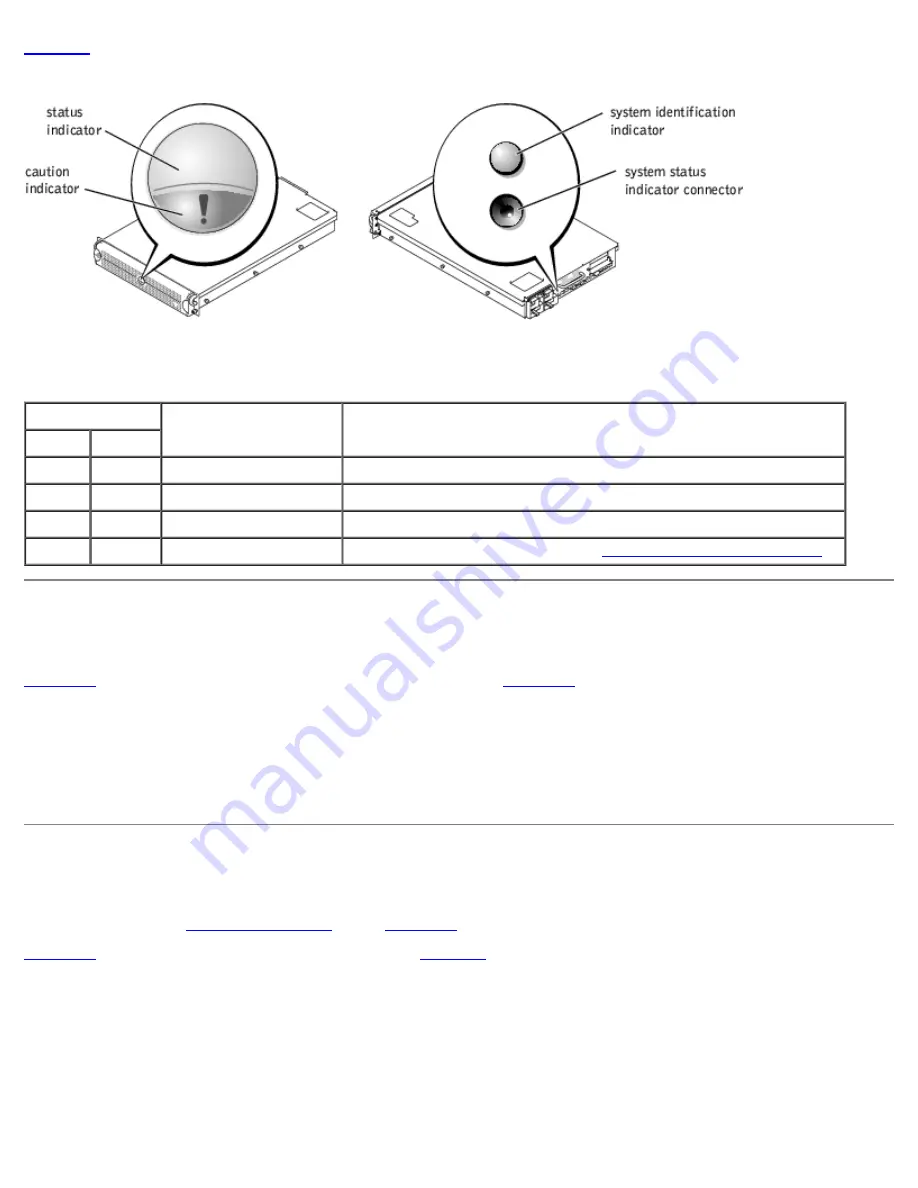
Table 2-1
lists the system's status indicator codes.
Figure 2-1. System-Status Indicators
Table 2-1. System-Status Indicator Codes
Bezel Indicators Back-Panel Indicators Indicator Code
Status
Caution
Off
Off
Off
No power is available to the system.
On
Off
Blue
The system is operating normally.
Off
Blinking
Amber blinking
The system has detected an error and requires attention.
Blinking Off
Blue blinking
The system is identifying itself (see "
System Identification Indicators
").
System Identification Indicators
The identification buttons on the front and back panels can be used to identify a particular system within a rack. See
Figure 2-2
to locate the front-panel system identification button. See
Figure 2-3
to locate the back-panel system identification
button and indicator.
When either of the identification buttons is pushed, the identification indicator on the back blinks until one of the buttons is
pushed again. If the bezel is installed, the system status indicator will also blink. If an indicator is connected to the back-
panel system status indicator connector, that indicator will also blink.
Systems management software can also be used to cause the status and identification indicators to blink to identify a
particular system. For more information, see the systems management software documentation.
Front-Panel Indicators and Features
Additional indicators are located behind the bezel. The front-panel status LCD provides information using an alphanumeric
character display (see "
LCD Status Messages
"). See
Figure 2-2
for the front-panel indicators and features.
Figure 2-2
shows the front-panel features of the system.
Table 2-2
describes the front-panel features.
Figure 2-2. Front-Panel Features
Summary of Contents for PowerVault 775N
Page 3: ...Back to Contents Page ...
Page 65: ...Back to Contents Page ...




































