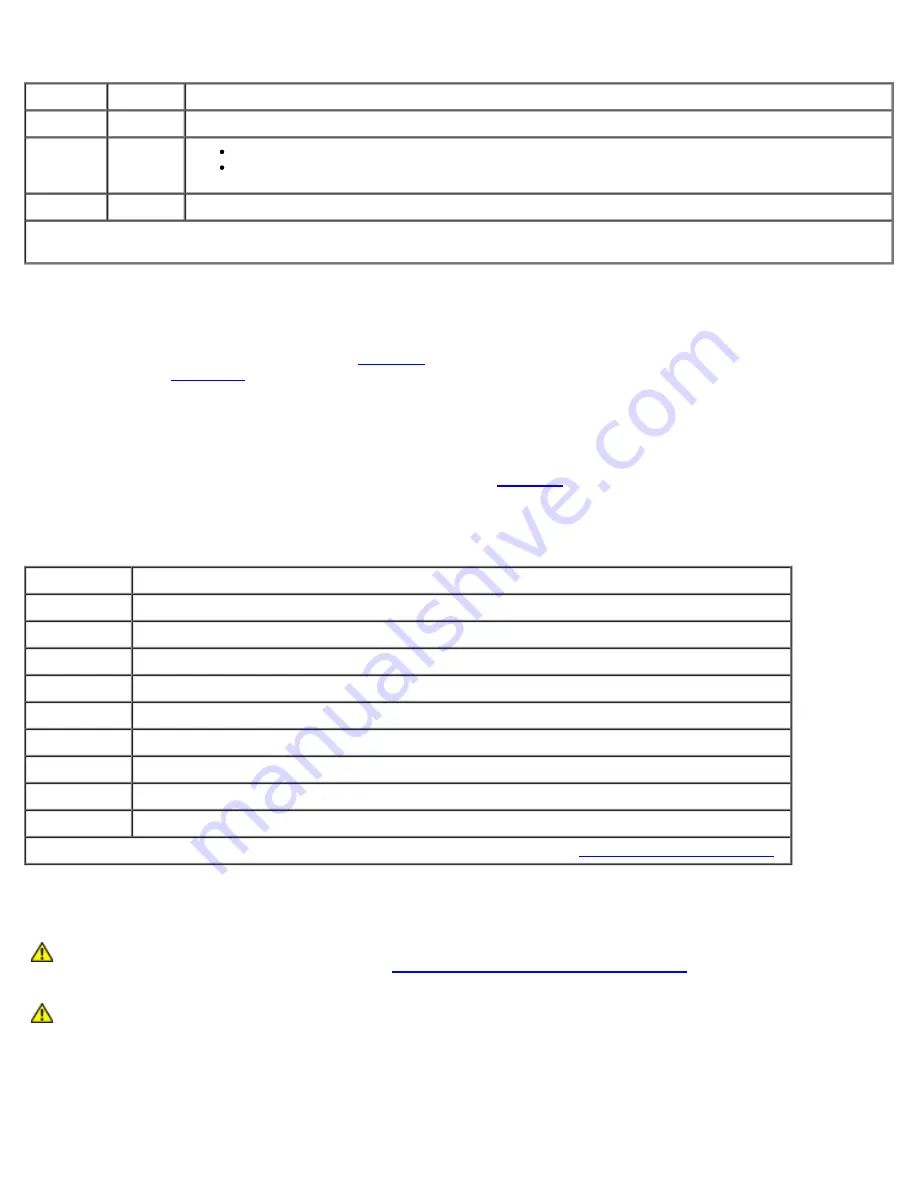
Table 6-1. Expansion Slot Speeds
Slot
Bus
Operating Speed
1
1
33, 66, or 100 MHz
2
1
Slot 1 is not empty — 33, 66, or 100 MHz
Slot 1 is empty — 33, 66, 100, or 133 MHz
3
2
33, 66, 100, or 133 MHz
NOTE:
If you are using expansion cards of different operating speeds, you should install the fastest card in slot 3 and the
slowest card in slot 1.
PCI Bus Scan Order
The system's BIOS scans and numbers PCI buses and devices during startup. Expansion slots are scanned according to the
host bus ordering, not by the slot numbers. See
Table 6-2
for the order in which the expansion slots and embedded PCI
devices are scanned.
Figure A-4
provides a diagram of buses and expansion slots.
An additional factor affects the assignment of PCI bus numbers: an expansion card may have its own PCI bridge chip which
requires the assignment of a bus number for the card as well as one for the bridge. A particular expansion card may have two
PCI bridge chips which would result in three sequential PCI bus numbers all assigned in the same expansion slot.
If you install expansion cards, you may have some difficulty in directly determining the bus number of a controller on a
particular expansion card. However, the PCI bus scan order listed in
Table 6-2
can help determine the relative numbering of
PCI buses within the expansion slots. For example, a PCI controller residing in expansion slot 3 will never have a lower bus
number than one in slot 2 because slot 2 precedes slot 3 in the scan order.
Table 6-2. PCI Bus Scan Order
Order
Device or Slot
1
Video
2
Embedded remote access components
3
Expansion slot 1
4
Expansion slot 2
5
Expansion slot 3
6
Integrated NIC 1
7
Integrated NIC 2
8
Integrated SCSI controller on the system board
9
Integrated RAID controller on the system board
NOTE:
For the full name of an abbreviation or acronym used in this table, see "
Abbreviations and Acronyms
."
Installing an Expansion Card
CAUTION:
Before you perform this procedure, you must turn off the system and disconnect it from its
power source. For more information, see "
Safety First—For You and Your System
" in "Troubleshooting
Your System."
CAUTION:
See "Protecting Against Electrostatic Discharge" in the safety instructions in your
System
Information
document.
1. Unpack the expansion card, and prepare it for installation.
For instructions, see the documentation accompanying the card.
Summary of Contents for PowerVault 775N
Page 3: ...Back to Contents Page ...
Page 65: ...Back to Contents Page ...
















































