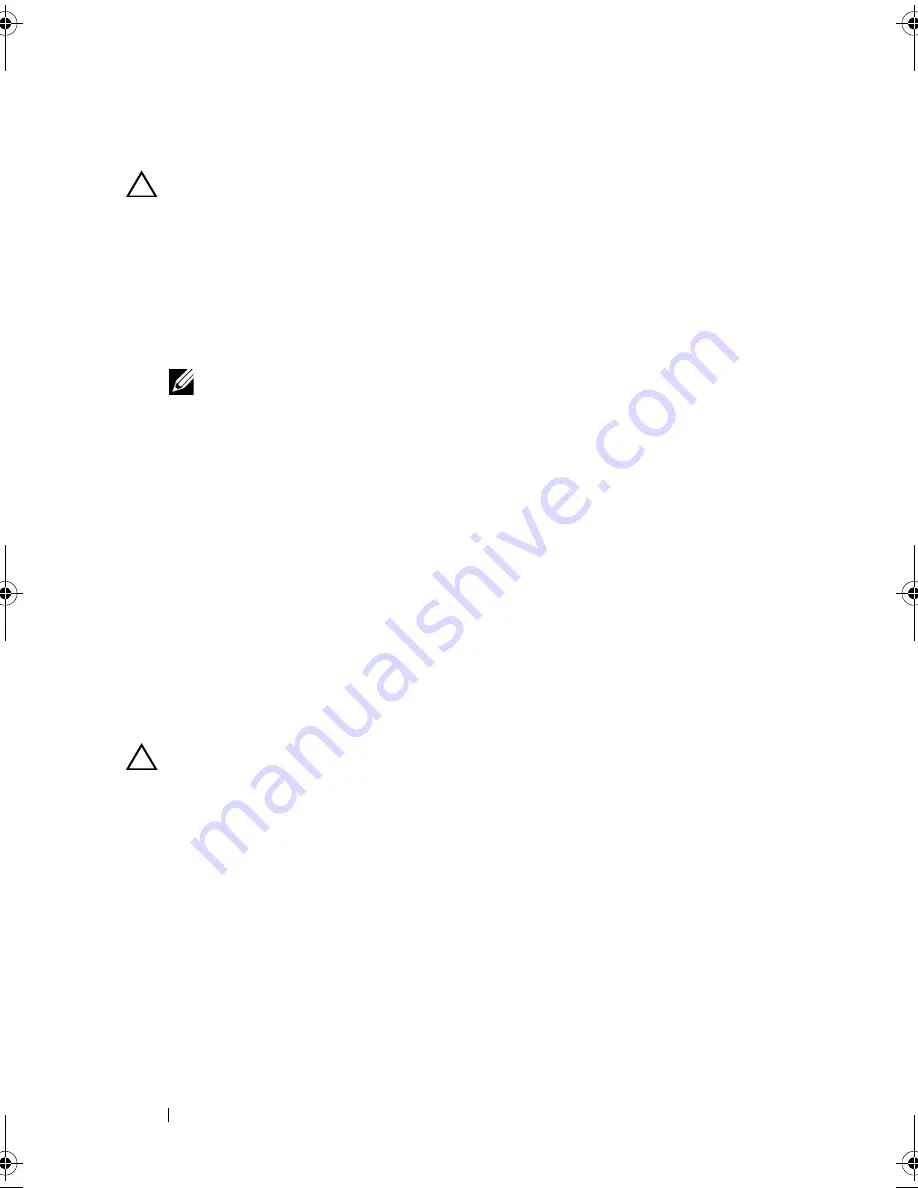
64
Installing System Components
Installing the Heat Sink
CAUTION:
The heat sinks for CPU0 and CPU1 are different and are labeled
accordingly. They must be installed in the correct location and orientation to
prevent the system from overheating.
1
Using a clean lint-free cloth, remove the thermal grease from the heat sink.
2
Remove the protective cover from the underside of the heat sink.
3
Apply new thermal grease evenly to the center of the top of the
new processor.
NOTE:
Using excess thermal grease can cause grease to contact the
processor shield, which can cause contamination of the processor socket.
4
Place the heat sink on top of the processor and tighten the four captive
screws in the order they were loosened.
5
Replace the cooling shroud. See "Installing the Cooling Shroud" on
page 61.
6
If applicable, replace the expansion-card riser assembly. See "Installing the
Expansion-Card Riser" on page 77.
7
Close the system. See "Closing the System" on page 59.
8
Reconnect the system and peripherals to their electrical outlets, and turn
on the system.
Processor
CAUTION:
Many repairs may only be done by a certified service technician.
You should only perform troubleshooting and simple repairs as authorized in
your product documentation, or as directed by the online or telephone service
and support team. Damage due to servicing that is not authorized by Dell is not
covered by your warranty. Read and follow the safety instructions that came
with the product.
Removing the Processor
1
Turn off the system, including any attached peripherals, and disconnect
the system from its electrical outlet.
2
Open the system. See "Opening the System" on page 58.
3
Remove the cooling shroud. See "Removing the Cooling Shroud" on
page 60.
book.book Page 64 Friday, November 8, 2013 11:29 AM
Summary of Contents for PowerEdge C2100
Page 1: ...Dell PowerEdge C2100 Systems Hardware Owner s Manual Regulatory Model FS12 TY ...
Page 3: ......
Page 4: ......
Page 11: ...Contents 9 6 Getting Help 133 Contacting Dell 133 Index 135 ...
Page 12: ...10 Contents ...
Page 111: ...Installing System Components 107 ...
Page 112: ...108 Installing System Components ...
Page 138: ...124 Getting Help ...
Page 144: ...140 Index ...
















































