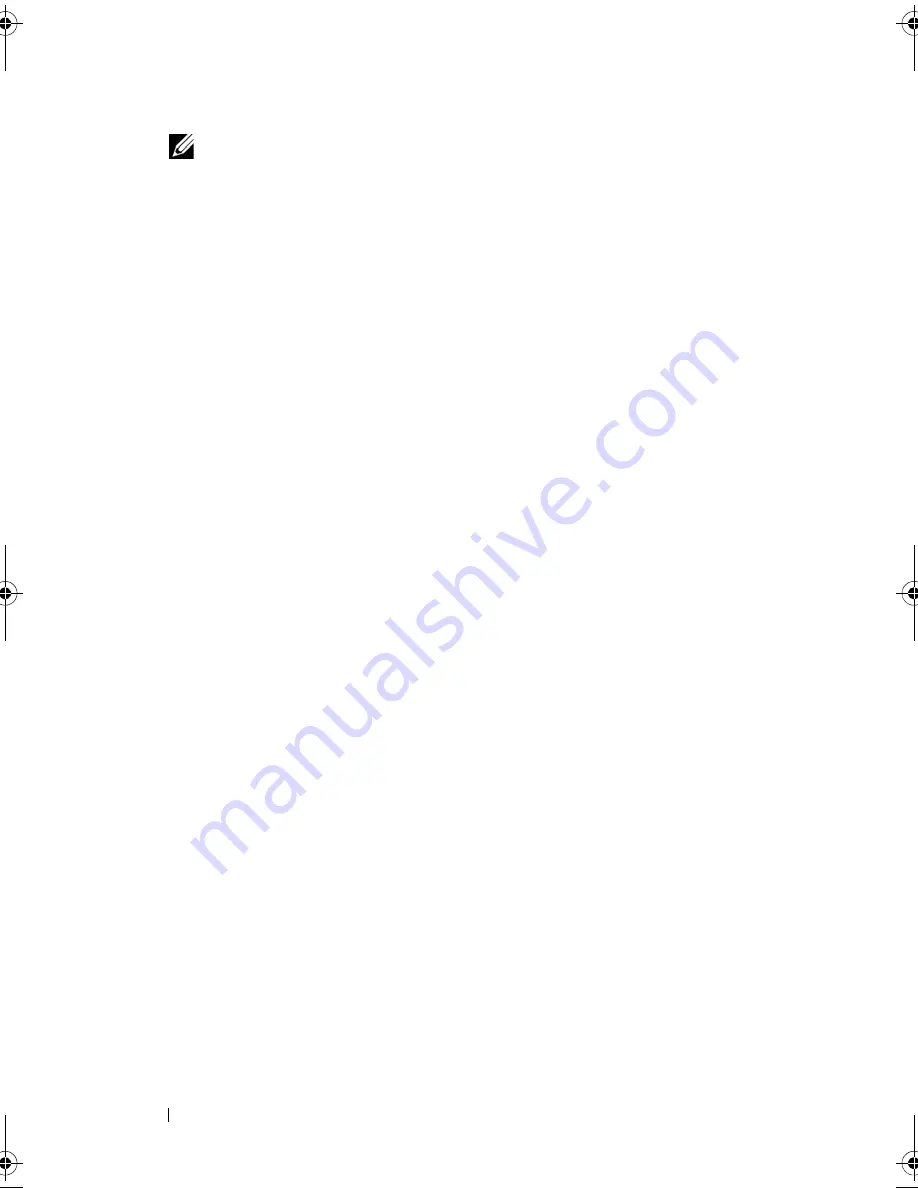
74
Installing System Components
NOTE:
The memory module socket has an alignment key that allows you to
install the memory module in the socket in only one way.
4
Press down on the memory module with your thumbs until the ejectors
lock into position. See Figure 3-11.
When the memory module is properly seated in the socket, the ejectors on
the memory module socket align with the ejectors on the other sockets
that have memory modules installed.
5
Replace the cooling shroud. See "Installing the Cooling Shroud" on
page 61.
6
Close the system. See "Closing the System" on page 59.
7
Reconnect your system and peripherals to their electrical outlets,
and turn on the system.
8
Start up the system, press <F2> to enter the System Setup program,
and check the
System Memory
settings on the main System Setup screen.
The system should have already changed the value to reflect the newly
installed memory.
9
If the value is incorrect, one or more of the memory modules may not be
installed properly. Repeat step 3 through step 8 of this procedure, checking
to ensure that the memory modules are firmly seated in their sockets.
book.book Page 74 Friday, November 8, 2013 11:29 AM
Summary of Contents for PowerEdge C2100
Page 1: ...Dell PowerEdge C2100 Systems Hardware Owner s Manual Regulatory Model FS12 TY ...
Page 3: ......
Page 4: ......
Page 11: ...Contents 9 6 Getting Help 133 Contacting Dell 133 Index 135 ...
Page 12: ...10 Contents ...
Page 111: ...Installing System Components 107 ...
Page 112: ...108 Installing System Components ...
Page 138: ...124 Getting Help ...
Page 144: ...140 Index ...
















































