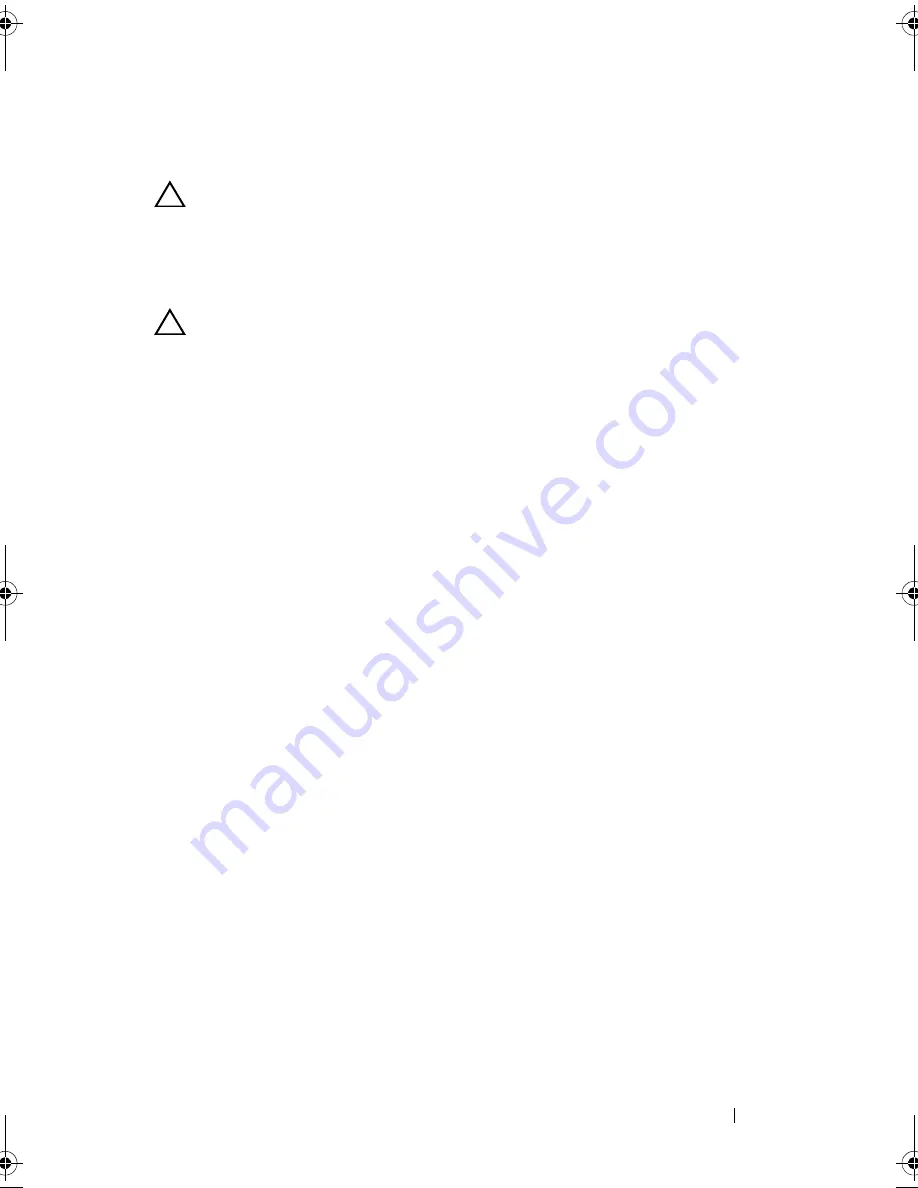
Installing System Components
75
Expansion-Card Riser and Expansion Card
CAUTION:
Expansion cards can only be installed in the slots on the
expansion-card riser. Do not attempt to install expansion cards directly into the
riser connector on the system board.
Removing the Expansion-Card Riser
CAUTION:
Many repairs may only be done by a certified service technician.
You should only perform troubleshooting and simple repairs as authorized in
your product documentation, or as directed by the online or telephone service
and support team. Damage due to servicing that is not authorized by Dell is not
covered by your warranty. Read and follow the safety instructions that came
with the product.
1
Turn off the system, including any attached peripherals, and disconnect
the system from its electrical outlet.
2
Open the system. See "Opening the System" on page 58.
3
Remove the cooling shroud. See "Removing the Cooling Shroud" on
page 60.
4
Grasp the expansion-card riser assembly firmly and pull it out from the
connector on the system board. See Figure 3-12.
5
Lift the expansion-card riser assembly out of the system board.
See Figure 3-12.
6
Remove the four securing screws on the expansion-card riser assembly and
slide the expansion card riser out. See Figure 3-13.
book.book Page 75 Friday, November 8, 2013 11:29 AM
Summary of Contents for PowerEdge C2100
Page 1: ...Dell PowerEdge C2100 Systems Hardware Owner s Manual Regulatory Model FS12 TY ...
Page 3: ......
Page 4: ......
Page 11: ...Contents 9 6 Getting Help 133 Contacting Dell 133 Index 135 ...
Page 12: ...10 Contents ...
Page 111: ...Installing System Components 107 ...
Page 112: ...108 Installing System Components ...
Page 138: ...124 Getting Help ...
Page 144: ...140 Index ...






























