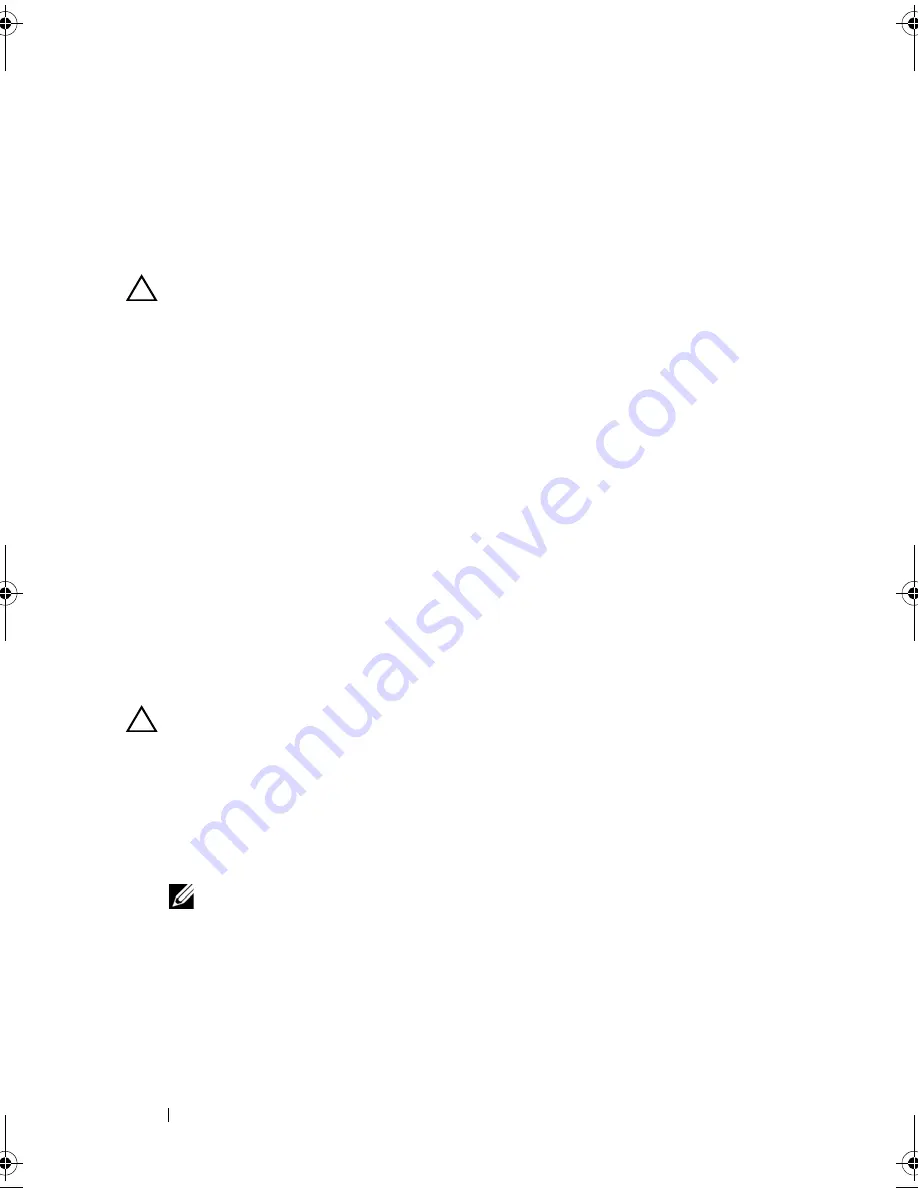
78
Installing System Components
5
Replace the system cover. See "Closing the System" on page 59.
6
Reconnect the system and peripherals to their electrical outlets, and turn
on the system.
Removing the Expansion Card
CAUTION:
Many repairs may only be done by a certified service technician.
You should only perform troubleshooting and simple repairs as authorized in
your product documentation, or as directed by the online or telephone service
and support team. Damage due to servicing that is not authorized by Dell is not
covered by your warranty. Read and follow the safety instructions that came
with the product.
1
Turn off the system, including any attached peripherals, and disconnect
the system from its electrical outlet.
2
Open the system. See "Opening the System" on page 58.
3
Remove the cooling shroud. See "Removing the Cooling Shroud" on
page 60.
4
Remove the expansion-card riser. See "Removing the Expansion-Card
Riser" on page 75.
5
Remove the screw that secures the expansion card to the expansion-card
riser assembly. See Figure 3-14.
6
Pull out the expansion card from the expansion-card riser. See Figure 3-14.
CAUTION:
Disconnecting the RAID battery cable from a PERC card can cause
data loss if the "dirty cache" LED on the card is lit. The LED indicates that data is
still cached in controller memory and the data was not cleared at system
shutdown. Remove the RAID controller and raid battery as a set when the LED is
lit.
7
If removing a PERC RAID controller card, disconnect the RAID battery
cable from the expansion card.
NOTE:
You must install a filler bracket over an empty expansion slot to
maintain Federal Communications Commission (FCC) certification of the
system. The brackets also keep dust and dirt out of the system and aid in
proper cooling and airflow inside the system.
8
Insert the filler bracket.
book.book Page 78 Friday, November 8, 2013 11:29 AM
Summary of Contents for PowerEdge C2100
Page 1: ...Dell PowerEdge C2100 Systems Hardware Owner s Manual Regulatory Model FS12 TY ...
Page 3: ......
Page 4: ......
Page 11: ...Contents 9 6 Getting Help 133 Contacting Dell 133 Index 135 ...
Page 12: ...10 Contents ...
Page 111: ...Installing System Components 107 ...
Page 112: ...108 Installing System Components ...
Page 138: ...124 Getting Help ...
Page 144: ...140 Index ...






























