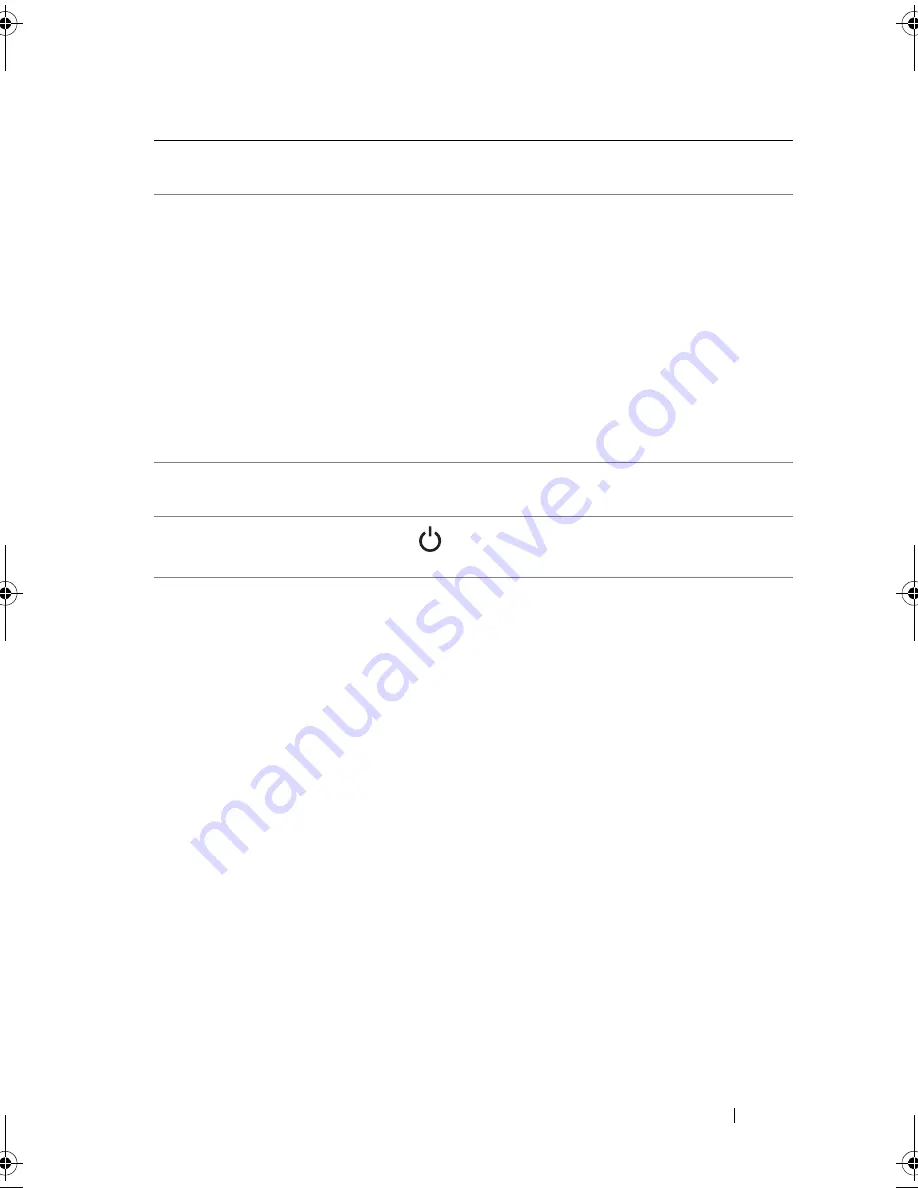
About Your System
11
6
LCD panel
Provides system ID, status information,
and system error messages.
The LCD lights blue during normal
system operation. The LCD lights
amber when the system needs attention,
and the LCD panel displays an error
code followed by descriptive text.
NOTE:
If the system is connected to AC
power and an error has been detected,
the LCD lights amber regardless of
whether the system has been powered on.
7
Control panel
Comprises the various LEDs and
buttons.
8
Power button
When pressed, turns the system on.
9
System ID button
The identification buttons on the front
and back panels can be used to locate a
particular system within a rack. When
one of these buttons is pushed, the LCD
panel on the front and the blue system
status indicator on the back blink until
one of the buttons is pushed again.
Item
Indicator, Button,
or Connector
Icon
Description
book.book Page 11 Friday, November 8, 2013 11:29 AM
Summary of Contents for PowerEdge C2100
Page 1: ...Dell PowerEdge C2100 Systems Hardware Owner s Manual Regulatory Model FS12 TY ...
Page 3: ......
Page 4: ......
Page 11: ...Contents 9 6 Getting Help 133 Contacting Dell 133 Index 135 ...
Page 12: ...10 Contents ...
Page 111: ...Installing System Components 107 ...
Page 112: ...108 Installing System Components ...
Page 138: ...124 Getting Help ...
Page 144: ...140 Index ...
















































