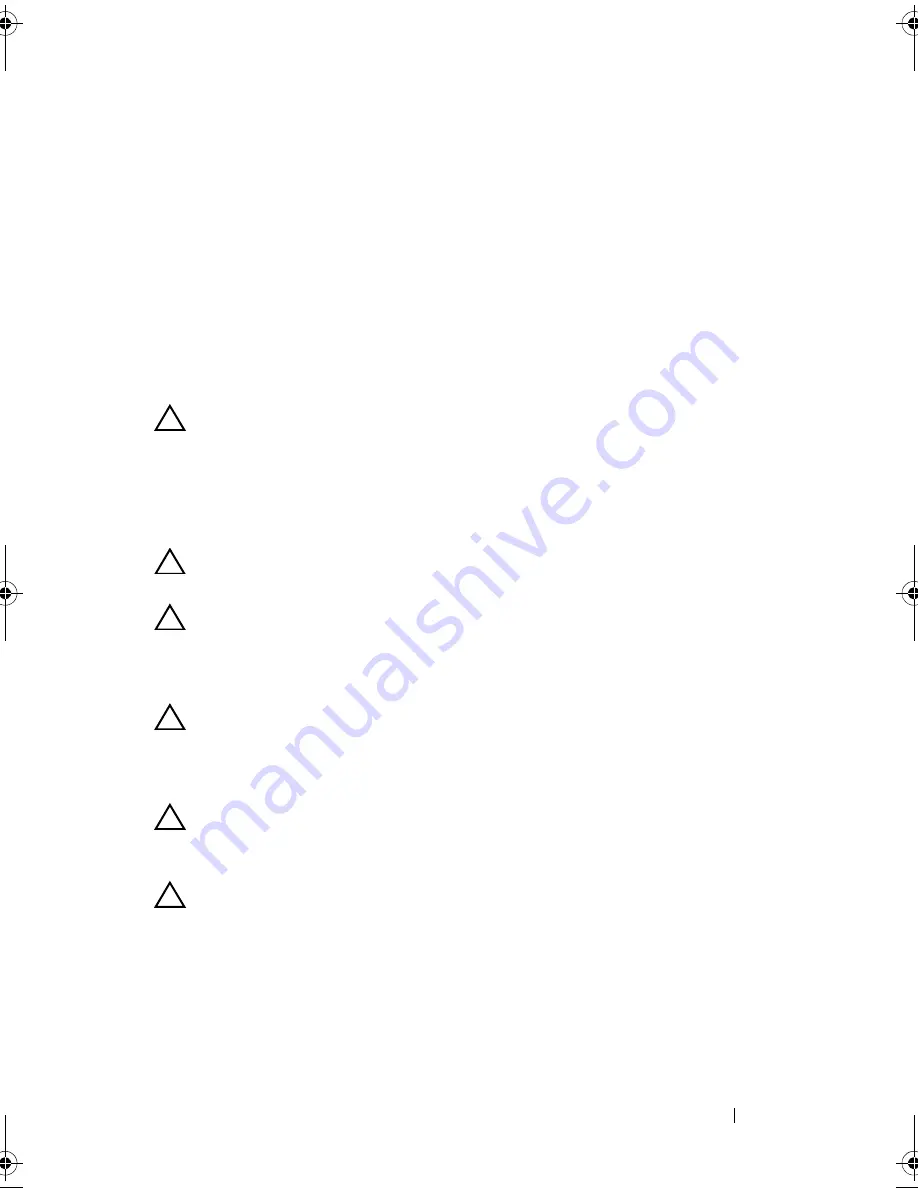
Installing System Components
53
Hard Drives
CAUTION:
Many repairs may only be done by a certified service technician.
You should only perform troubleshooting and simple repairs as authorized in
your product documentation, or as directed by the online or telephone service and
support team. Damage due to servicing that is not authorized by Dell is not covered
by your warranty. Read and follow the safety instructions that came with the
product.
CAUTION:
Use only hard drives that have been tested and approved for use with
the SAS/SATA backplane.
CAUTION:
When you remove or install the hard drive, take note of the drive
carrier orientation before sliding it out. The carrier does not fit back into the bay if
inserted incorrectly. Make sure that the hard drive is connected to the hard drive
connector on the backplane
CAUTION:
When installing a hard-drive carrier, ensure that the adjacent drives
are fully installed. Inserting a hard-drive carrier and attempting to lock its handle
next to a partially installed carrier can damage the partially installed carrier's
shield spring and make it unusable.
CAUTION:
To prevent data loss, ensure that your operating system supports
hot-swap drive installation. See the documentation supplied with the
operating system.
CAUTION:
Combining SATA and SAS hard drives in the same system
configuration is not supported.
Your system supports up to twelve 3.5" hard drives and two optional internal
2.5" hard drives.
1
cooling shroud
2
expansion-card riser assembly
3
heat sink/processors (1 or 2)
4
power supply bay
5
memory modules (18)
6
power distribution board assembly
7
cooling fan assembly
8
hard drives (12)
9
cooling fans (3)
10 hard-drive assembly
11 internal hard drives (2)
book.book Page 53 Friday, November 8, 2013 11:29 AM
Summary of Contents for PowerEdge C2100
Page 1: ...Dell PowerEdge C2100 Systems Hardware Owner s Manual Regulatory Model FS12 TY ...
Page 3: ......
Page 4: ......
Page 11: ...Contents 9 6 Getting Help 133 Contacting Dell 133 Index 135 ...
Page 12: ...10 Contents ...
Page 111: ...Installing System Components 107 ...
Page 112: ...108 Installing System Components ...
Page 138: ...124 Getting Help ...
Page 144: ...140 Index ...
















































