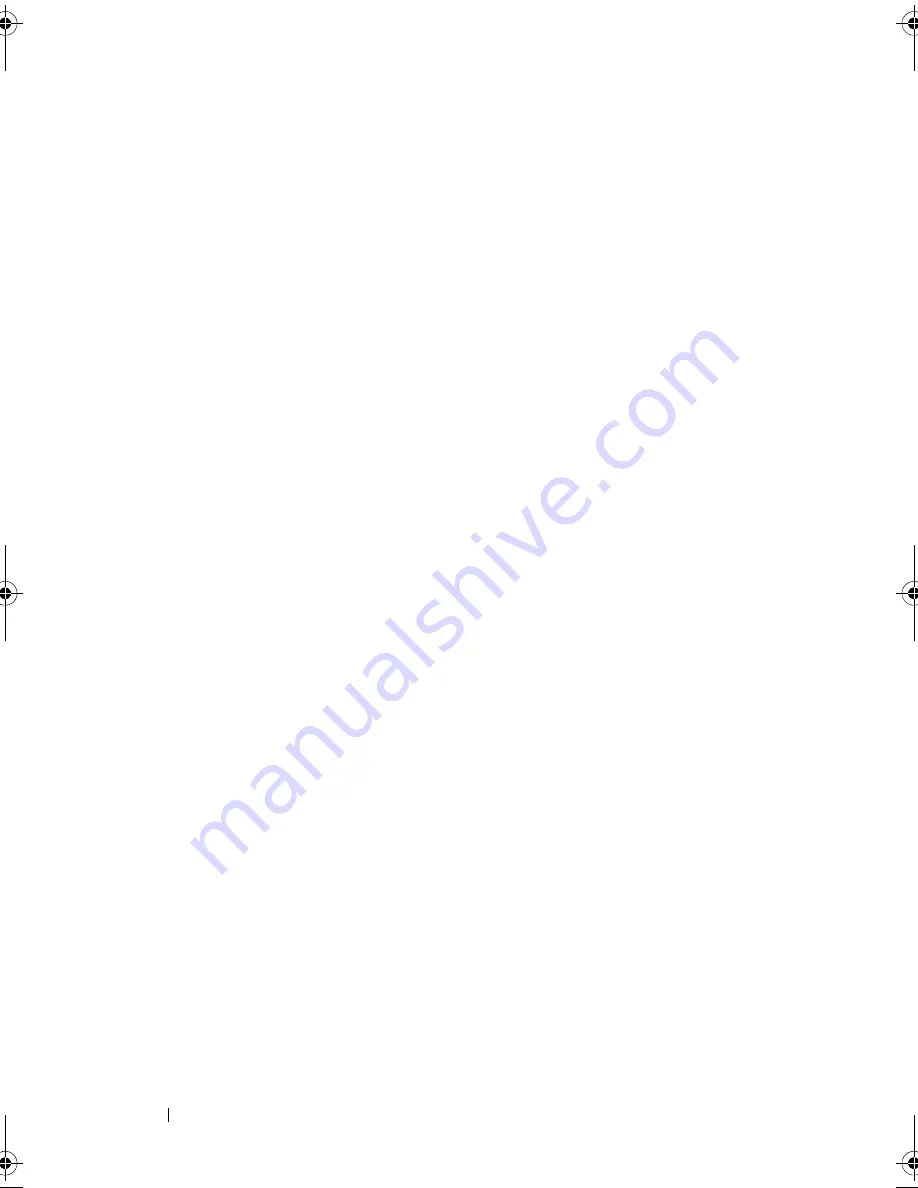
118
Troubleshooting Your System
6
Remove the cooling shroud. See "Removing the Cooling Shroud" on
page 60.
7
Check the memory channels and ensure that they are populated correctly.
See "General Memory Module Installation Guidelines" on page 68.
8
Reseat the memory modules in their sockets. See "Installing Memory
Modules" on page 73.
9
Replace the cooling shroud. See "Installing the Cooling Shroud" on
page 61.
10
Close the system. See "Closing the System" on page 59.
11
Reconnect the system to its electrical outlet, and turn on the system
and attached peripherals.
12
Enter the System Setup program and check the system memory setting.
See "System Memory Settings" on page 40.
If the problem is not resolved, proceed with the next step.
13
Turn off the system and attached peripherals, and disconnect the system
from the power source.
14
Open the system. See "Opening the System" on page 58.
15
If an error message indicates a specific memory module as faulty, swap or
replace the module.
16
To troubleshoot an unspecified faulty memory module, replace the
memory module in the first DIMM socket with a module of the same type
and capacity. See "Installing Memory Modules" on page 73.
17
Close the system. See "Closing the System" on page 59.
18
Reconnect the system to its electrical outlet, and turn on the system and
attached peripherals.
19
As the system boots, observe any error message that appears and the
LED indicators on the front of the system.
20
If the memory problem is still indicated, repeat step 13 through step 19 for
each memory module installed.
If the problem persists after all memory modules have been checked,
see "Getting Help" on page 133.
book.book Page 118 Friday, November 8, 2013 11:29 AM
Summary of Contents for PowerEdge C2100
Page 1: ...Dell PowerEdge C2100 Systems Hardware Owner s Manual Regulatory Model FS12 TY ...
Page 3: ......
Page 4: ......
Page 11: ...Contents 9 6 Getting Help 133 Contacting Dell 133 Index 135 ...
Page 12: ...10 Contents ...
Page 111: ...Installing System Components 107 ...
Page 112: ...108 Installing System Components ...
Page 138: ...124 Getting Help ...
Page 144: ...140 Index ...
















































