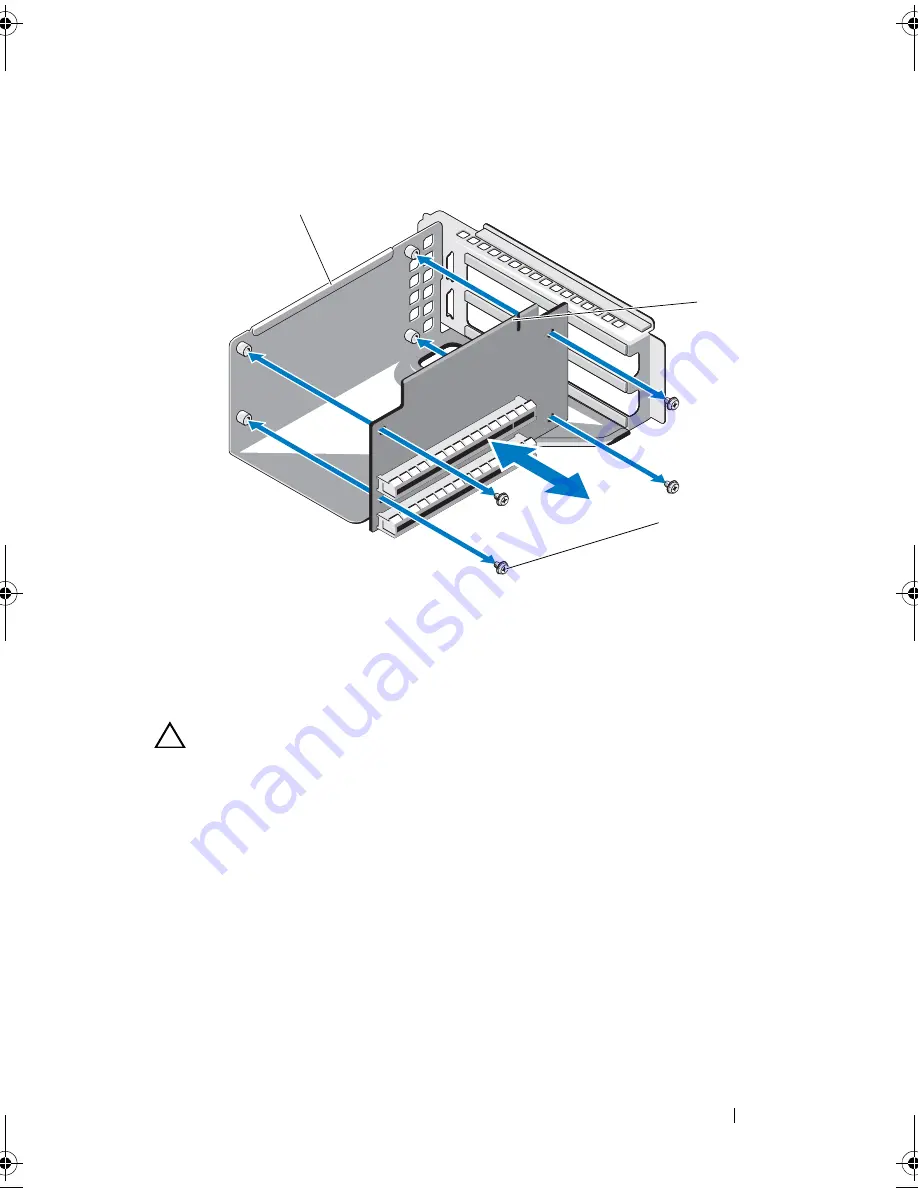
Installing System Components
77
Figure 3-13. Removing and Installing the Expansion-Card Riser
Installing the
Expansion-Card Riser
CAUTION:
Many repairs may only be done by a certified service technician.
You should only perform troubleshooting and simple repairs as authorized in
your product documentation, or as directed by the online or telephone service
and support team. Damage due to servicing that is not authorized by Dell is not
covered by your warranty. Read and follow the safety instructions that came
with the product.
1
Replace the expansion-card riser in the expansion-card riser assembly and
secure it using the four screws. See Figure 3-13.
2
Align the expansion-card riser assembly with the connector on the system
board. See Figure 3-12.
3
Seat the expansion-card riser assembly firmly on the system board.
4
Replace the cooling shroud. See "Installing the Cooling Shroud" on
page 61.
1
expansion-card riser assembly
2
expansion-card riser
3
screws (4)
3
2
1
book.book Page 77 Friday, November 8, 2013 11:29 AM
Summary of Contents for PowerEdge C2100
Page 1: ...Dell PowerEdge C2100 Systems Hardware Owner s Manual Regulatory Model FS12 TY ...
Page 3: ......
Page 4: ......
Page 11: ...Contents 9 6 Getting Help 133 Contacting Dell 133 Index 135 ...
Page 12: ...10 Contents ...
Page 111: ...Installing System Components 107 ...
Page 112: ...108 Installing System Components ...
Page 138: ...124 Getting Help ...
Page 144: ...140 Index ...
















































