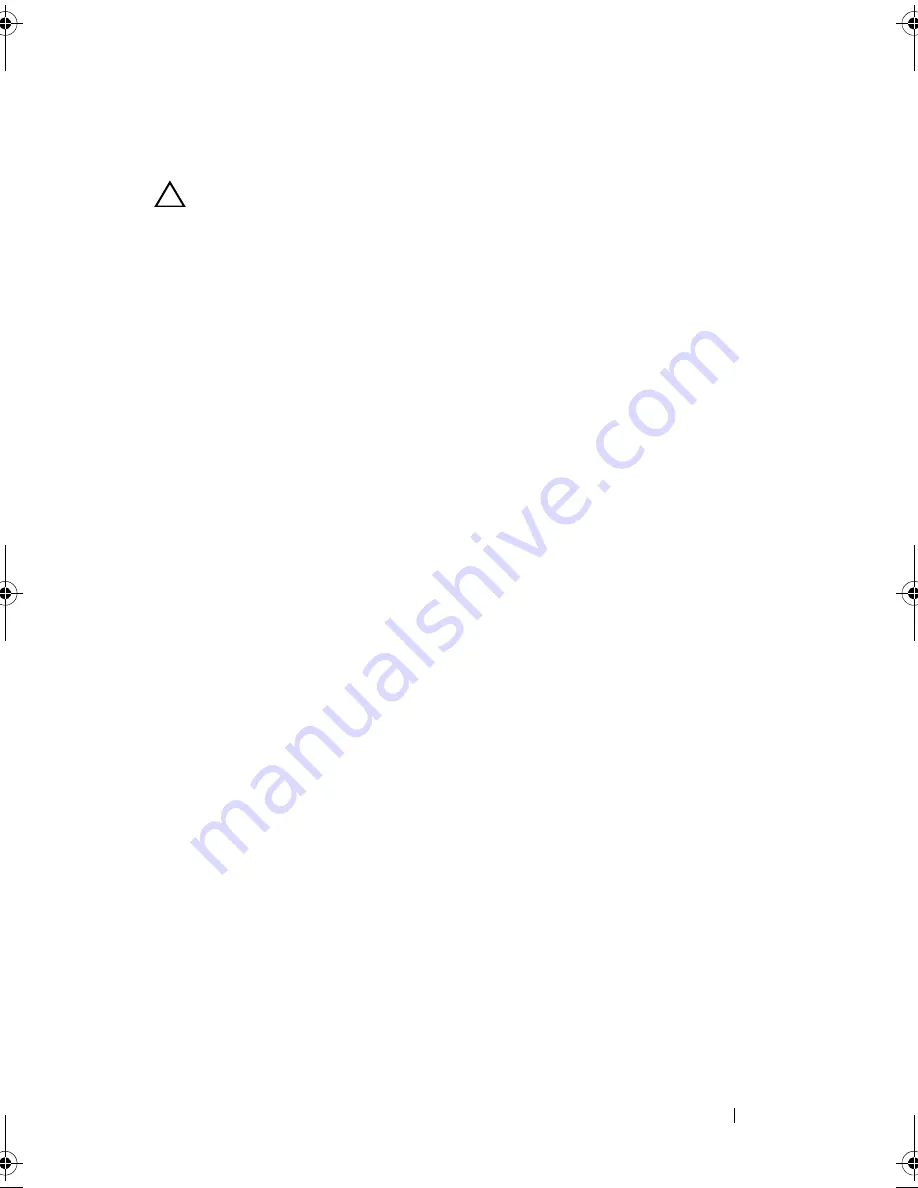
Troubleshooting Your System
113
Troubleshooting a Wet System
CAUTION:
Many repairs may only be done by a certified service technician.
You should only perform troubleshooting and simple repairs as authorized in
your product documentation, or as directed by the online or telephone service
and support team. Damage due to servicing that is not authorized by Dell is not
covered by your warranty. Read and follow the safety instructions that came
with the product.
1
Turn off the system and attached peripherals, and disconnect the system
from the electrical outlet.
2
Open the system. See "Opening the System" on page 58.
3
Disassemble components from the system. See "Installing System
Components" on page 51.
• Cooling shroud
• Hard drives
• Backplane
• Expansion-card riser
• Power supplies
• Fans
• Processors and heat sinks
• Memory modules
4
Let the system dry thoroughly for at least 24 hours.
5
Reinstall the components you removed in step 3.
6
Close the system. See "Closing the System" on page 59.
7
Reconnect the system to the electrical outlet, and turn on the system
and attached peripherals.
If the system does not start properly, see "Getting Help" on page 133.
8
If the system starts properly, shut down the system and reinstall all of
the expansion cards that you removed. See "Installing the Expansion Card"
on page 80.
9
If the system fails to start, see "Getting Help" on page 133.
book.book Page 113 Friday, November 8, 2013 11:29 AM
Summary of Contents for PowerEdge C2100
Page 1: ...Dell PowerEdge C2100 Systems Hardware Owner s Manual Regulatory Model FS12 TY ...
Page 3: ......
Page 4: ......
Page 11: ...Contents 9 6 Getting Help 133 Contacting Dell 133 Index 135 ...
Page 12: ...10 Contents ...
Page 111: ...Installing System Components 107 ...
Page 112: ...108 Installing System Components ...
Page 138: ...124 Getting Help ...
Page 144: ...140 Index ...
















































