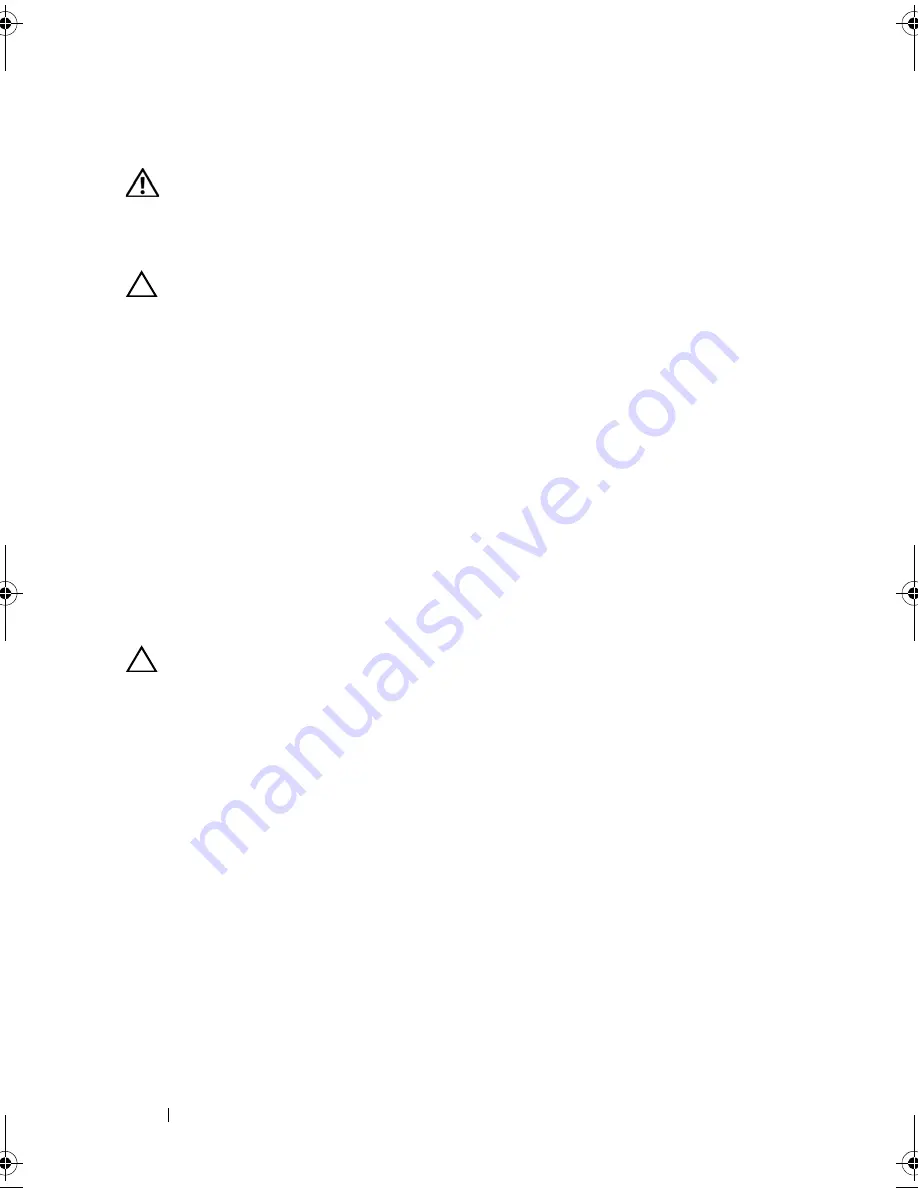
72
Installing System Components
Removing Memory Modules
WARNING:
The memory modules are hot to touch for some time after the system
has been powered down. Allow time for the memory modules to cool before
handling them. Handle the memory modules by the card edges and avoid touching
the components on the memory module.
CAUTION:
Many repairs may only be done by a certified service technician.
You should only perform troubleshooting and simple repairs as authorized in
your product documentation, or as directed by the online or telephone service
and support team. Damage due to servicing that is not authorized by Dell is not
covered by your warranty. Read and follow the safety instructions that came
with the product.
1
Turn off the system, including any attached peripherals, and disconnect
the system from its electrical outlet.
2
Open the system. See "Opening the System" on page 58.
3
Remove the cooling shroud. See "Removing the Cooling Shroud" on
page 60.
4
Locate the memory module sockets.
5
Press down and out on the ejectors on each end of the socket until the
memory module pops out of the socket. See Figure 3-11.
CAUTION:
Handle each memory module only on either card edge, making sure
not to touch the middle of the memory module.
6
Lift out the memory module.
7
Replace the cooling shroud. See "Installing the Cooling Shroud" on
page 61.
8
Close the system. See "Closing the System" on page 59.
9
Reconnect the system to its electrical outlet and turn on the system,
including any attached peripherals.
book.book Page 72 Friday, November 8, 2013 11:29 AM
Summary of Contents for PowerEdge C2100
Page 1: ...Dell PowerEdge C2100 Systems Hardware Owner s Manual Regulatory Model FS12 TY ...
Page 3: ......
Page 4: ......
Page 11: ...Contents 9 6 Getting Help 133 Contacting Dell 133 Index 135 ...
Page 12: ...10 Contents ...
Page 111: ...Installing System Components 107 ...
Page 112: ...108 Installing System Components ...
Page 138: ...124 Getting Help ...
Page 144: ...140 Index ...
















































