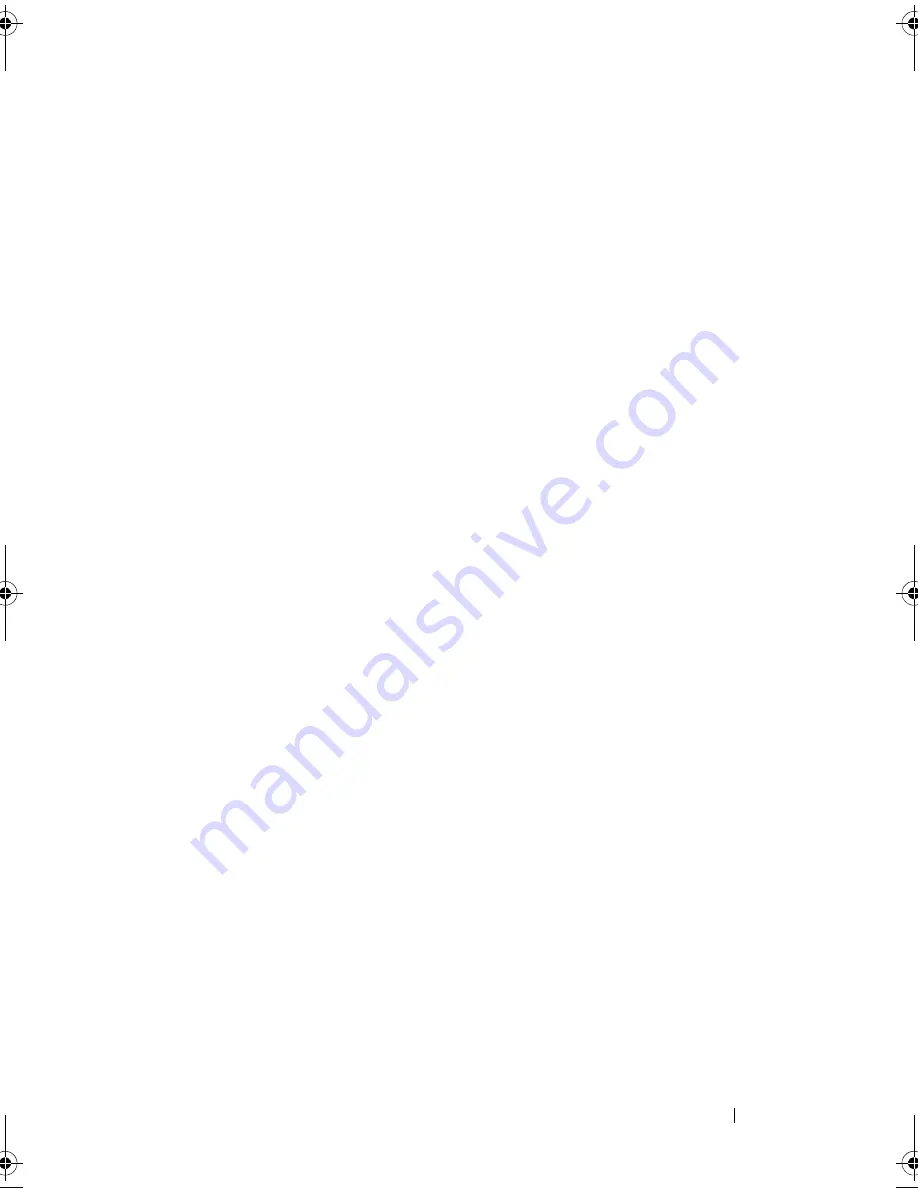
Troubleshooting Your System
111
5
Turn off all attached USB devices and disconnect them from the system.
6
Restart the system and, if your keyboard is functioning, enter the system
setup program. Verify that all USB ports are enabled. See "USB
Configuration" on page 43.
If your keyboard is not functioning, you can also use remote access. If the
system is not accessible, see "Jumper Settings" on page 125 for instructions
on setting the NVRAM_CLR jumper inside your system and restoring the
BIOS to the default settings.
7
Reconnect and turn on each USB device one at a time.
8
If a device causes the same problem, turn off the device, replace the USB
cable, and turn on the device.
If the problem persists, replace the device.
If all troubleshooting fails, see "Getting Help" on page 133.
Troubleshooting a Serial I/O Device
1
Turn off the system and any peripheral devices connected to the
serial port.
2
Swap the serial interface cable with another working cable, and turn on the
system and the serial device.
If the problem is resolved, replace the interface cable.
3
Turn off the system and the serial device, and swap the device with a
comparable device.
4
Turn on the system and the serial device.
If the problem is resolved, replace the serial device.
If the problem persists, see "Getting Help" on page 133.
book.book Page 111 Friday, November 8, 2013 11:29 AM
Summary of Contents for PowerEdge C2100
Page 1: ...Dell PowerEdge C2100 Systems Hardware Owner s Manual Regulatory Model FS12 TY ...
Page 3: ......
Page 4: ......
Page 11: ...Contents 9 6 Getting Help 133 Contacting Dell 133 Index 135 ...
Page 12: ...10 Contents ...
Page 111: ...Installing System Components 107 ...
Page 112: ...108 Installing System Components ...
Page 138: ...124 Getting Help ...
Page 144: ...140 Index ...






























