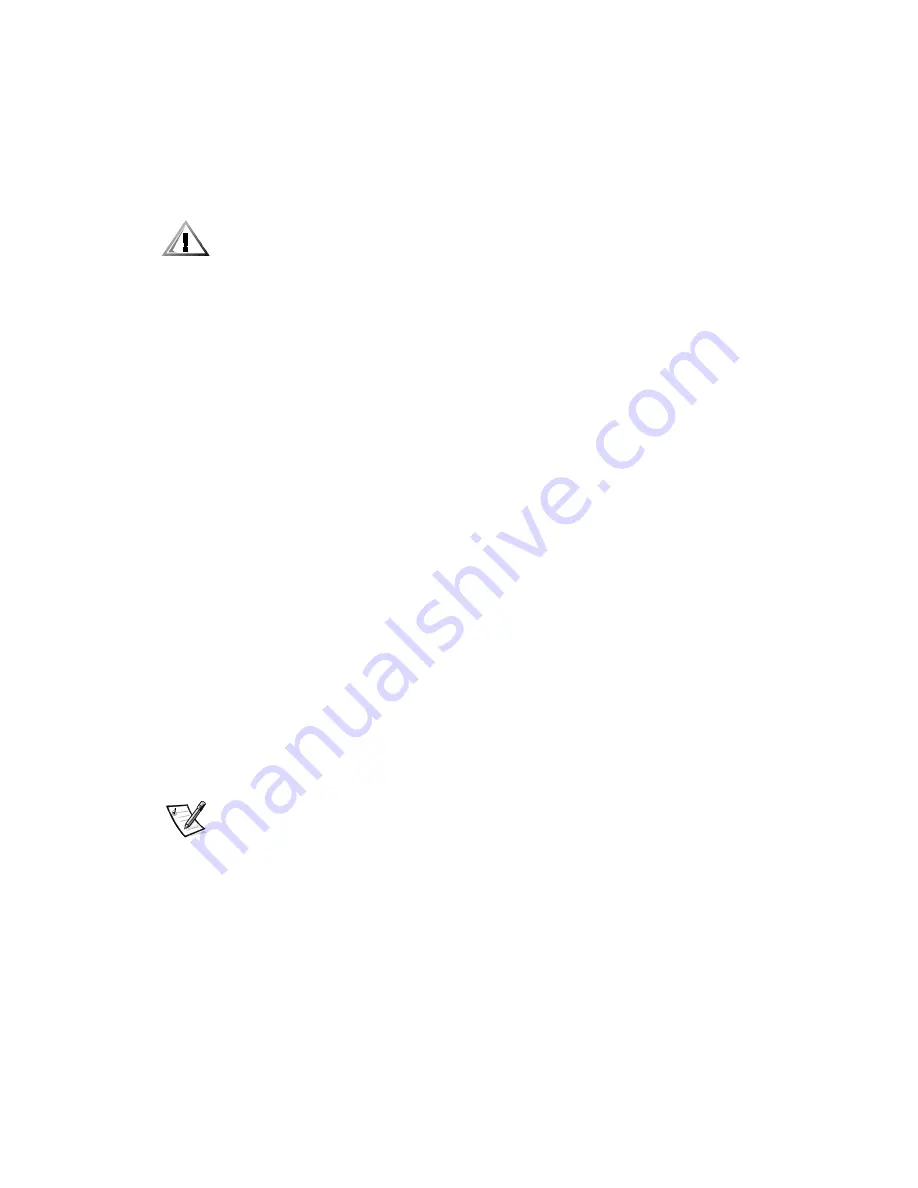
8-6
Dell PowerEdge 6350 Systems Installation and Troubleshooting Guide
5HPRYLQJDQ([SDQVLRQ&DUG
Follow this procedure to remove an expansion card:
1.
Turn off the system, including any attached peripherals, and disconnect the sys-
tem from its AC power source.
&$87,21 6HH ´3URWHFWLQJ $JDLQVW (OHFWURVWDWLF 'LVFKDUJHµ LQ WKH VDIHW\
LQVWUXFWLRQV DW WKH IURQW RI WKLV JXLGH
2.
Open the panel doors on top of the computer.
See “Accessing the Interior of Your System” in Chapter 7.
3.
Disconnect any cables attached to the expansion card you want to remove.
Be sure to record the location of each cable before you disconnect it.
4.
Release the expansion card clip at the slot end of the expansion card as follows:
a.
On the back of the system, press and hold the clip that secures the expan-
sion card you are removing (see Figure 8-4).
b.
Press down on the release tab on the clip inside the system.
c.
Rotate the latch away from the expansion card bracket.
5.
Depending on the type of card guide your system uses for the inner end of the
expansion card, use one of the following methods to release the guide latch:
—
For card guides with a thumb tab, rotate the tab outward (away from the
expansion card) to release the latch.
—
For card guides with a squeeze latch, squeeze and rotate the top of the card
guide to release the latch.
6.
Grasp the expansion card by its top corners, and carefully remove it from the
expansion card connector.
7.
If you are removing the card permanently, install a metal filler bracket over the
empty card-slot opening.
NOTE: Installing a filler bracket over an empty expansion slot is necessary to
maintain Federal Communications Commission (FCC) certification of the system.
The brackets also keep dust and dirt out of the computer and aid in proper cooling
and airflow inside the computer.
8.
Close the computer panel doors, and then reconnect the computer and peripher-
als to their AC power sources and turn them on.
Summary of Contents for PowerEdge 6350
Page 1: ... ZZZ GHOO FRP HOO 3RZHU GJH 6 VWHPV 167 7 21 1 7528 6 227 1 8 ...
Page 20: ...1 2 Dell PowerEdge 6350 Systems Installation and Troubleshooting Guide ...
Page 50: ...4 4 Dell PowerEdge 6350 Systems Installation and Troubleshooting Guide ...
Page 84: ...6 8 Dell PowerEdge 6350 Systems Installation and Troubleshooting Guide ...
Page 128: ...8 18 Dell PowerEdge 6350 Systems Installation and Troubleshooting Guide ...
Page 136: ...9 8 Dell PowerEdge 6350 Systems Installation and Troubleshooting Guide ...
Page 182: ...A 8 Dell PowerEdge 6350 Systems Installation and Troubleshooting Guide ...
Page 185: ...Jumpers Switches and Connectors B 3 LJXUH 6 VWHP RDUG XPSHUV jumpered unjumpered ...
Page 192: ...B 10 Dell PowerEdge 6350 Systems Installation and Troubleshooting Guide ...
















































