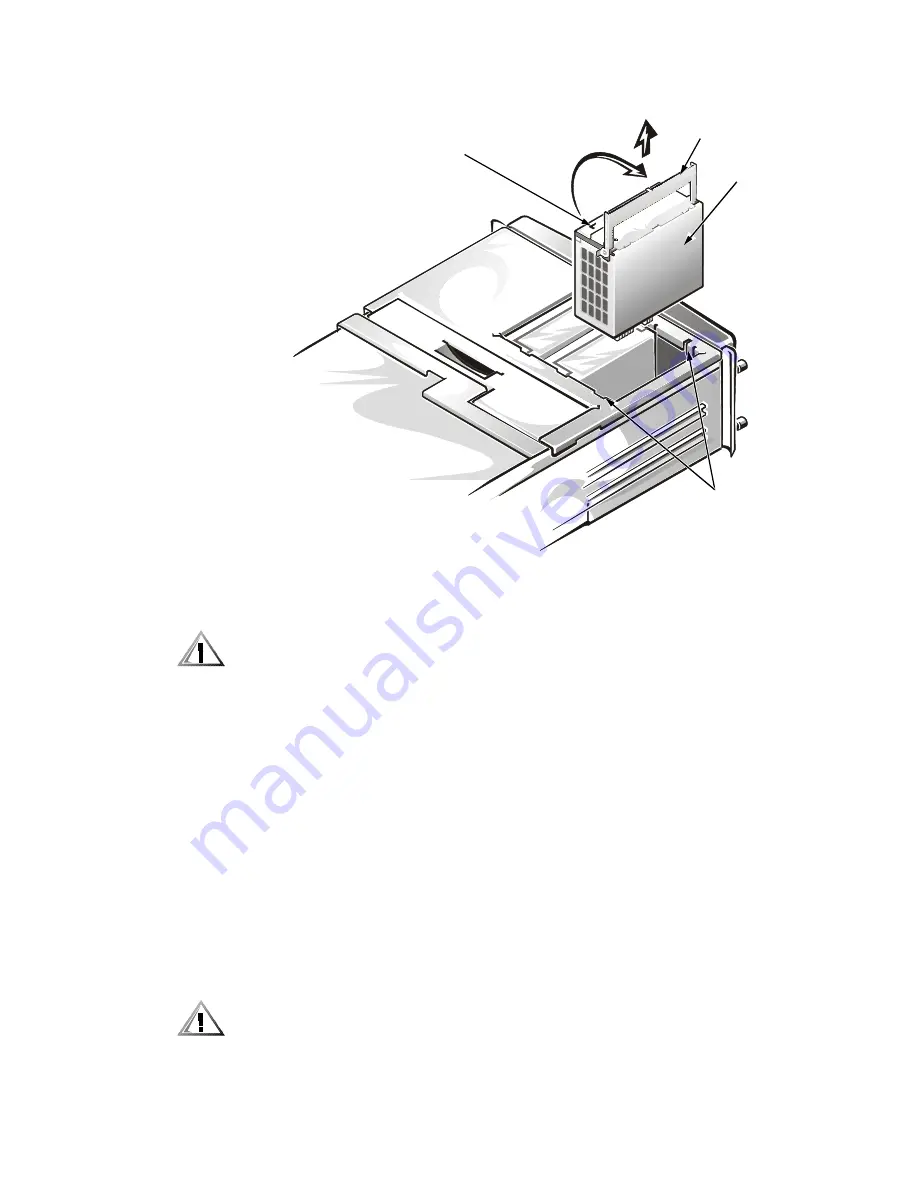
Checking Inside the Computer
7-11
)LJXUH 5HPRYLQJ D 3RZHU 6XSSO\
&$87,21 'R QRW XVH H[FHVVLYH IRUFH ZKHQ VOLGLQJ WKH SRZHU VXSSO\ LQWR
WKH FKDVVLV 'DPDJH FRXOG UHVXOW WR WKH SRZHU VXSSO\ FRQQHFWRUV RU WR WKH
SRZHUVXSSO\ SDUDOOHOLQJ ERDUG
2.
Align the front and rear tabs on the power supply with the slots in the chassis and
slide the new power supply into the chassis.
3.
Rotate the power supply handle to the closed position and push down on the
handle to ensure that it snaps into place.
The handle activates a power switch that turns on the power supply when the
handle is properly closed.
7URXEOHVKRRWLQJ3RZHU&DEOH&RQQHFWLRQV
1.
Check the AC power outlet and power cable (see “Checking Connections and
Switches” in Chapter 2).
2.
Turn off the system, including any attached peripherals, and disconnect all the AC
power cables from their power sources.
&$87,21 6HH ´3URWHFWLQJ $JDLQVW (OHFWURVWDWLF 'LVFKDUJHµ LQ WKH VDIHW\
LQVWUXFWLRQV DW WKH IURQW RI WKLV JXLGH
power supply handle
power supply
chassis slots
(one each side)
power supply switch
Summary of Contents for PowerEdge 6350
Page 1: ... ZZZ GHOO FRP HOO 3RZHU GJH 6 VWHPV 167 7 21 1 7528 6 227 1 8 ...
Page 20: ...1 2 Dell PowerEdge 6350 Systems Installation and Troubleshooting Guide ...
Page 50: ...4 4 Dell PowerEdge 6350 Systems Installation and Troubleshooting Guide ...
Page 84: ...6 8 Dell PowerEdge 6350 Systems Installation and Troubleshooting Guide ...
Page 128: ...8 18 Dell PowerEdge 6350 Systems Installation and Troubleshooting Guide ...
Page 136: ...9 8 Dell PowerEdge 6350 Systems Installation and Troubleshooting Guide ...
Page 182: ...A 8 Dell PowerEdge 6350 Systems Installation and Troubleshooting Guide ...
Page 185: ...Jumpers Switches and Connectors B 3 LJXUH 6 VWHP RDUG XPSHUV jumpered unjumpered ...
Page 192: ...B 10 Dell PowerEdge 6350 Systems Installation and Troubleshooting Guide ...
















































