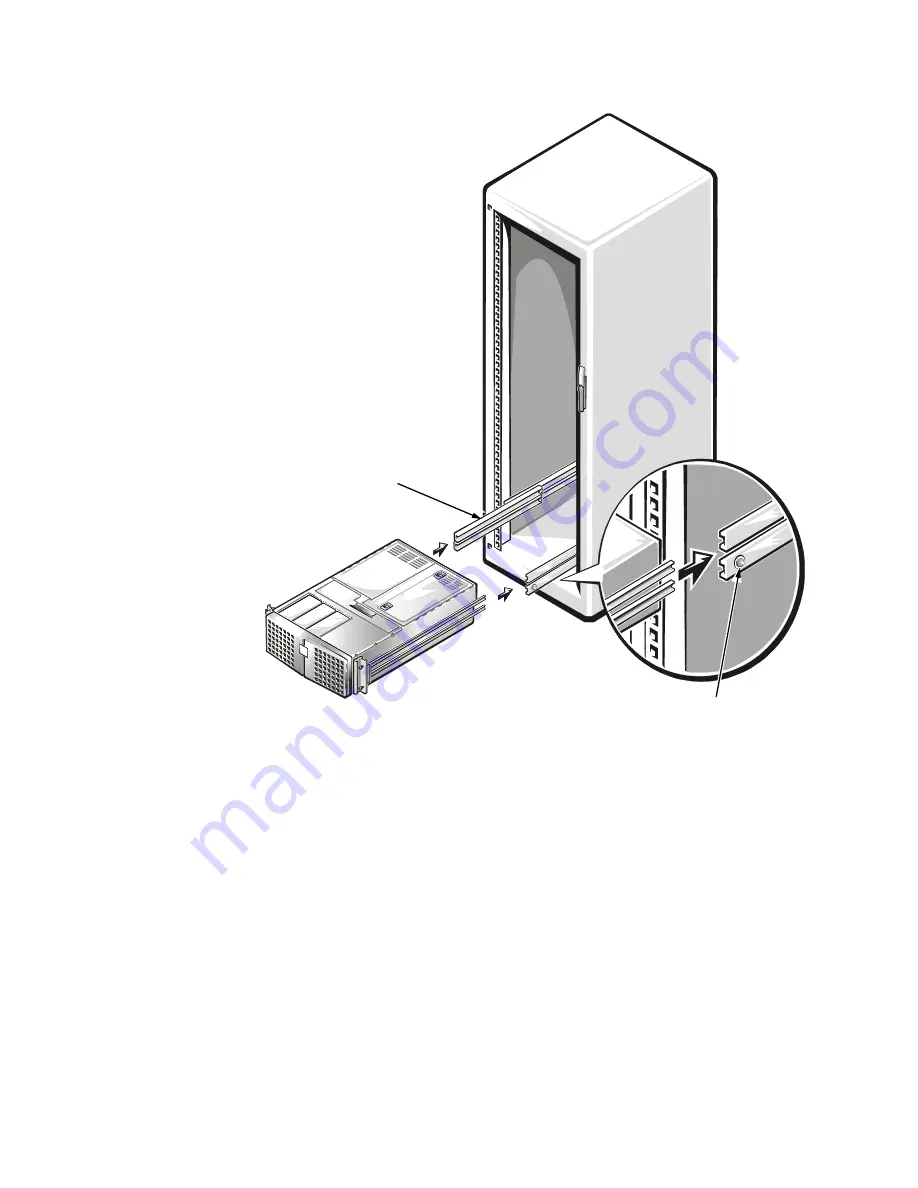
11-12 Dell PowerEdge 6350 Systems Installation and Troubleshooting Guide
)LJXUH ,QVWDOOLQJ WKH &RPSXWHU LQ WKH 5DFN
3.
Tighten all of the slide-assembly mounting bracket screws securely.
After you tighten all of the mounting-bracket screws, slide the computer in and
out a few times to ensure that none of the adjustments changed as you tight-
ened the screws.
4.
Slide the computer completely into the rack, and tighten the four thumbscrews
to hold the computer in position.
5.
Install the cables.
Connect the cables to the computer. For details, see the
Installation and Trouble-
shooting Guide and User’s Guide that came with the computer.
interior slide
green push button
Summary of Contents for PowerEdge 6350
Page 1: ... ZZZ GHOO FRP HOO 3RZHU GJH 6 VWHPV 167 7 21 1 7528 6 227 1 8 ...
Page 20: ...1 2 Dell PowerEdge 6350 Systems Installation and Troubleshooting Guide ...
Page 50: ...4 4 Dell PowerEdge 6350 Systems Installation and Troubleshooting Guide ...
Page 84: ...6 8 Dell PowerEdge 6350 Systems Installation and Troubleshooting Guide ...
Page 128: ...8 18 Dell PowerEdge 6350 Systems Installation and Troubleshooting Guide ...
Page 136: ...9 8 Dell PowerEdge 6350 Systems Installation and Troubleshooting Guide ...
Page 182: ...A 8 Dell PowerEdge 6350 Systems Installation and Troubleshooting Guide ...
Page 185: ...Jumpers Switches and Connectors B 3 LJXUH 6 VWHP RDUG XPSHUV jumpered unjumpered ...
Page 192: ...B 10 Dell PowerEdge 6350 Systems Installation and Troubleshooting Guide ...
















































