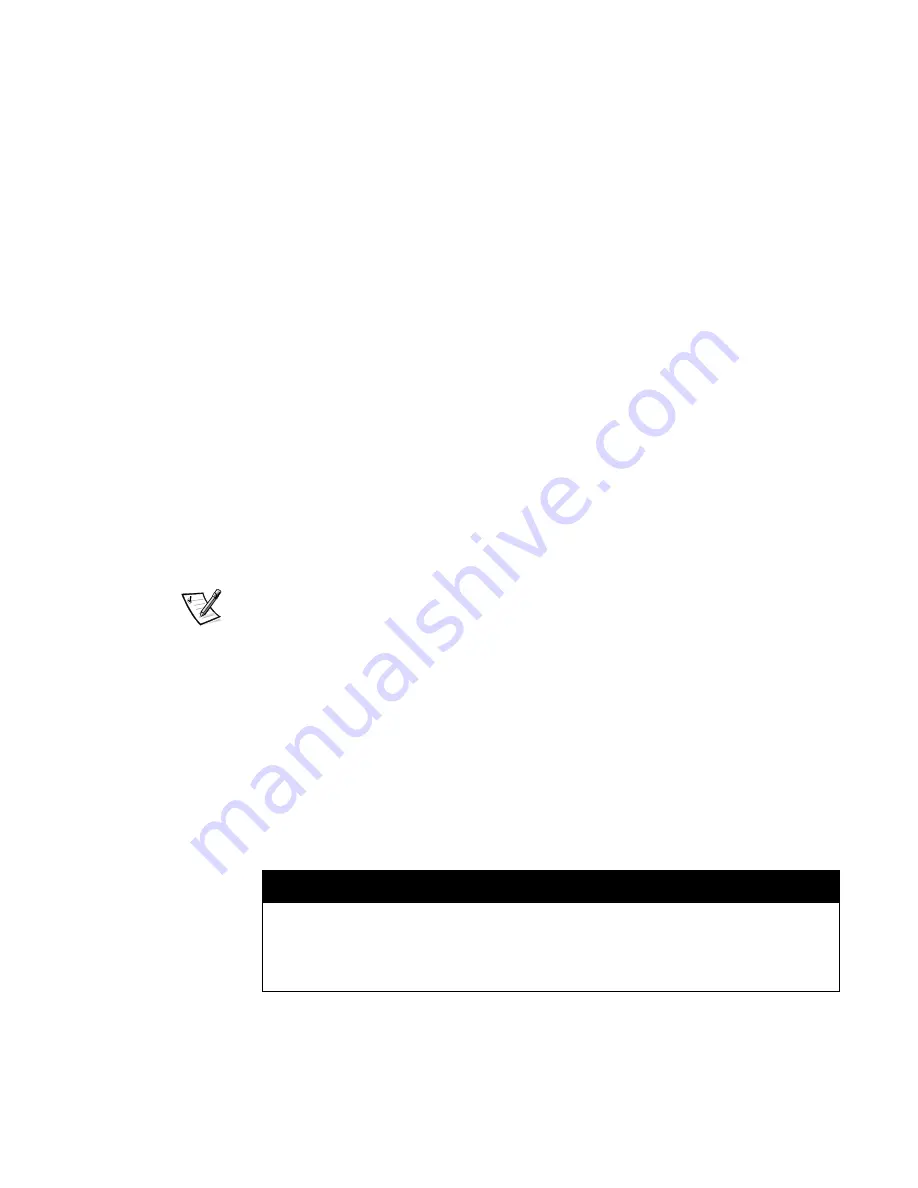
Installing System Board Options
8-15
5HSODFLQJWKH%DWWHU\
The system battery maintains system configuration, date, and time information in a
special section of memory when the system is turned off.
The operating life of the battery ranges from 2 to 5 years, depending on how the sys-
tem is used (for example, if the system is on most of the time, the battery gets little
use and thus lasts longer). The battery may need replacing if an incorrect time or date
is displayed during the boot routine along with a message such as the following:
Time-of-day not set — please run SETUP program
Strike the F1 key to continue, F2 to run the setup utility
or
System CMOS checksum bad — Run SETUP
Strike the F1 key to continue, F2 to run the setup utility
or
Invalid configuration information — please run SETUP program
Strike the F1 key to continue, F2 to run the setup utility
To determine if the battery needs replacing, reenter the time and date through the
System Setup program. Turn off the system for a few hours, and then turn it on again.
Enter the System Setup program. If the date and time are not correct in the System
Setup program, replace the battery.
NOTES: Some software may cause the system time to speed up or slow down. If the
system seems to operate normally except for the time kept in the System Setup pro-
gram, the problem may be caused by software rather than by a defective battery.
If the system is turned off for long periods of time (for weeks or months), the NVRAM
may lose its system configuration information. This situation is not caused by a defec-
tive battery.
The system can be operated without a battery; however, the system configuration
information maintained by the battery in NVRAM is erased each time the computer is
turned off. Therefore, the system configuration information must be reentered and
the options reset
each time the system boots until the battery is replaced.
The battery is a 3.0-volt (V), coin-cell CR2032-type battery. To remove the battery, fol-
low these steps.
:$51,1*
7KHUH LV D GDQJHU RI D QHZ EDWWHU\ H[SORGLQJ LI LW LV LQFRUUHFWO\ LQVWDOOHG
5HSODFH WKH EDWWHU\ RQO\ ZLWK WKH VDPH RU HTXLYDOHQW W\SH UHFRPPHQGHG
E\ WKH PDQXIDFWXUHU 'LVFDUG XVHG EDWWHULHV DFFRUGLQJ WR WKH PDQXIDF
WXUHU·V LQVWUXFWLRQV
Summary of Contents for PowerEdge 6350
Page 1: ... ZZZ GHOO FRP HOO 3RZHU GJH 6 VWHPV 167 7 21 1 7528 6 227 1 8 ...
Page 20: ...1 2 Dell PowerEdge 6350 Systems Installation and Troubleshooting Guide ...
Page 50: ...4 4 Dell PowerEdge 6350 Systems Installation and Troubleshooting Guide ...
Page 84: ...6 8 Dell PowerEdge 6350 Systems Installation and Troubleshooting Guide ...
Page 128: ...8 18 Dell PowerEdge 6350 Systems Installation and Troubleshooting Guide ...
Page 136: ...9 8 Dell PowerEdge 6350 Systems Installation and Troubleshooting Guide ...
Page 182: ...A 8 Dell PowerEdge 6350 Systems Installation and Troubleshooting Guide ...
Page 185: ...Jumpers Switches and Connectors B 3 LJXUH 6 VWHP RDUG XPSHUV jumpered unjumpered ...
Page 192: ...B 10 Dell PowerEdge 6350 Systems Installation and Troubleshooting Guide ...
















































