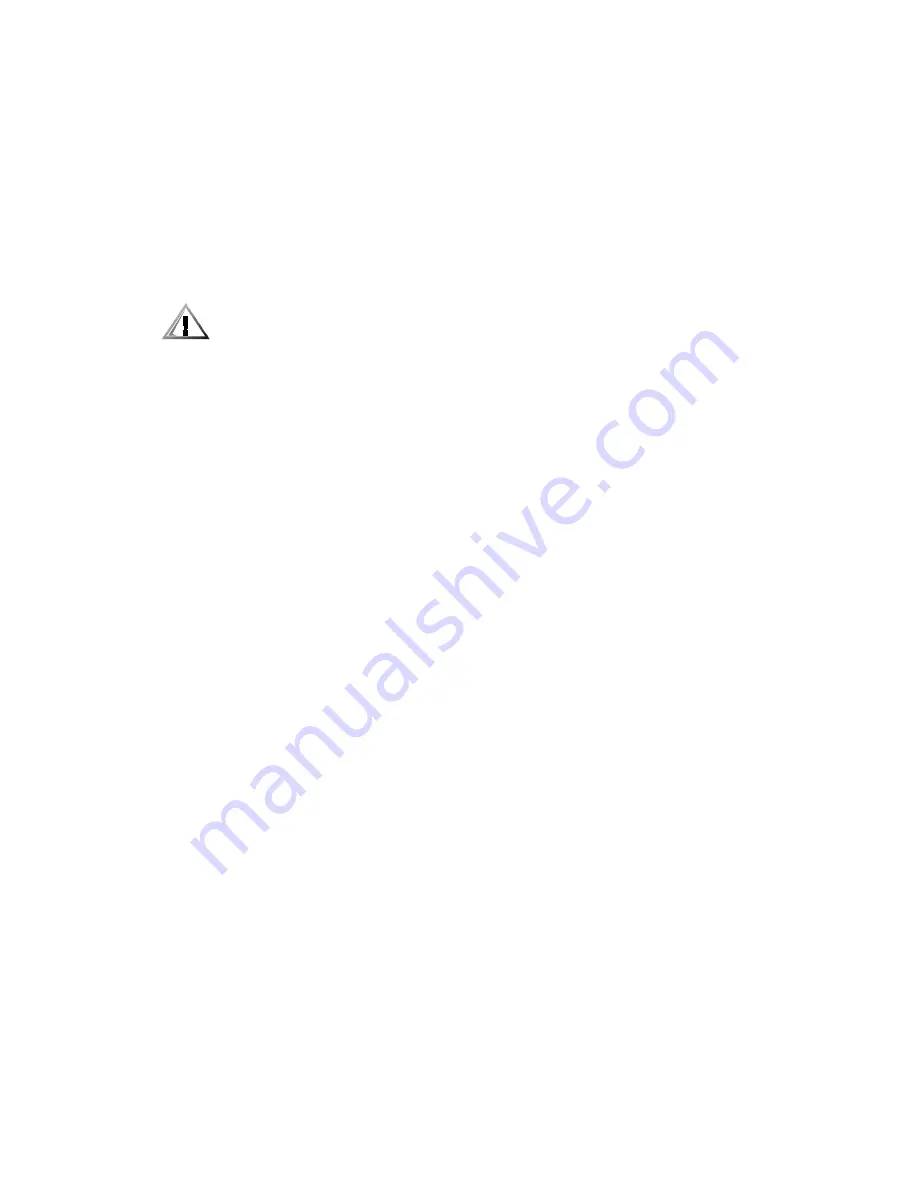
7-8
Dell PowerEdge 6350 Systems Installation and Troubleshooting Guide
7URXEOHVKRRWLQJD'DPDJHG&RPSXWHU
If the computer was dropped or damaged while being moved, you should check the
computer to see if it functions properly. If an external device attached to the computer
is dropped or damaged, contact the manufacturer of the device for instructions or see
Chapter 12, “Getting Help,” for information on obtaining technical assistance from
Dell. Follow these steps to troubleshoot a damaged computer:
1.
Turn off the system, including any attached peripherals, and disconnect the sys-
tem from its AC power source.
&$87,21 6HH ´3URWHFWLQJ $JDLQVW (OHFWURVWDWLF 'LVFKDUJHµ LQ WKH VDIHW\
LQVWUXFWLRQV DW WKH IURQW RI WKLV JXLGH
2.
Open the panel doors on top of the computer.
See “Accessing the Interior of Your System” found earlier in this chapter.
3.
Check all the board and card connections in the computer.
Check the following connections:
Expansion-card connections to the system board
Drive carrier connections to the SCSI backplane board
4.
Verify all internal cable and component connections.
Make sure that all cables are properly connected and that all components are
properly seated in their connectors and sockets.
5.
Close the computer panel doors and reconnect the system to the AC power
source.
6.
Run the System Set Test Group in the Dell Diagnostics.
See Chapter 5, “Running the Dell Diagnostics.”
Do the tests complete successfully?
Yes.
The system is operating properly.
No.
See Chapter 12, “Getting Help,” for instructions on obtaining technical
assistance.
7URXEOHVKRRWLQJWKH%DWWHU\
If an error message indicates a problem with the battery, or if the System Setup pro-
gram loses the system configuration information when the computer is turned off, the
battery may be defective.
Follow these steps to troubleshoot the battery:
1.
Turn off the system, including any attached peripherals, and disconnect the sys-
tem from its AC power source.
Summary of Contents for PowerEdge 6350
Page 1: ... ZZZ GHOO FRP HOO 3RZHU GJH 6 VWHPV 167 7 21 1 7528 6 227 1 8 ...
Page 20: ...1 2 Dell PowerEdge 6350 Systems Installation and Troubleshooting Guide ...
Page 50: ...4 4 Dell PowerEdge 6350 Systems Installation and Troubleshooting Guide ...
Page 84: ...6 8 Dell PowerEdge 6350 Systems Installation and Troubleshooting Guide ...
Page 128: ...8 18 Dell PowerEdge 6350 Systems Installation and Troubleshooting Guide ...
Page 136: ...9 8 Dell PowerEdge 6350 Systems Installation and Troubleshooting Guide ...
Page 182: ...A 8 Dell PowerEdge 6350 Systems Installation and Troubleshooting Guide ...
Page 185: ...Jumpers Switches and Connectors B 3 LJXUH 6 VWHP RDUG XPSHUV jumpered unjumpered ...
Page 192: ...B 10 Dell PowerEdge 6350 Systems Installation and Troubleshooting Guide ...






























